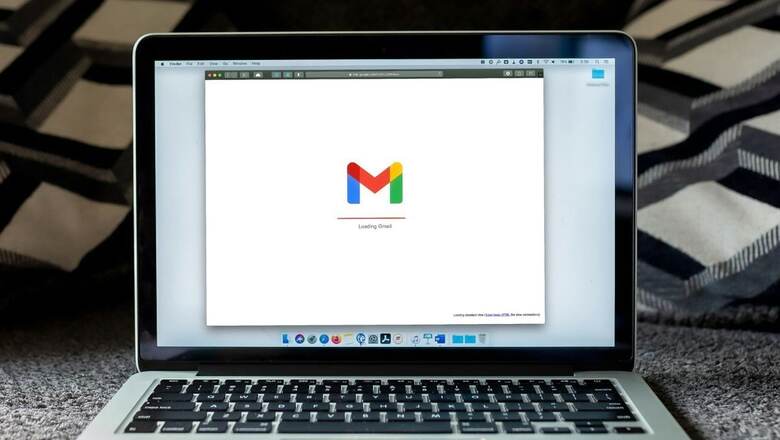
views
Are you someone who has more than one Google mail account? You can easily group all your Gmail accounts and bring them together. This will make it easy for you to access your emails without logging out. Gmail allows you to open as many free accounts as you want. For example, you can keep at least two Gmail accounts – one for personal use to communicate with friends and family while the other one for professional purposes to reach out to your colleagues and clients.
Here are some easy steps to add a second Gmail account:
Step 1 Log in to your primary Gmail account.
Step 2 Click on your profile icon in the top-right corner of your screen.
Step 3 A dropdown menu will be shown. Now select 'Add another account'.
Step 4 Key in the email address of your second Gmail account and press 'Next'.
Step 5 You will be asked to put your password. Type it and click on 'Next' again.
This secondary account has now been linked to your primary Gmail address.
In order to switch from one account to the other, you just need to click on your profile and select the account you want to log into. You can repeat this process to add as many Gmail accounts as you want. You can also change your default Gmail account if needed.
In case you do not have a second gmail account and want to create one, follow these simple steps:
Step 1 Open your primary gmail account on your computer and click on your profile icon.
Step 2 From the dropdown menu, select 'Add another account'.
Step 3 A page will open. Now click on 'Create account'.
Step 4 Google will give you three options – for my personal use, for my child or for work or my business. Select one.
Step 5 A form will pop up. Fill in the fields like name, username, password, and click 'Next'.
Step 6 You will then be asked for more info including phone number, recovery email address, date of birth, and gender. Key in those and press 'Next'.
Step 7 Now, you can choose the personalisation settings of your second gmail account.
Step 8 Finally, go through Google’s Terms of Service and Privacy Policy and click 'I Agree'.














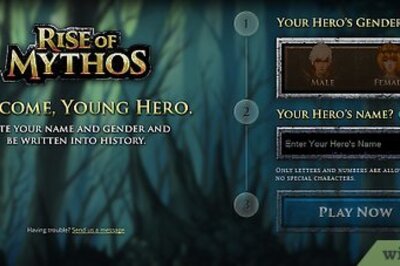
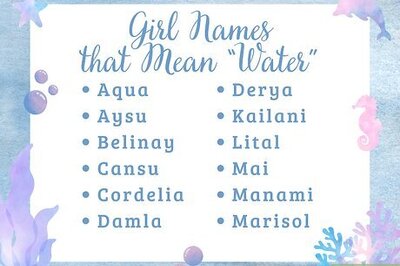
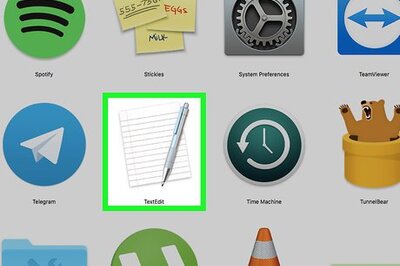


Comments
0 comment