
views
Apart from sending and receiving messages, pictures and videos, WhatsApp has come up with several features that allow users to manage heavy data consumption and have greater control over their individual or group chats. Here are some such features that you may not know about as yet:
Avoid those irritating WhatsApp Groups
We've all been added to WhatsApp chat groups with a daily influx of unwanted messages and notifications that we have no wish to be a part of. Luckily, WhatsApp already has a 'Vacation Mode' feature which lets you mute selected group chats. Here's how you can go about it:
1. Go to the WhatsApp Group you want to mute
2. Tap on the three vertical dots on the top right corner of your phone screen
3. Select the 'Mute Notifications' options from the drop-down menu
4. Select the time-frame for how long you wish to mute the group- 8 hours, 1 week, or 1 year.
Control who can add you to WhatsApp Groups:
After updating its privacy settings in November 2019, WhatsApp now lets users restrict or block selected contacts from randomly adding them to chat groups. Earlier, WhatsApp had an option where you could prevent yourself from being added to a group, but with the new update, users can choose who can or cannot add them to WhatsApp groups. Here's How:
1. Go to the app 'Settings' option
2. Go to 'Account'
3. Go to 'Privacy'
4. Select 'Groups'
5. Choose who can add you to groups from these 3 options: 'Everyone', 'My Contacts', and 'My Contacts Except'
Turn Off Auto-Download for Chat Media
Tired of those good-morning-messages on your family WhatsApp group? WhatsApp's new feature not only helps you save space on your phone by stopping chat media from being automatically downloaded to your phone but also uses less of your precious data-pack. Here's how you can stop photos, GIFs, memes or videos from being auto-downloaded:
1. Open the app and tap on the three vertical dots on the top right corner of your WhatsApp screen
2. Click on 'Settings'
3. Select 'Data and Storage Usage'
4. Go to 'Media auto-download'
5. Select for mobile data, Wi-Fi, and roaming as per your convenience. Users can disable auto-downloads by de-selecting ticks on the options– Photos, Audio, Videos, Documents.












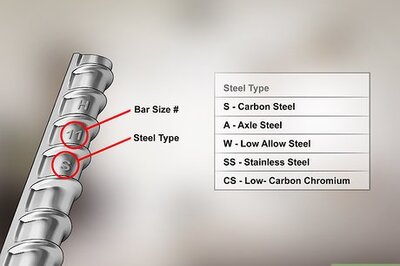
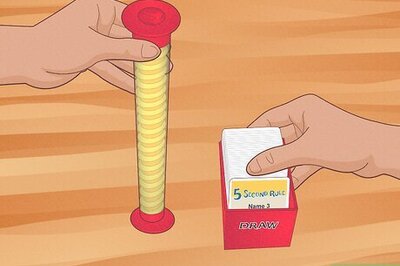
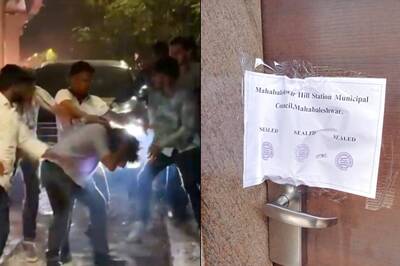


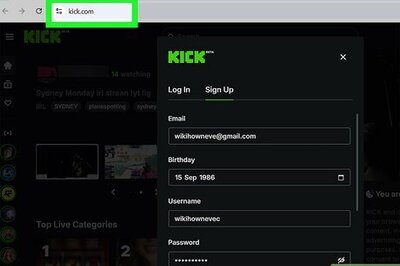
Comments
0 comment