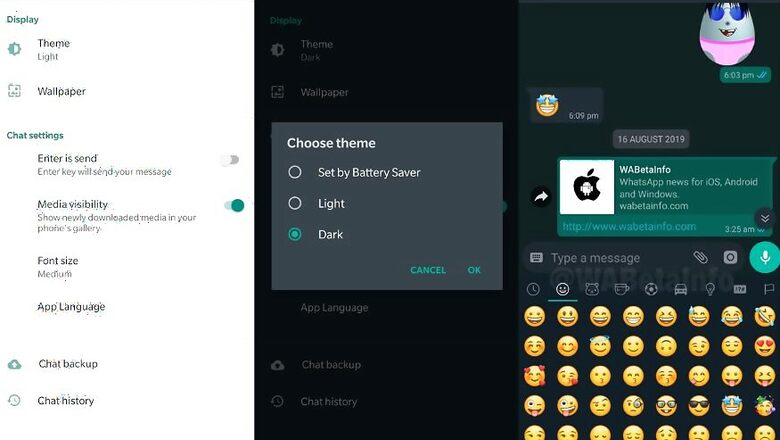
views
Oh dear! It has been a tiring journey. The patient wait for the WhatsApp Dark Mode finally seems to be bearing fruit. The latest WhatsApp for Android beta version is now getting the goodness of the Dark Mode. If you are already testing WhatsApp beta versions on your Android phone, you must now update to version 2.20.13 Android beta to get this new feature.
The good folks over at WABetaInfo report that while the previous beta builds could also get this feature, it would be best if you update to the newest WhatsApp for Android beta to get the Dark Mode. To get to the Dark Mode settings, you need to go to WhatsApp Settings -> Chats and here, you will see the Display settings that include Theme and Wallpaper. Select Theme to choose between Light, Dark and Battery Saver. At the same time, if your Android phone runs the latest Android Q, the WhatsApp Dark Mode feature will be enabled if you have the Dark Mode enabled systemwide on the phone—this is the System Default setting. If you choose the Battery Saver option, Android phones running Android 9 and lower versions of the operating system, will automatically switch between the light and dark themes, as per the Battery Saver settings for Android on your phone.
It appears that when the Dark Mode is enabled, the chat windows adopt a dark background with the chat bubbles having a dark green colour.
As always, this spot of good news comes with a disclaimer. We do not know when the Dark Mode will roll out for all WhatsApp users on Android. This is the first time a wider rollout is happening on the beta versions, and it could require some more testing to ensure all bugs are fixed and that the Dark Mode works seamlessly across all Android phones.













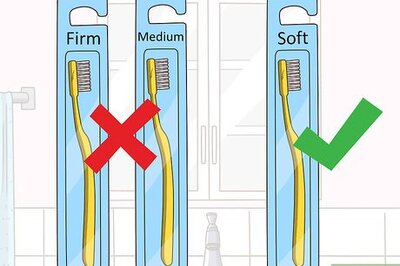





Comments
0 comment