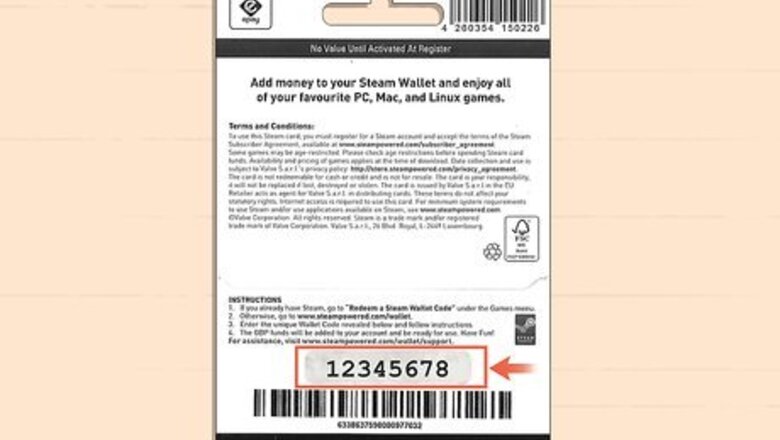
views
- Log into the Steam Wallet redemption website, or click on “Add funds to your Steam Wallet” in the account settings of the desktop or mobile app.
- Type in the Steam Wallet code on the back of the gift card and click “Continue.”
- Enter your home address if you’re prompted to determine the currency used for your Steam Wallet.
- Select your Steam Wallet when you’re buying a game to use the funds.
Web Browser
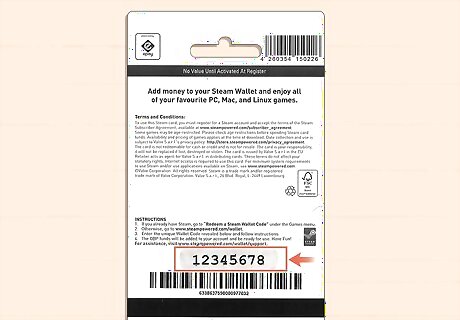
Reveal the code on the back of the card. If you received a Steam Wallet card, the code will be hidden on the back behind a scratch-off layer. Use a coin or other hard object to scratch off the coating and reveal the entire code. If the code is damaged or unreadable, send a photo of it to Steam Support and they may be able to still apply it to your account.
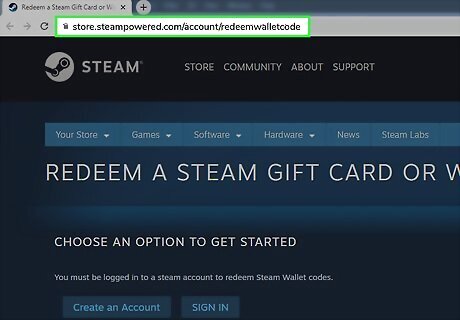
Visit https://store.steampowered.com/account/redeemwalletcode. This site takes you directly to a page where you can log in and redeem your Wallet Code without navigating any menus.
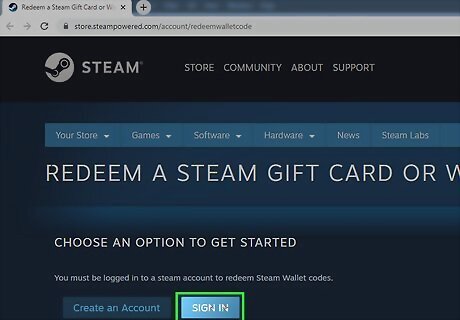
Sign in to Steam if you aren't already. If you haven't signed into the Steam website on your browser recently, click on the “Sign In” button on the screen. If you have multiple Steam accounts, make sure you sign in with the account that you want to have the funds since you can’t transfer the balance after redeeming it.
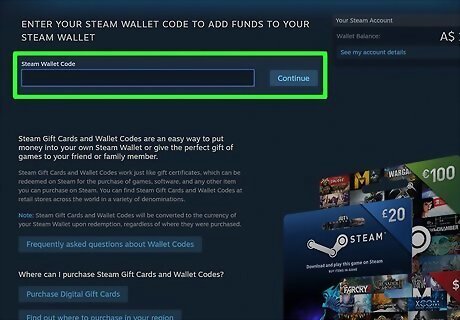
Enter the code into the Steam Wallet Code field. Make sure to enter the code exactly as it’s displayed. Read the Wallet code carefully, and make sure you're entering the correct characters. Look for common mistakes, like using “O” for “0” or “1” for “I.” When you’re finished, click “Continue”
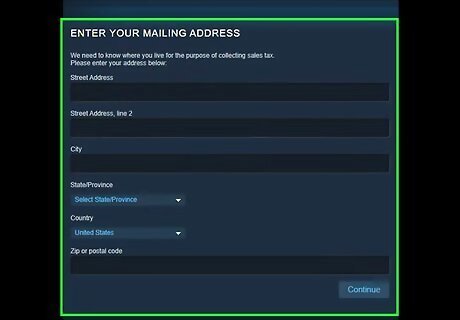
Enter your address (if you’re prompted). If you have never entered a Wallet code or used your Steam wallet to make a purchase before, enter your local address so that Steam can convert the currency to match your location. Click “Continue” when you’re finished.
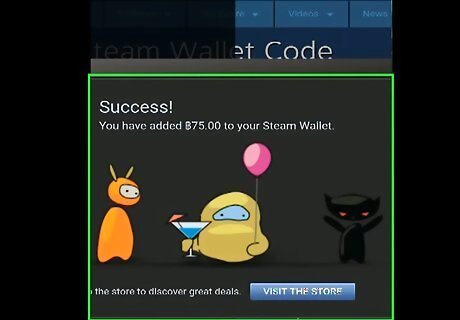
Review and confirm the amount being added to your wallet. The balance added to your Steam wallet will display on the screen so you know how much is being added to your Steam Wallet. Once you confirm, you won't be able to use the code again or transfer the money to another account. If you are entering a code for a currency different than your local currency, Steam will convert it using the day's exchange rate. You'll be informed of the conversion before it takes place.
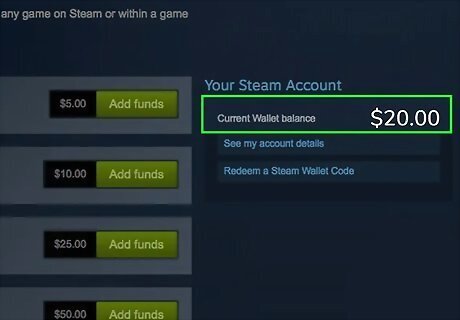
Check under your account name for your Wallet funds. Funds are typically added immediately, and you'll be able to see your available balance underneath your account name in the upper-right corner. In rare cases, it may take up to 2 hours for funds to appear.

Select your Steam Wallet when you’re checking out to use it. When you reach the checkout page when you're purchasing a game, select your Steam Wallet to apply your balance to the purchase. If you don't have enough funds in your Steam wallet, then Steam will prompt you to enter another payment method to cover the remaining balance.
Desktop Application

Start the Steam desktop application. If you don’t already have the Steam app downloaded on your computer, install it so you can start playing any games you buy.
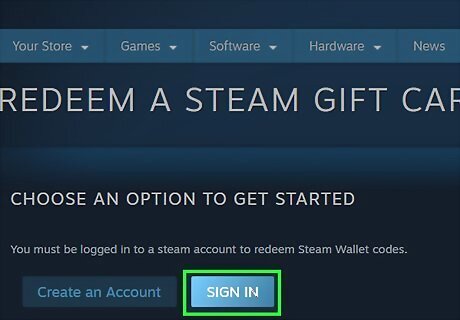
Sign in if you aren't already signed in. Click “Sign In” when Steam opens and log in with the same account you want to apply the wallet funds to since you can’t transfer them later on. If you don't have a Steam account, follow the prompts on the login screen to create one for free.
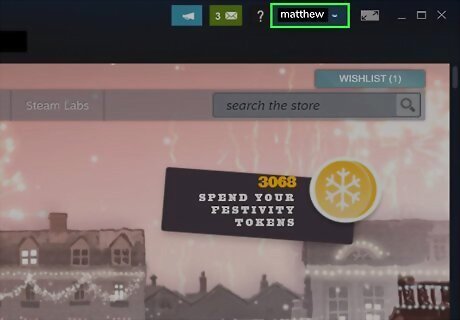
Click your account name in the upper-right corner. Click on your account name to show a dropdown menu with a couple of options to choose from.
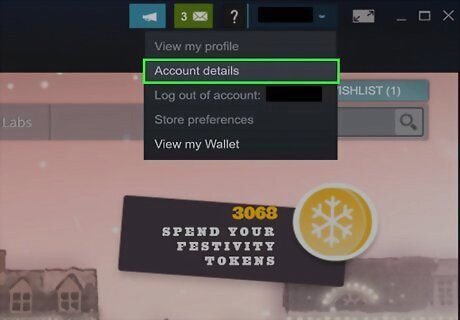
Select "Account Details." The page will display all of your account details, including access to your Steam Wallet funds.
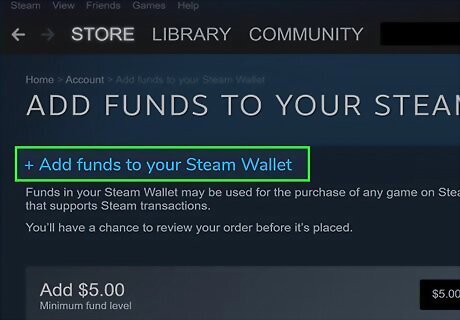
Click the "+ Add funds to your Steam Wallet" link. This will open the page for adding funds to your Steam wallet. Alternatively, click on “Games” in the top menu bar and select “Redeem a Steam Wallet Code…” to access the page.

Click "Redeem a Steam Gift Card or Wallet Code." The main options displayed require a debit or credit card to add funds, but check for the link on the right side of the screen. This will allow you to enter a code to add funds instead.
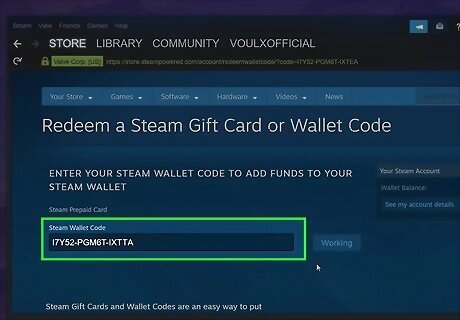
Type in the code that you want to redeem. Carefully enter the code so you don’t make any mistakes. Click on “Continue” to redeem the funds and add them to your account.
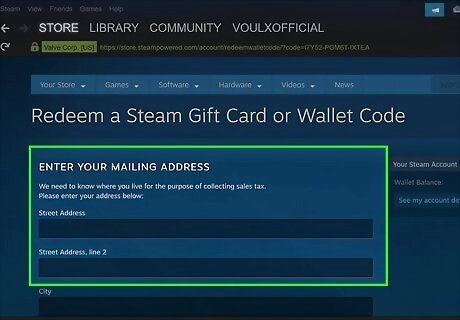
Enter your address if prompted. You’ll only get prompted for your address if you’ve never made another purchase on Steam. Steam uses your address so the funds from your Wallet code are converted to the proper currency.
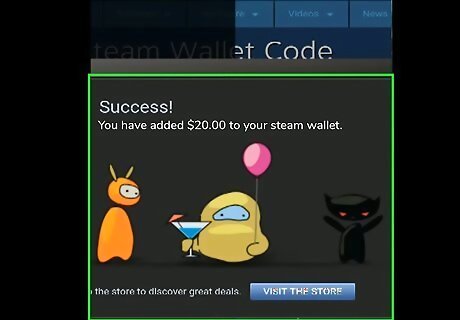
Confirm the amount added to your account. Once you've entered the code, the amount that was added to your account will display in the middle of the window. Confirm that this is the correct amount, and contact Steam Support if you’re having an issue. If you are entering a code from another region, the total will be converted to your local currency using the day's exchange rate.
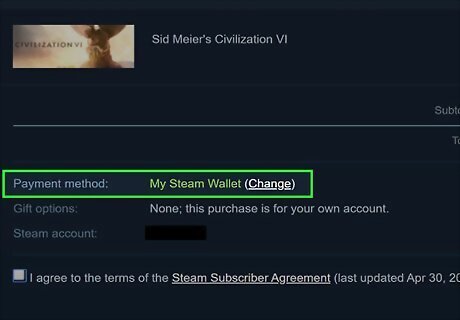
Apply the wallet balance during checkout. When you're making a purchase, select "Steam Wallet" as the payment method to pay with your Wallet balance. If you don’t have enough in your Steam Wallet, enter a secondary payment method to cover the rest.
Mobile App
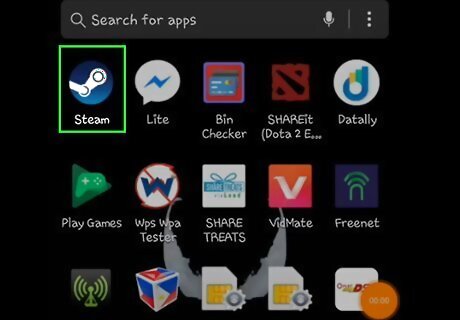
Open the Steam app on your mobile device. Download the Steam app on your phone and log in to your account.
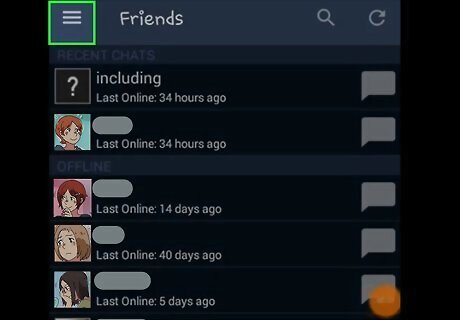
Tap the Menu button. Click the 3 horizontal lines in the top-left corner to open the menu on the left side of the screen.
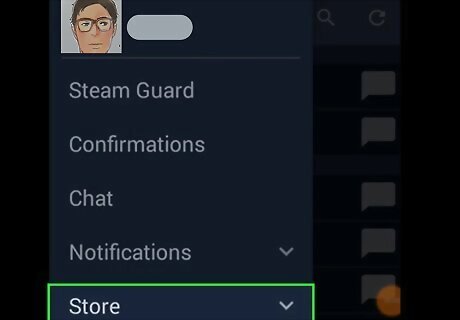
Tap the "Store" option. Scroll through the menu until you see the Store option and tap it to open up another menu with more options.
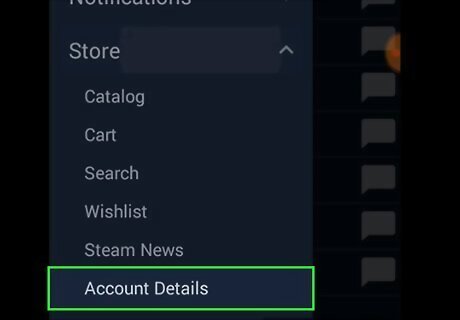
Tap "Account Details" in the Store submenu. This will open your account details page, including access to your Steam Wallet funds.
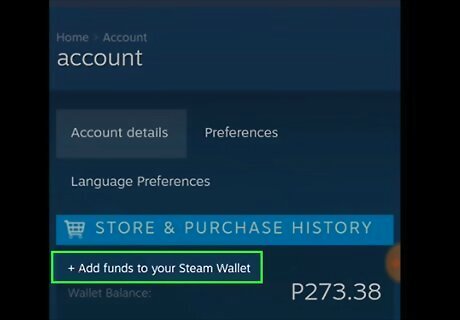
Tap "+ Add funds to your Steam Wallet." Look under the “Store & Purchase History” heading for the link. You'll be taken to a screen where you can buy more Steam Wallet funds or choose to redeem a code you already have.
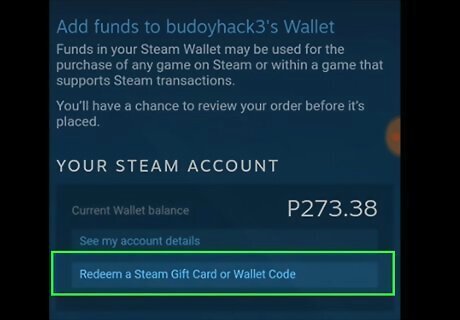
Tap "Redeem a Steam Gift Card or Wallet Code." Following the link takes you to a page where you’ll be able to enter your wallet code.
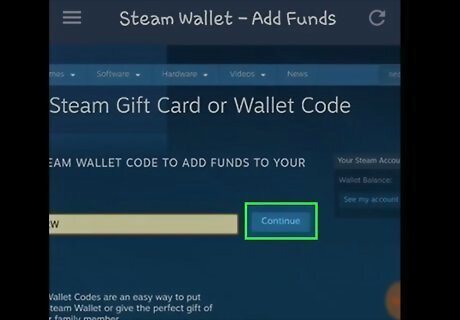
Enter the code and tap "Continue." Carefully enter the code from the gift card or email, and double-check that there aren’t any mistakes. If you have trouble entering the code, contact Steam Support with a picture of the code and they may be able to add the funds for you.
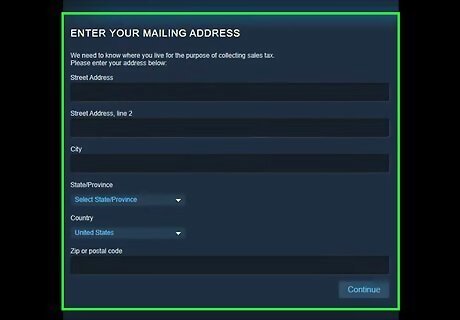
Enter your address if prompted. If you've never entered your address on Steam before, fill in the boxes so Steam can convert the funds to the correct currency.
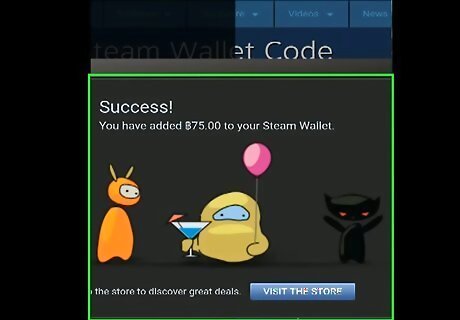
Review and confirm the amount added to your Wallet. Once the code goes through, a pop-up will show you how much you just added to your Steam Wallet balance. You may be informed that your code will be converted into your local currency. Steam uses the daily conversion rate when converting currency.
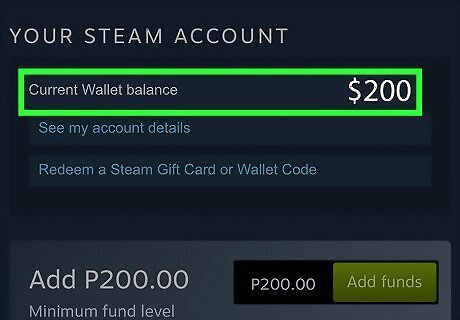
Verify that the wallet shows your new balance. View your account balance from the "Account Details" page in the Store so you know how much is in your Wallet. Whenever you want to purchase a game, select “Steam Wallet” as the payment method. The funds usually appear immediately, but the process may take up to 2 hours.














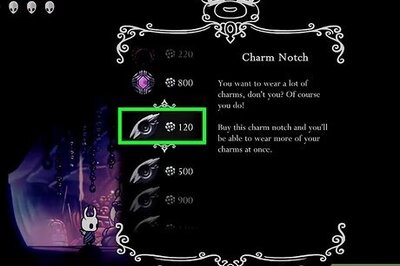

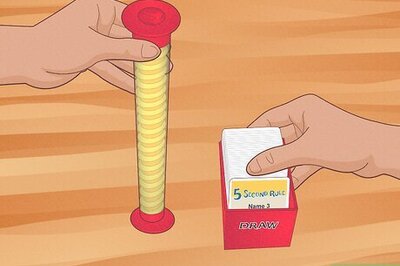
Comments
0 comment