
views
Use the correct power adapter.

Make sure you're using the proper power adapter. The Fire Stick needs a 5V charging block to work. Anything more or less can cause electrical troubles, so be sure to use the proper power adapter to connect your device. You can find a replacement on the Amazon website or from an electronics store.
Reconnect the Fire Stick.

Unplug the Fire Stick and plug it in again. Once you unplug the Fire Stick, wait at least 30 seconds until you plug it back in again. This gives the device some time to restart fully, and it often fixes small issues.
Remove any extensions.
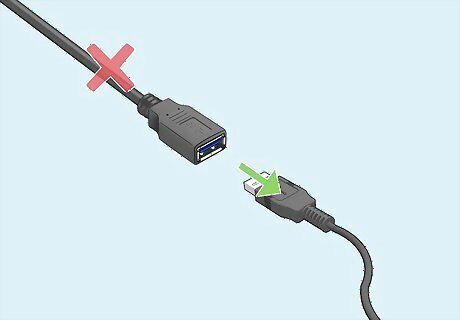
Remove any extensions connected to the Fire Stick. Using extensions with the Fire Stick could cause problems with the power. Unplug the Fire Stick from any extensions and plug it directly into the wall outlet. Then, turn it on again.
Disconnect other HDMI devices.
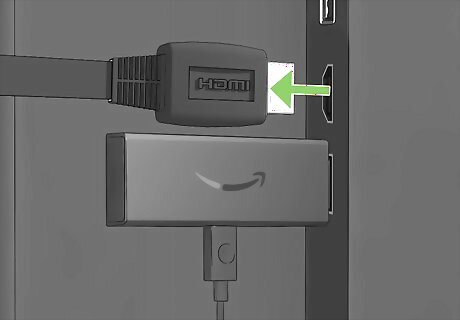
Remove any other connected devices. TVs usually have more than one HDMI slot. If you have other devices hooked up to it, such as game consoles or DVD players, unplug them. If your Fire Stick is still restarting, try using the other HDMI slots.
Use a new cable.

Try using a new cable. It's possible you're using a damaged cable with your Fire Stick. You'll need a USB-A to micro-USB cable to connect the power adapter to the Fire Stick. This can be purchased at any electronics store. Be sure to completely disconnect the Fire Stick from the power source before swapping the wires.
Perform a soft reset.

Use the remote to perform a soft reset. You can restart your Fire Stick with the physical buttons on your remote. If your remote isn't working, you can unpair it and pair it again, or use a smartphone. Press and hold the Select button and Pause/Play button for five seconds. The Fire Stick will reboot.
Check your TV's compatibility.
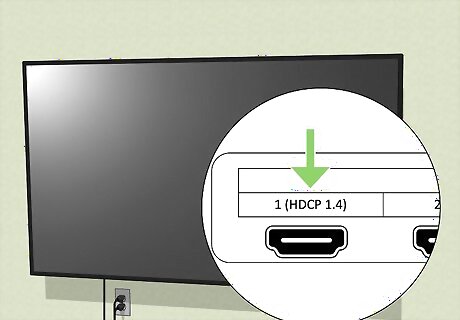
Make sure your TV supports the Fire Stick. Your TV must be HDCP-compatible. This is a system made to prevent unauthorized copying of digital media. You can check if your TV supports HDCP by visiting your manufacturer's website. If your TV does not support HDCP, you won't be able to use the Fire Stick.
Update your Fire Stick.
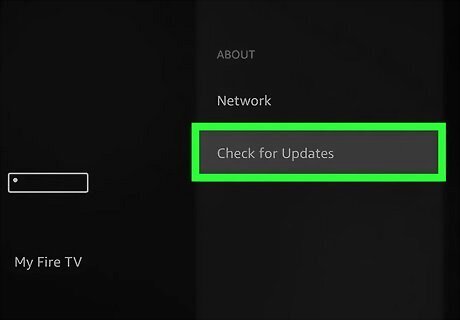
Update your Fire TV Stick. Updates provide crucial bug fixes for your device. Make sure you're connected to Wi-Fi. If you're able to get into the Settings, you can check for an update.: Go to Settings. Select My Fire TV. Select About. Select Check for System Update. Install any available updates.
Perform a factory reset.
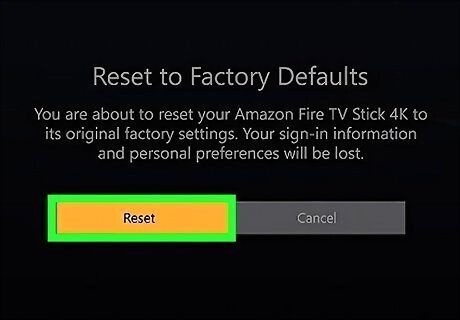
If all else fails, factory reset your Fire Stick. A factory reset can help a buggy Fire TV Stick. Your device information should stay linked with your Amazon account, and you may be asked if you want to recover it once the factory reset completes.

















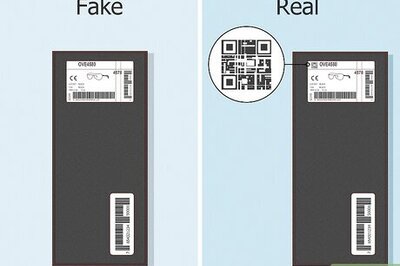
Comments
0 comment