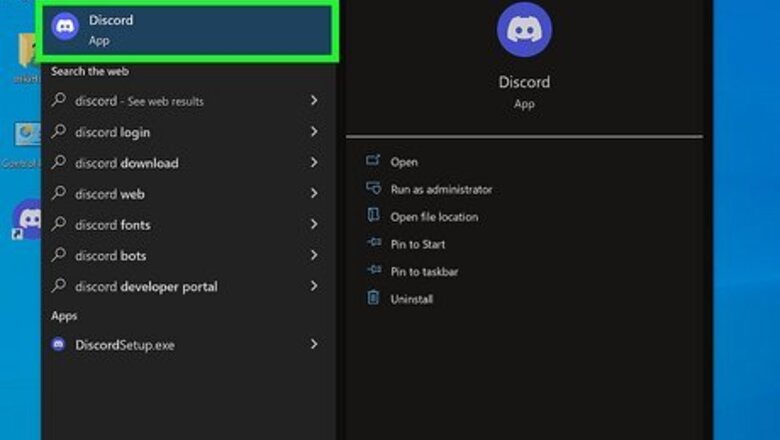
views
- First disable hardware acceleration in Discord as well as your browser, then restart them.
- In Discord, add your browser or movie app as a game in "User Settings > Registered Games > Add game."
- Screen share your screen after you relaunch your browser.
Turn Off Hardware Acceleration in Discord

Open Discord. Click the app icon in your Start menu or on your Dock. If Hardware Acceleration is enabled in Discord, streaming Netflix will usually result in a black screen. Fortunately, it's easy to turn off. Use this method if you use the Discord app on your computer to stream. If you use Discord in your web browser, skip to this method instead.
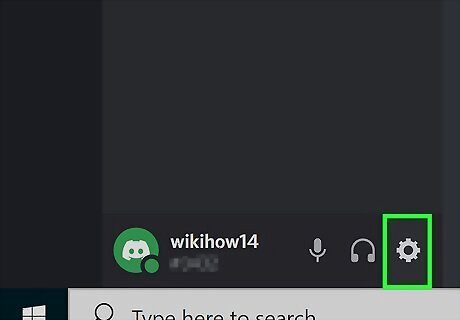
Click Android 7 Settings. You'll see this gear icon on the bottom of the Discord window towards the left side of the window. This will open "User Settings."
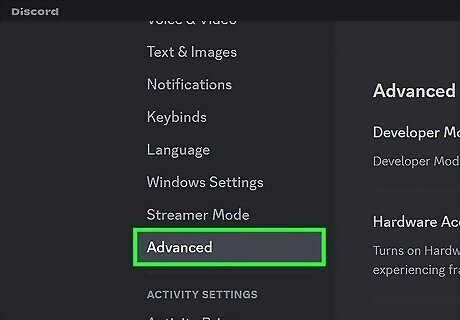
Click Advanced. It's in the panel on the left side of the window under "App Settings."
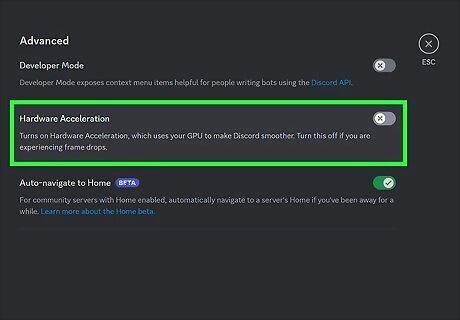
Disable "Hardware Acceleration." Click the toggle to the right of "Hardware Acceleration" to turn it off. Once it's off, you should be able to stream Netflix without a black screen.
Turn Off Hardware Acceleration in Browser

Open your browser. If you use Discord in a web browser like Chrome, Edge, or Firefox, you can turn off Hardware Acceleration to fix the black screen problem when streaming Netflix.
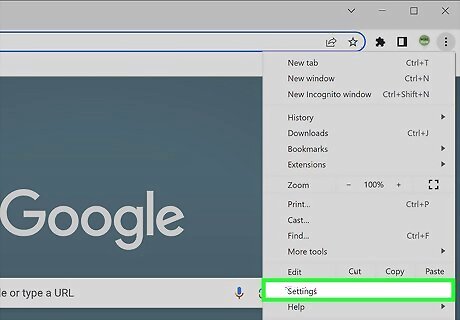
Click the Settings menu. You'll usually need to click the three dots or three horizontal lines at the top-right corner of your browser and select Settings to get there.
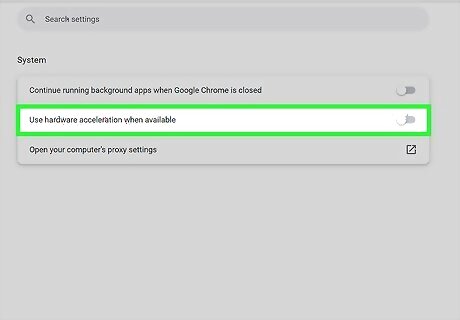
Disable hardware acceleration. The steps for this vary depending on your browser, but you can also use the search function to find where "hardware acceleration" is. For Chrome, click System and make sure the toggle next to "Use hardware acceleration when available" is off. For Edge, click System and performance" and make sure the toggle next to "Use hardware acceleration when available" is off. For Firefox, scroll down in the General tab until you see the "Performance" header, then uncheck the box next to "Use recommended performance settings" to see more options. Finally, make sure the box is unchecked next to "Use hardware acceleration when available."

Restart your browser. Once you've relaunched your browser, you can stream a movie without showing a black screen! Use the next section if you're streaming and still only seeing a black screen.
Add Netflix as a Game
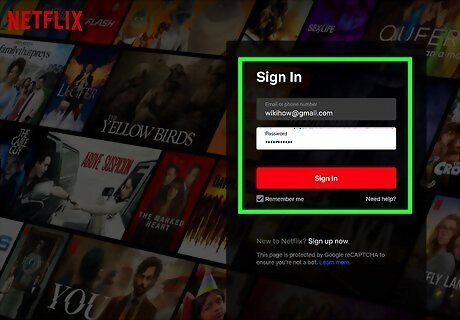
Open Netflix. If you are using the Netflix desktop app to stream, open it now. If you use Netflix in your web browser, sign in to your Netflix account. If you don't have the Netflix app or your browser open, you won't see it available as a source to add in Discord. If you've disabled the hardware acceleration feature in both Discord and your web browser, but still see a black screen, this method will help you stream Netflix without any problems.
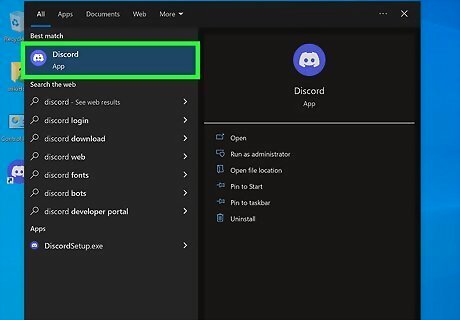
Open the Discord desktop app. Click the app icon that looks like a controller on a light blue background.
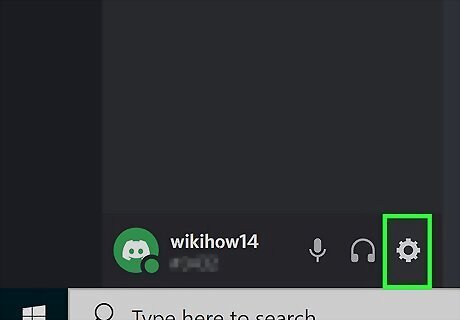
Click Android 7 Settings. You'll see this gear icon on the bottom of the Discord window towards the left side of the window. This will open "User Settings."
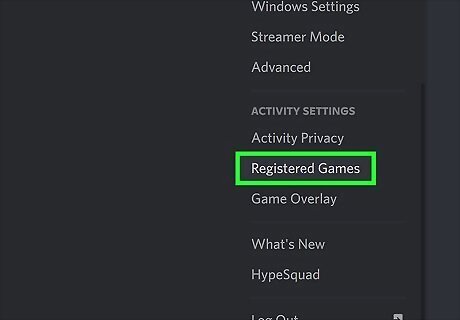
Click Registered Games. It's under the "Activity Settings" header in the panel on the left side of the Discord window.
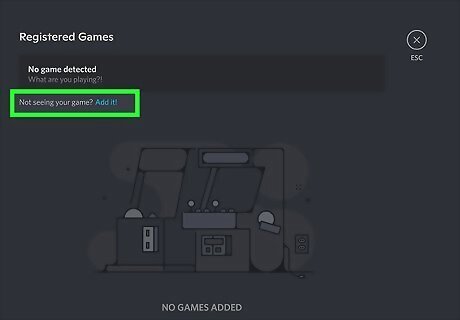
Click Add it. This is next to the text, "Not seeing your game?" and will prompt a drop-down menu to open.

Select your web browser or Netflix app. If you don't see your web browser or Netflix app, relaunch it.

Click Add Game and then press Esc. Now that you've set Netflix or your browser as a "game," you can stream Netflix without a black screen.














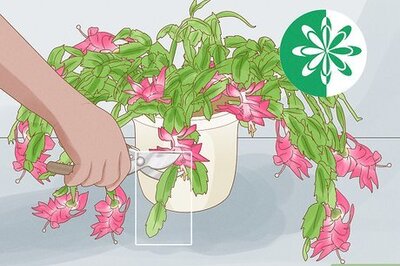




Comments
0 comment