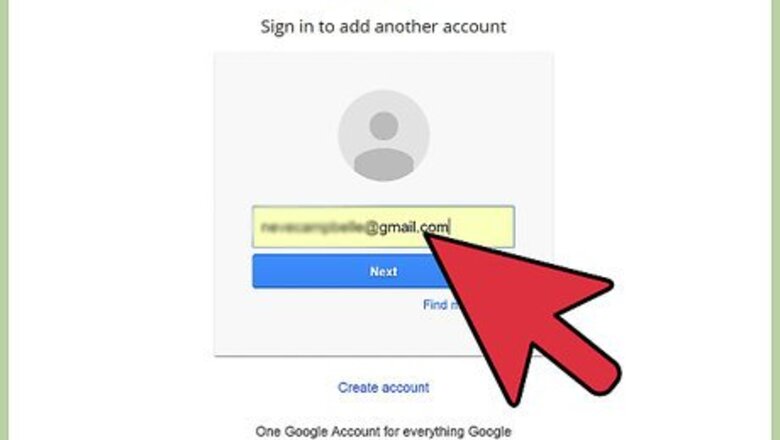
views
- To archive in your browser, click the boxes next to each message you want to archive and click the down-arrow icon in the toolbar.
- On a phone or tablet, long-tap a message, select additional messages, and then tap the down-arrow icon.
- You read archived messages in the "All Mail" folder or by searching for any part of the message.
On a Computer
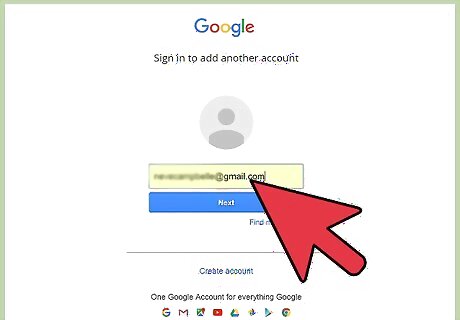
Log into your Gmail account. Open a web browser and visit the Gmail web page. Enter your username and password on the allocated text fields, and click on “Sign In” to log in to your Google Mail account.
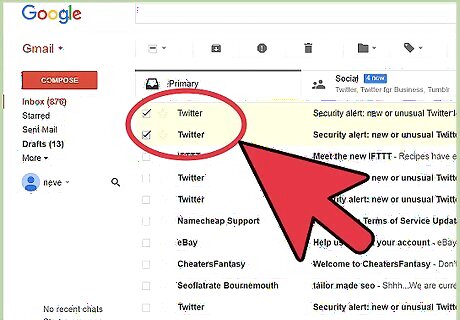
Find a message to archive. After logging in, your mail inbox will appear showing all the messages inside. Find the email you want to archive and put a checkmark on the box on the left hand side. You can also archive several emails at the same time by putting a checkmark on the boxes of all the email messages you want to archive.
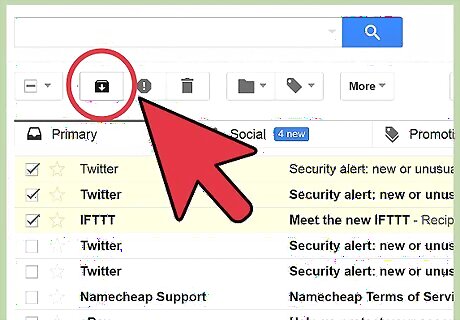
Archive the email. After you’ve selected all the messages you’d like to put into archive, click the second icon from the left at the top of your inbox list (the black box icon with a down arrow); this is the “Archive” button. All the messages you’ve selected will now be archived.
On the Mobile App
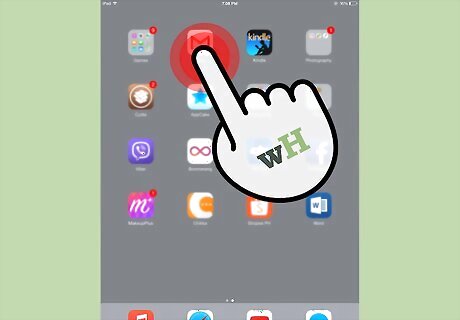
Open the Gmail app. Tap the application from your mobile device (Android or iOS) to open Gmail and show your account’s inbox.
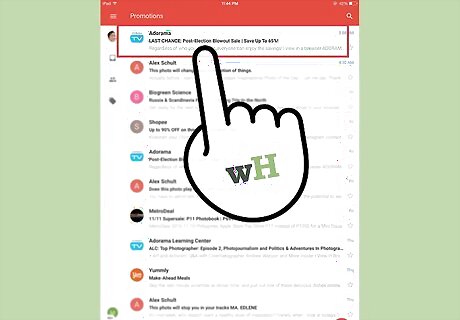
Find a message to archive. Scroll down the inbox, and press and hold down the email you want to send to archive.
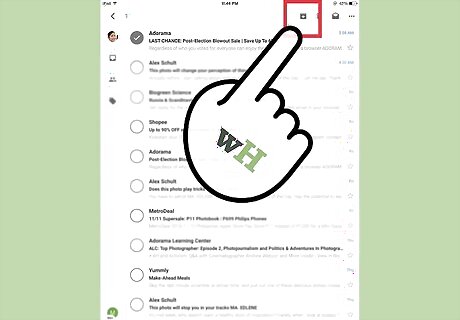
Archive the email. After you’ve selected all the messages you’d like to put into archive, tap the black box icon with a down arrow on the upper portion of your device’s screen to archive the selected email.










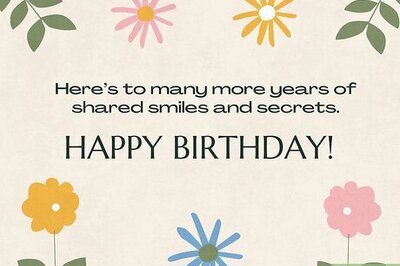

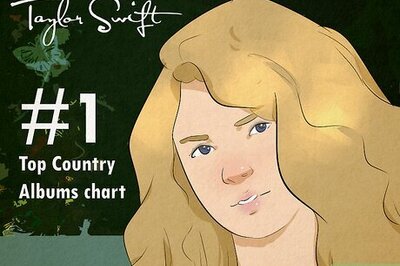

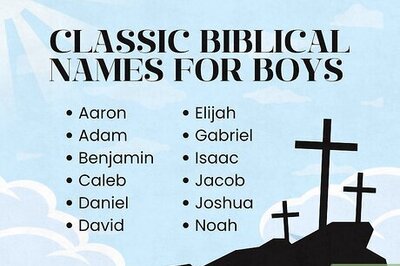
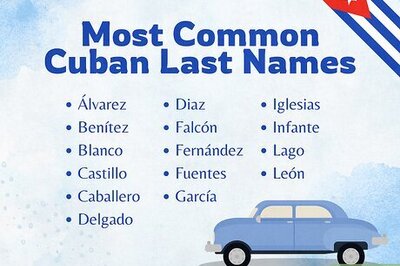

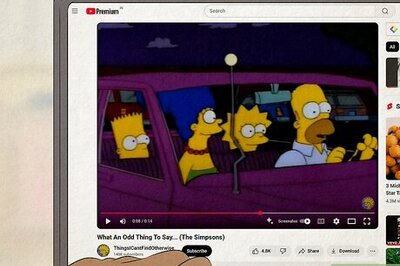

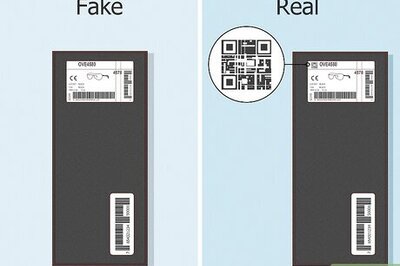
Comments
0 comment