
views
- The fire emoji can get boring, but you can change the streak emoji in "Settings > Customize Emojis > Snapstreak!"
- You can use any emoji, like a teddy bear, to display next to your Snapstreaks.
- If the emoji next to your streaks isn't changing, try logging out and then back in.
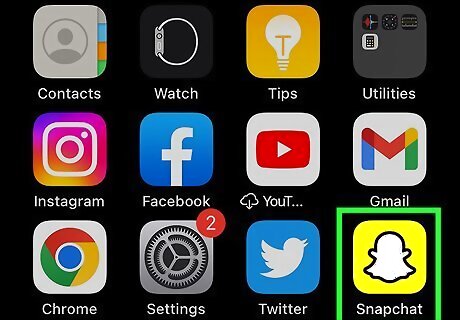
Open Snapchat. Tap the app icon that looks like a white ghost on a yellow background. This method changes your streak emoji, which appears next to Snaps between you and a friend.
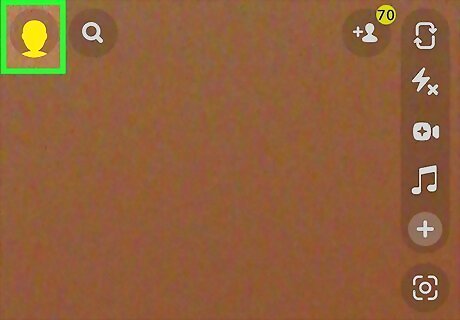
Tap your profile picture. It's in the top left corner of your screen.
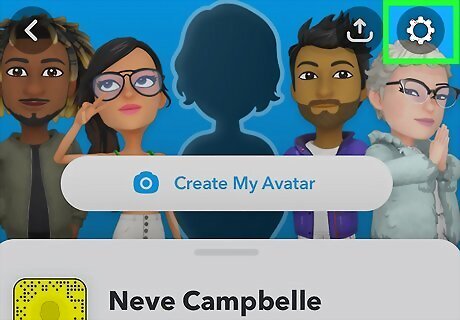
Tap Android 7 Settings. This gear icon will take you to Settings so you can change the streak emoji.
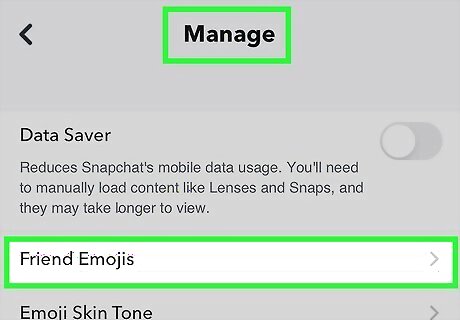
Tap Customize Emojis. You'll see this under the "Who can" header.
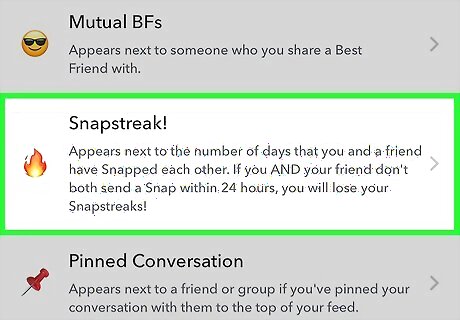
Tap Snapstreak!. It's near the bottom of the menu.
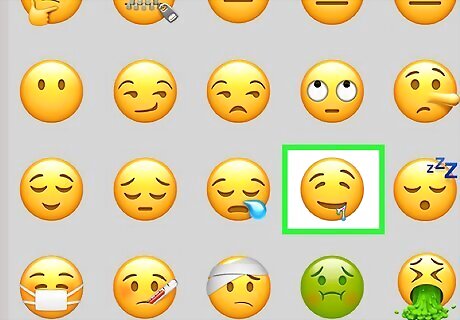
Select any emoji. Since the fire emoji is the default emoji, it is also first on the list. You can select any of the emojis on the list. When you tap to select one, it will appear next to all your Snapstreaks. Changing the emoji will not break the streaks that you have active. It will only change the emoji next to them. You can't change the 100 emoji or the hourglass emoji. The 100 emoji only appears on the 100th day of a streak and will disappear again after that. The hourglass emoji warns you that your streak is in danger of ending.











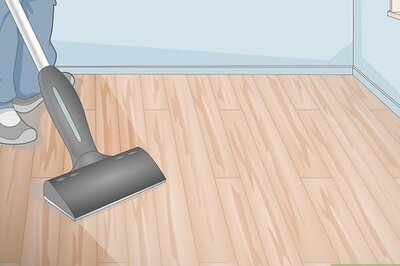

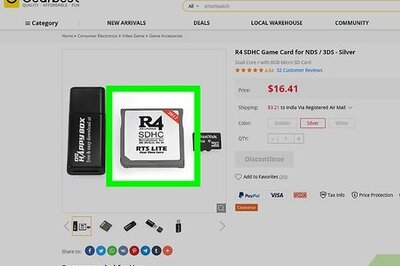






Comments
0 comment