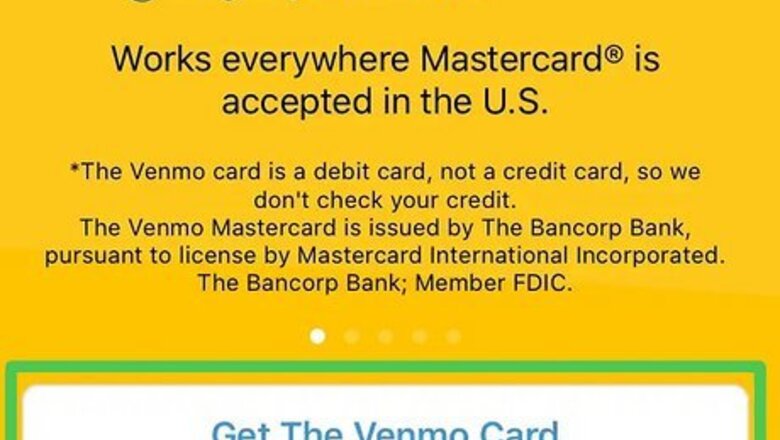
views
- The Venmo Mastercard debit card can be added to Apple Pay, but not the Venmo Visa credit card.
- If you use a Venmo debit card, the card will pull directly from your current Venmo balance.
- You can transfer your Venmo balance to Apple Cash to be used with Apple Wallet if you use your bank account as an intermediary.
Adding Venmo Debit Card to Apple Wallet
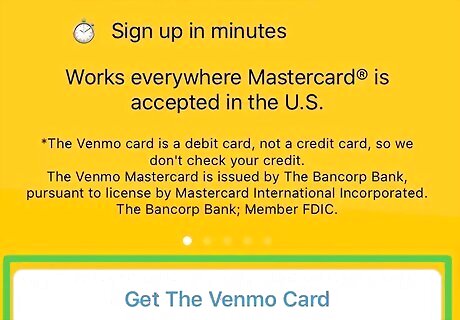
Apply for a Venmo debit card if you don't have one already. Venmo has two options for physical cards: a debit card that pulls from your Venmo balance, and a credit card. Apple Wallet will only accept the Venmo Mastercard debit card. If you're approved for a Venmo debit card, it will arrive within ten business days.
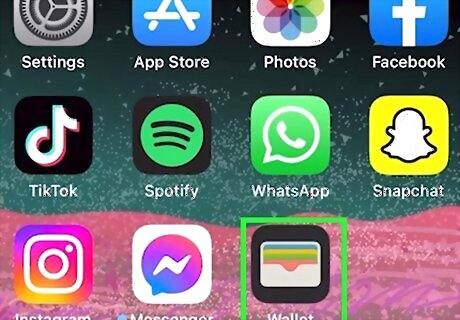
Open the Apple Wallet app. This app should be pre-installed on your iPhone, and the icon looks like a gray wallet with multicolored cards on a black background.
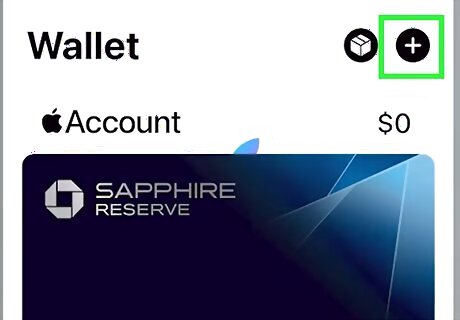
Tap the + icon in the upper-right corner. This will begin adding a new card to your Apple Wallet.
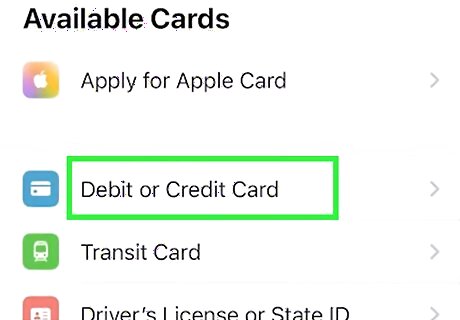
Select Debit or Credit Card. Your phone's camera should activate to easily add your card.
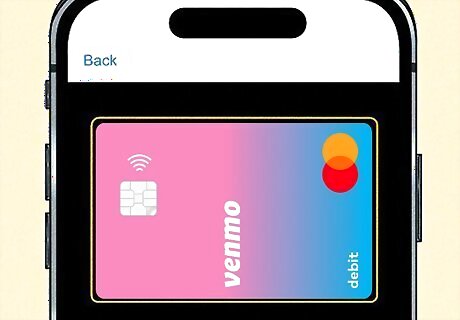
Add your card by centering it in the viewfinder frame. Alternatively, you can click Enter Card Details Manually to manually type in the card number, expiration date, and security code.
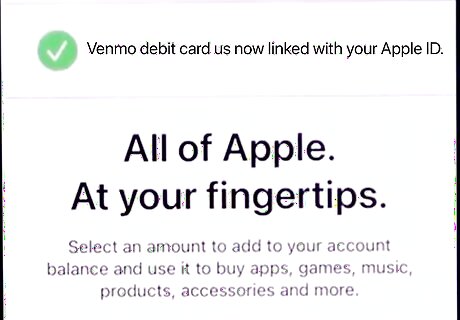
Wait for the card to be verified. This should only take a few moments, and once it completes, your Venmo debit card will be added to Apple Wallet and can be used anywhere Apple Pay is accepted. Note that the Venmo debit card pulls from your Venmo balance, so you must have a Venmo balance to use the card.
Moving Money from Venmo to Apple Cash
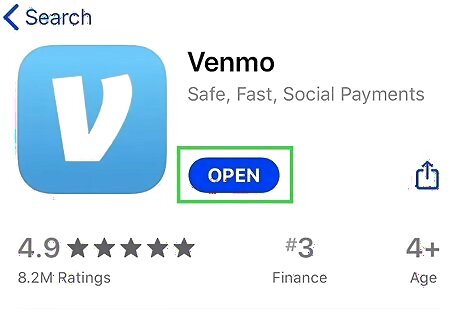
Open Venmo. You can move money from Venmo to Apple Cash if you have them both connected to the same bank account via a debit card.
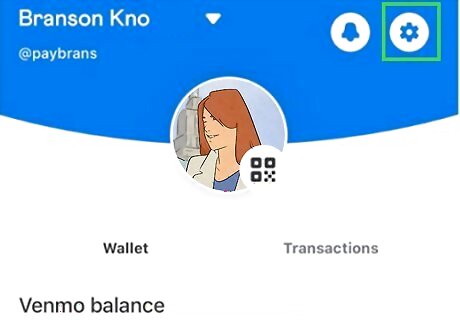
Go to your Venmo settings. You can get there by tapping the Me icon in the lower-right corner and then selecting the cog wheel button in the upper-right corner.
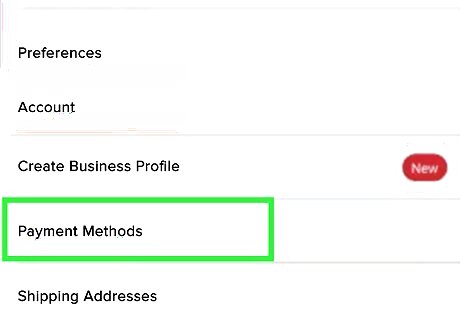
Select Payment Methods. All of your payment methods connected to your Venmo account will be shown.
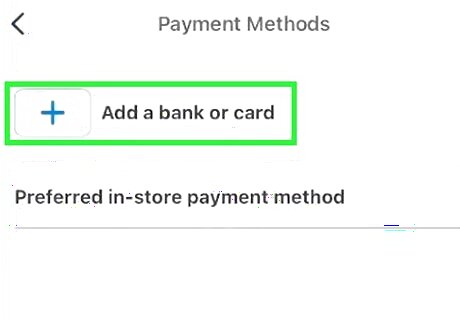
Click Add a bank or card to add your bank account. You can skip ahead if the bank account you want to use as an intermediary is already listed here. Otherwise, follow the on-screen instructions to add your bank account to Venmo.
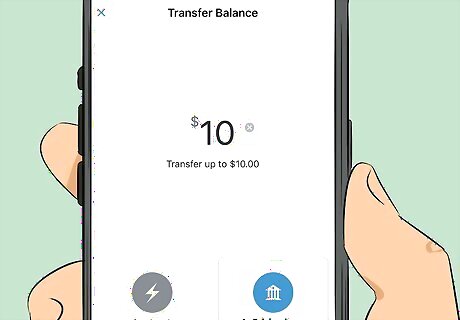
Send your money to your bank account. You can do an instant transfer, which takes a small fee, or a bank transfer. Note that if you do a bank transfer, the money will not be available to add to Apple Cash for a few business days.
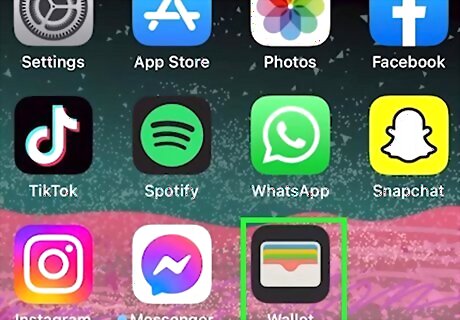
Open Apple Wallet. All of your available payment methods will be visible, including Apple Cash.
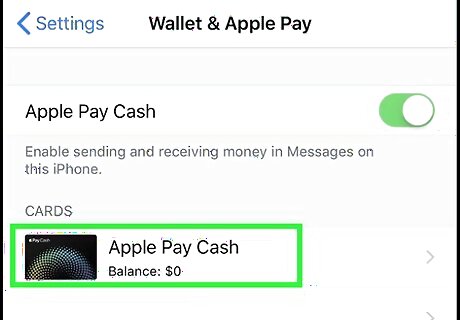
Tap the Apple Cash card. Your current Apple Cash balance will be visible.
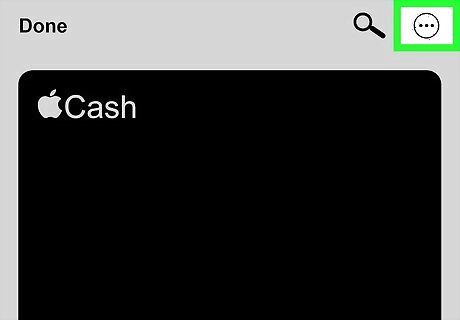
Select the three-dot icon in the upper-right corner. This will bring up a menu of Apple Cash options.
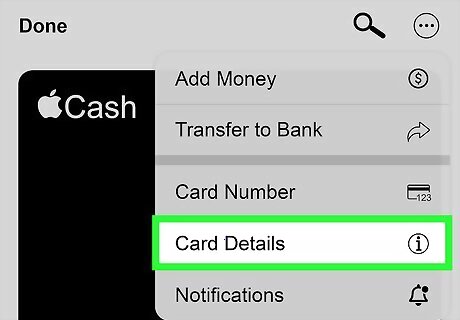
Select Card Details and then Bank Account. If you have a bank account connected to your Apple Cash, it will be visible here. If it's the same bank account as the one connected to your Venmo, you won't need to re-add it.
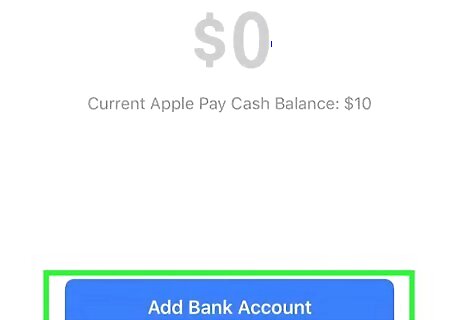
Click Add Bank Account. Follow the on-screen prompts to add your bank account to your Apple Cash card. Ensure it's the same account that is connected to your Venmo account.
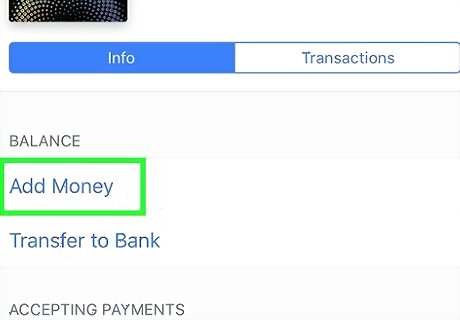
Go back to the Apple Cash settings screen and tap Add Money. A screen will pop up asking how much money you want to add to your Apple Cash. The minimum amount you can add is $10.
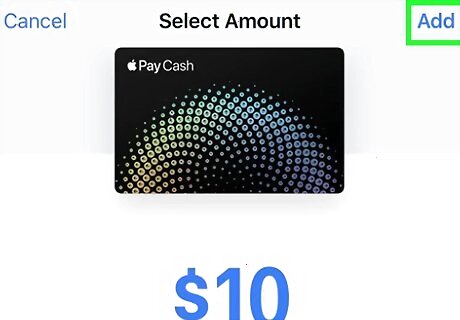
Select how much money you want to add and tap Add. The Add button is in the upper-right corner.
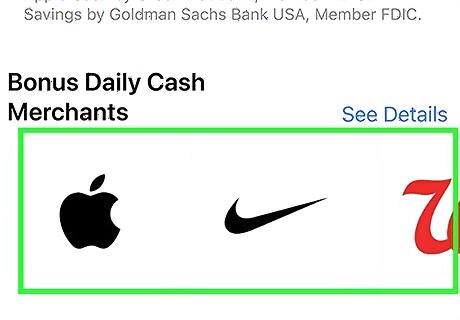
Use your Apple Cash where Apple Pay is accepted. While it's not the same as adding Venmo directly to your Apple Pay, you can use this method to move money from your Venmo account to your Apple Wallet without needing a Venmo debit card.














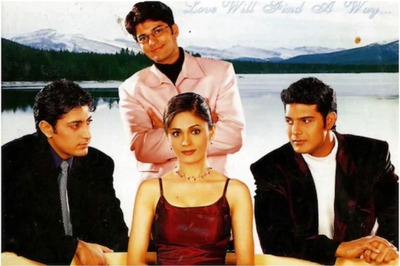


Comments
0 comment