
views

Make sure your iPhone or iPad is compatible with face filters. These filters are not available on older iPhones and iPads. If you’re using at least an iPhone 5, iPad 4, or iPad mini 3, you’ll be okay.
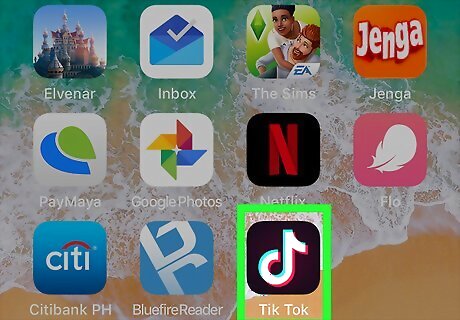
Open Tik Tok. It’s the icon with the black square and white music note inside. It’ll usually be on the home screen.
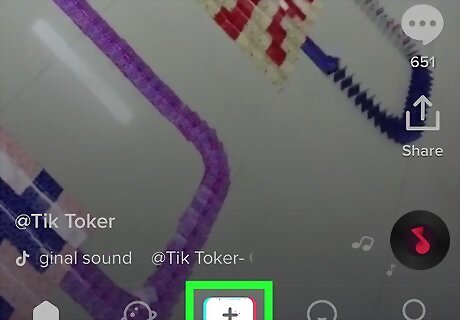
Tap +. It’s at the bottom-center part of the screen.

Tap the face filter icon. It’s the round icon at the bottom-left corner of the screen. A list of face filters will expand.
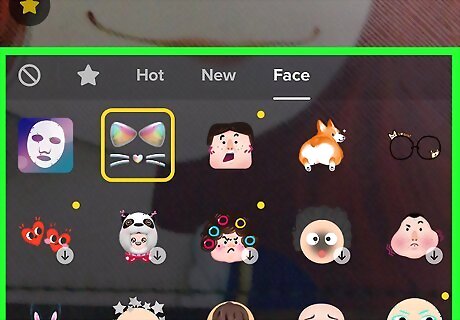
Scroll through the filters and tap the one you want to use. This selects the filter and shows you a preview.
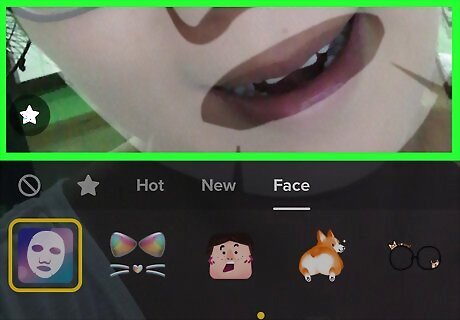
Tap anywhere on the preview to return to the recording screen. The filter is still selected.
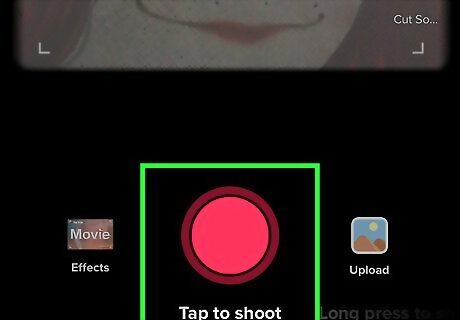
Record the video and tap the checkmark when you're done. If you want to pick a song, you can click Pick a sound at the top to find a song for your video, before you start recording.

Edit the video and tap Next. You can add filters and use other editing tools on this screen if you wish.
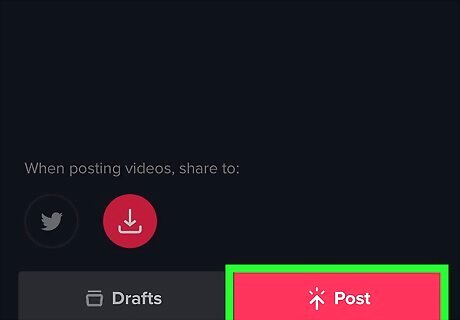
Add a caption and tap Post. Your face-filtered video is now shared on Musical.ly.










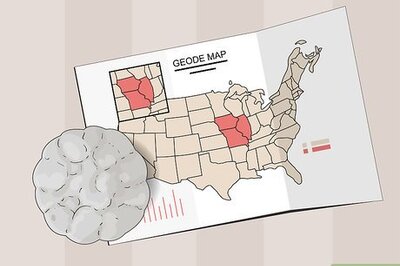


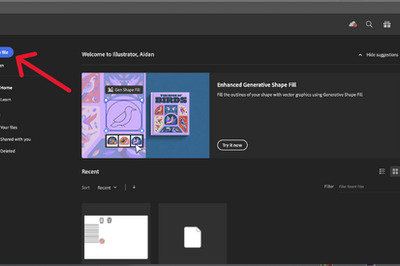
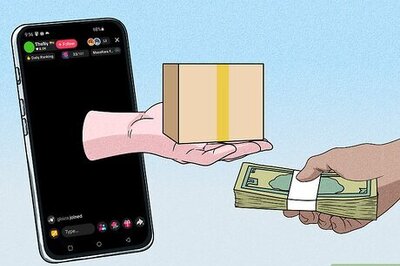

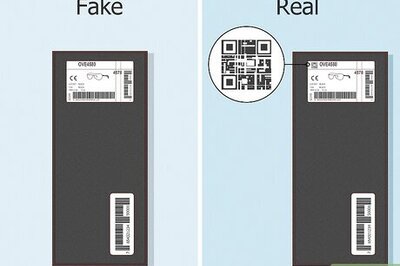


Comments
0 comment