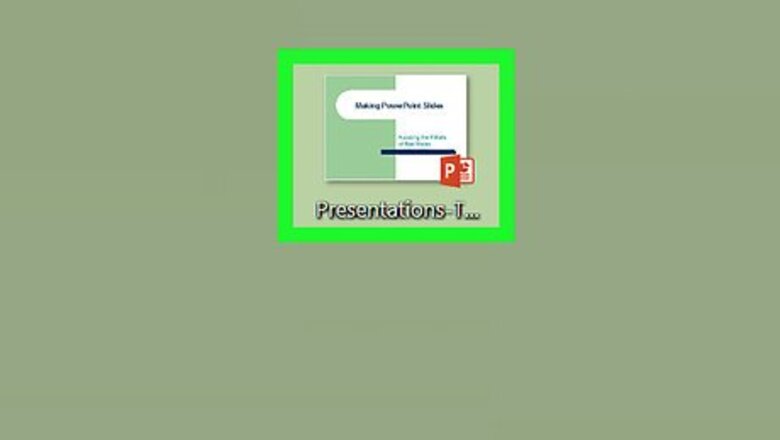
views
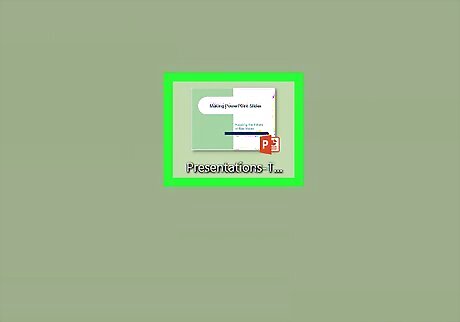
Open your presentation in PowerPoint. An easy way to do this is to double-click the file on your computer.
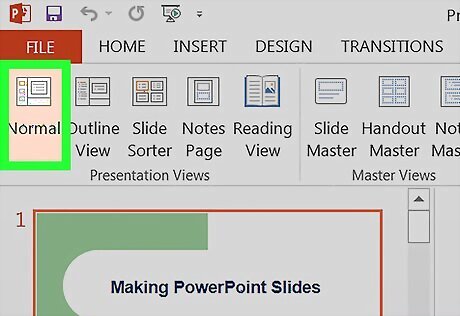
Switch to “Normal” view. To do this, click the View tab at the top of the screen, then select Normal (the first icon in the ribbon bar).
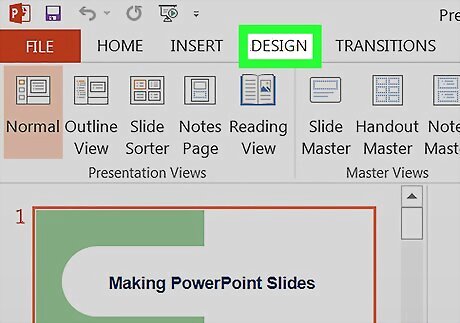
Click the Design tab. It’s in the menu bar at the top of PowerPoint.
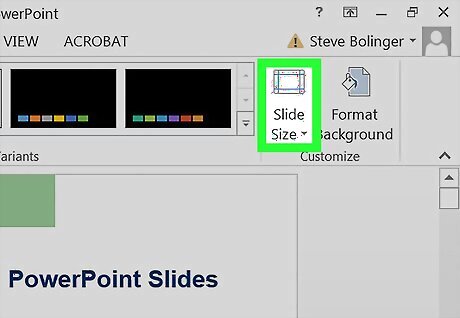
Click Slide Size. It’s on the right side. A drop-down menu will appear.
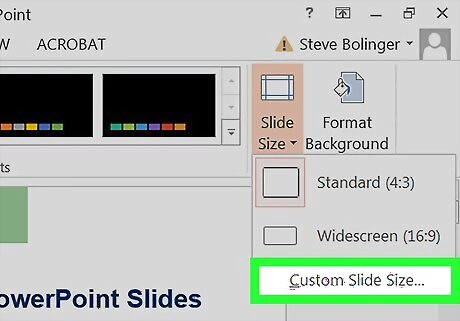
Click Custom Slide Size. A pop-up window will appear.
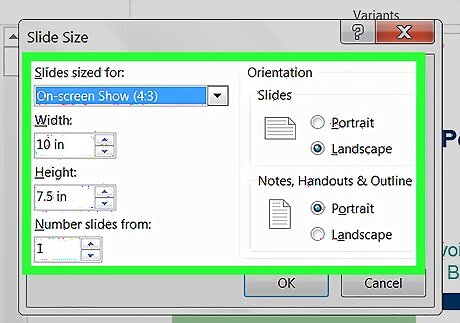
Adjust the slide size as needed. There are many options from which to choose, including some useful presets. To choose a preset for a specific purpose (e.g. on-screen show), click the “Slides sized for” drop-down at the top-left corner of the window, then make your selection. To set the size manually, use the arrows next to the “Width” and “Height” blanks to increase or decrease the size (in inches). You can also enter your own values, including decimals. On the right side of the window, select either Portrait or Landscape orientation to further fine-tune the slide size.
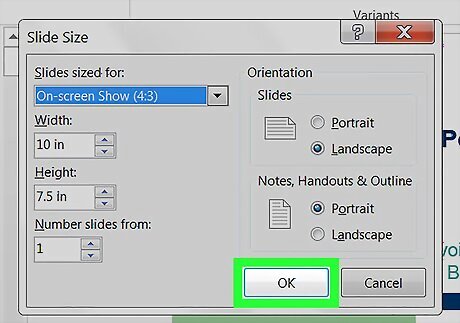
Click OK. Your slide size preferences will take effect immediately.











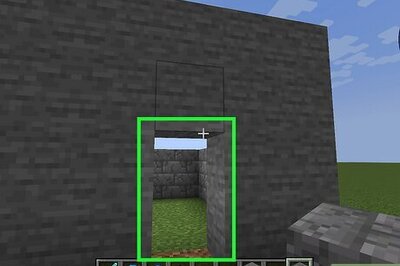

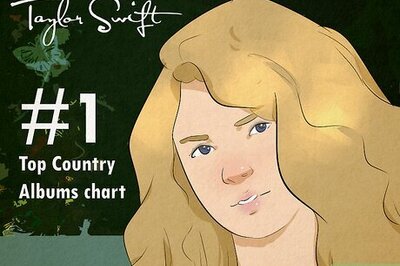
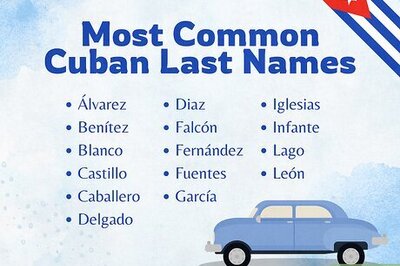


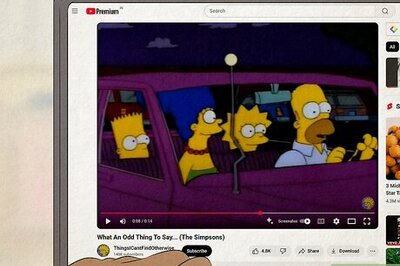
Comments
0 comment