
views
Realize that Shipt Shopper limits what sounds that you can use for order's push notifications and that only two of these have previews available.
Open the Shipt Shopper app. The Shipt Shopper app is dark green and has a green bag outlined in a lighter green border, the name Shipt below this. On iPhone's, the title of the app below this icon will show as just "Shopper." If you are also an Instacart Shopper, try not to confuse these apps. They use the same title underneath both apps, but the icons look completely different. In the past, Shipt used an alien-spaceship logo. However, this logo is now defunct and should now be a relic left in history - as many Shoppers believe it is/was in its glory days.
Open your "Account" page. Tap the hamburger menu bar at the top left corner of the screen and tap the line labeled with your name, rating and profile photo.
Scroll down and tap "Preferences". You'll find your "Preferences" page at the very bottom of the page.
Tap the "Push Notifications" button. You'll find this line all the way at the top of the Preferences screen, well above the "Preferred Maps App" section.
Look for the three sounds underneath the "Notification Sound" section at the top of the screen.
Read and tap your choice. "Default" contains no preview (as is stated), but you will also have "Cheerful Chime" and "Bubbly Spaceship" which both have musical previews when tapped. There should only be one checked sound at any given time. This is set by Shipt itself when you login for the first time. If you don't like your choice, you can pick one of the other choices, or go back to Default and hope that someday Shipt will add more choices.
Save your work. Close-out of your "Push Notifications page by tapping the left-pointing arrow button in the top left corner of the screen, then close out of the Preferences page by tapping that left-pointing arrow again, then tap the hamburger menu and tap "Available Orders" and wait.
Go on the schedule and try out the new sound once an order has been offered to you. You will not have sounds for orders sent to Open Metro Orders, but will have notifications with sounds for those in Offered Orders - after setting a schedule for yourself.











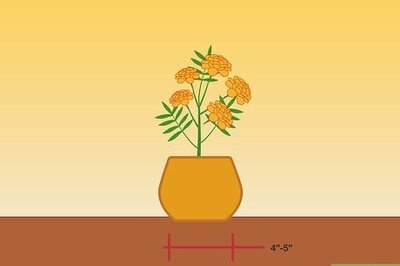
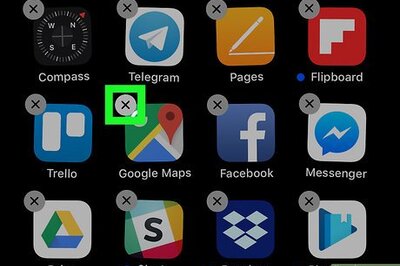



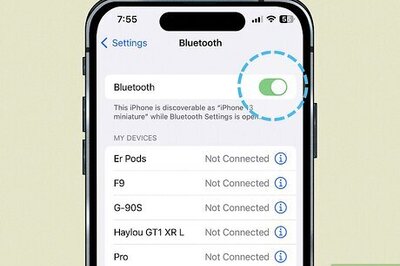


Comments
0 comment