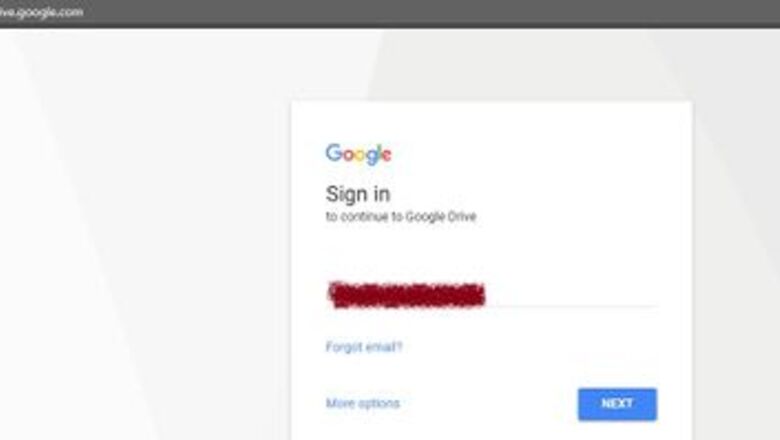
views
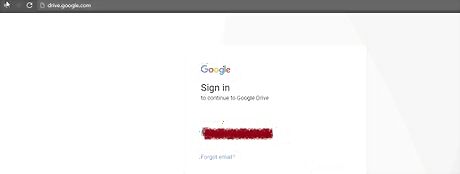
Log into Google Drive. To comment, you need to open a Google Document, so you have to log in at http://drive.google.com.
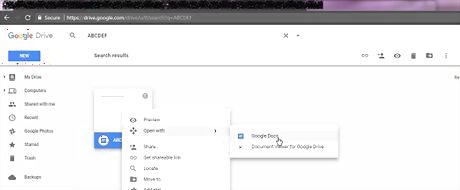
Open the Google Document. After you log in, you can search for the document using the search box. You can double click on the right document or you can open any Google Doc directly from your Drive list.
Find where you want to comment. Highlight the text in the document that you want to refer to in your comment. Comments are connected to specific pieces of text.

Hit the plus (+) sign that appears. This gives you a box where you can add a comment. You can also add a comment under the Comment thread, where you can see all the comments that have been made.Ss2.2.jpg
Enter the comment. This might be your opinion, view, or suggestions.
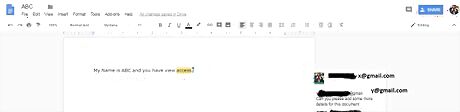
Assign the comment if desired. You can designate and tag a recipient for your suggestion. Search by their name or email address, by preceding it with a plus (+) sign. You can assign the note to multiple users as well, by separating the email addresses with a comma (,). You can send notifications via email; you have to set the "Assign to" checkbox as checked. This will notify to users added in your comment.Ss_4.jpg When you submit the comment, it will show "Assigned to" status at bottom of the comment box.Ss_5.jpg An email will be sent to the assigned user which shows who has commented and what the comment says. They can open the document directly to see the details.Ss_6.jpg
Refine and respond to further comments as needed. You can edit, delete and send the link of comments to any person who has access to view or edit the document. Use comments as you collaborate and perfect your Doc!



















Comments
0 comment