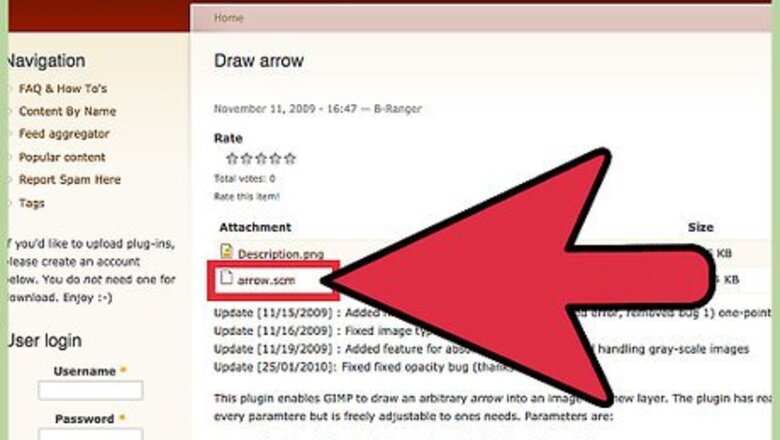
views
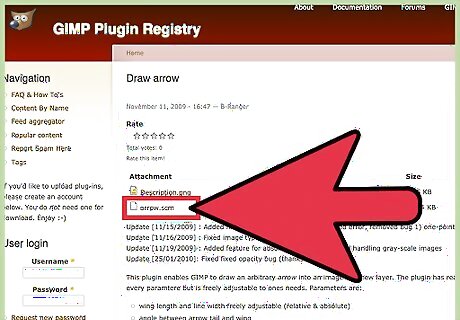
Click on registry.gimp.org/node/20269 and download the arrow.scm file. The file size is only 11.24 KB, so the download should be completed within seconds.
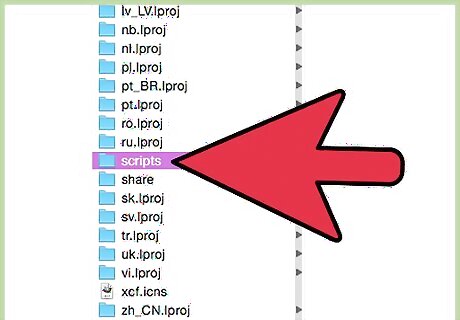
Navigate to your GIMP script folder. In Ubuntu, the folder path is located in /home/username/.gimp-2.6/scripts. If you are using another Linux distribution and cannot file the folder, search GIMP in your file browser.
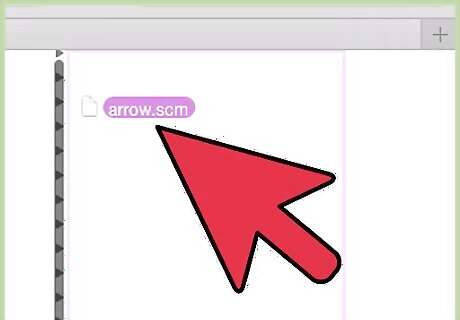
Drag-and-drop the arrow.scm file into your scripts folder. You may be required to enter your root user name and password.
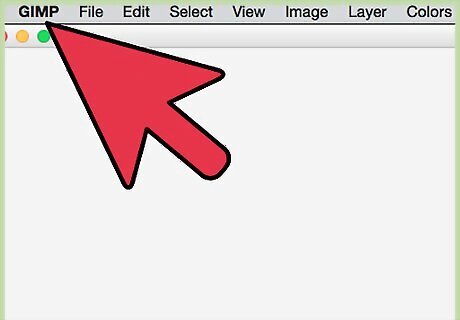
Launch GIMP. Under the tools menu, at the very bottom, you should see the new entry Arrow.... However, it will not be available for use until you create a path of the picture you wish to draw an arrow.
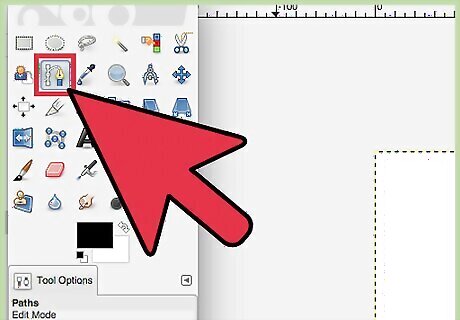
In the left tool bar, locate the Path icon. The icon looks sort of like a rope connected to a quill pen.
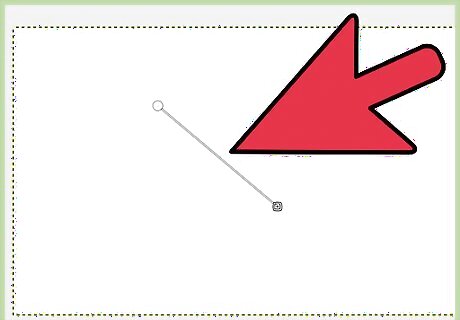
Click once to set a point for the head of the arrow; then click a second time to set a point for the end of the arrow. You should see a segment with two little circles at the ends.
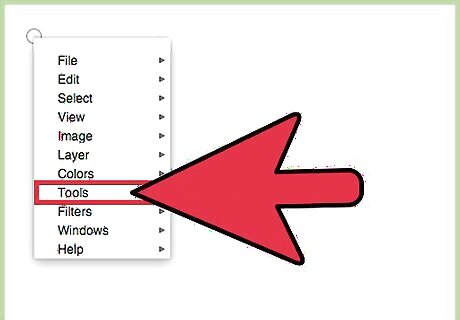
Go the Tools menu and click the Arrow... entry. Then click OK.
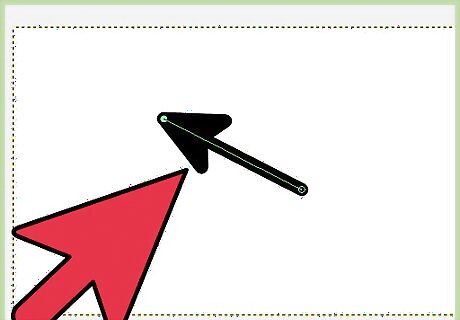
Congratulations! You can now experiment with your arrow, such as changing the color, shape, size, and even position!












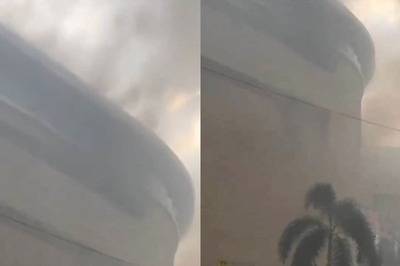
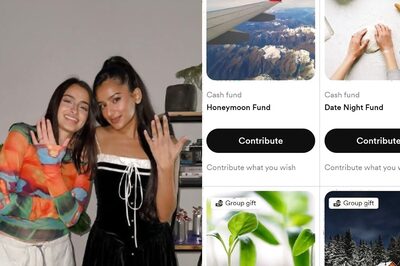

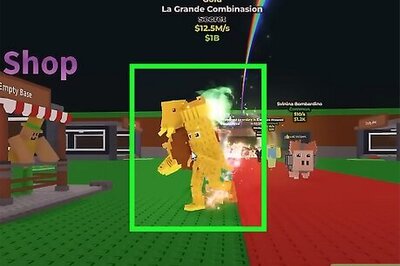

Comments
0 comment