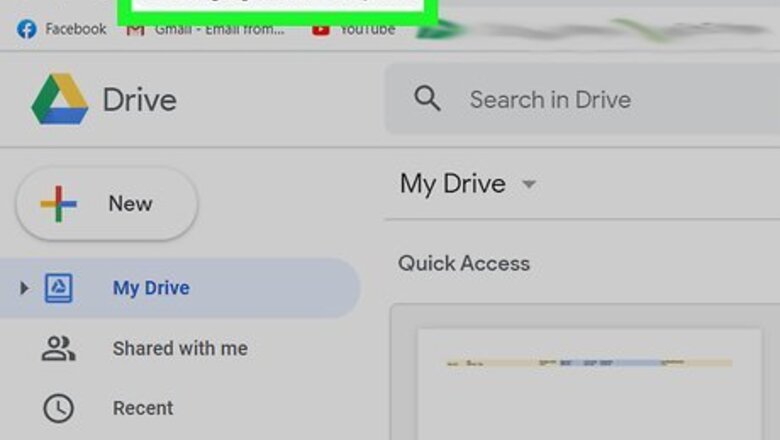
views
Using a Computer
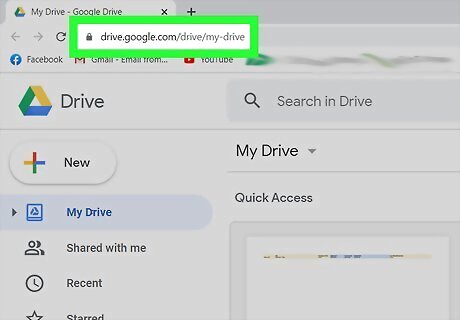
Go to https://drive.google.com/drive/my-drive and log in. You can use any web browser on your computer to empty your Google Drive trash. If you have Backup and Sync setup for Mac or Windows, every file on your computer is tied with Google Drive, so emptying your trash in your file manager (Finder for Mac and File Explorer for Windows) will also delete any files in the trash in your Google Drive.
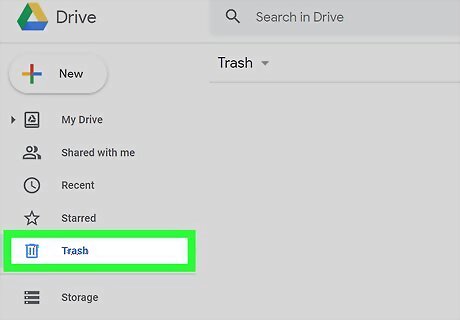
Click Trash. You'll see this in the vertical menu on the left side of the page next to an icon of a trash can.
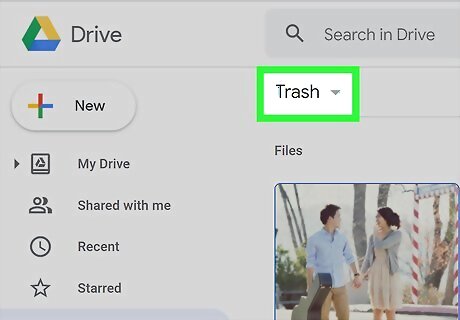
Click Android 7 Dropdown next to "Trash." A menu will drop-down next to the "Trash" header at the top of your screen.
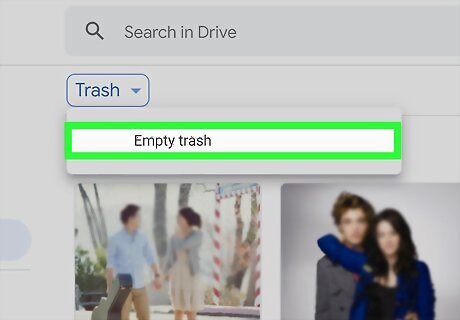
Click Empty trash. A window will pop-up warning you that everything will be deleted. Click Empty Trash to confirm your action and continue.
Using an Android
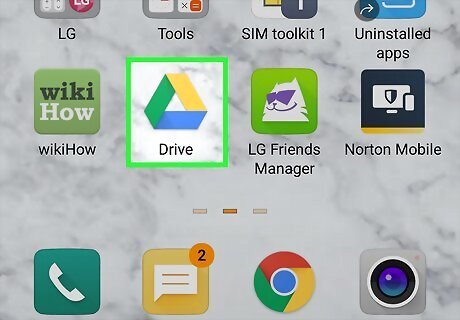
Open Google Drive. This app icon looks like a red, green, blue, and yellow triangle that you'll find on one of your Home screens, in the app drawer, or by searching. You can only delete individual files in the Android mobile app. If you want to delete everything in your trashcan, you'll need to use a computer and go to https://drive.google.com.
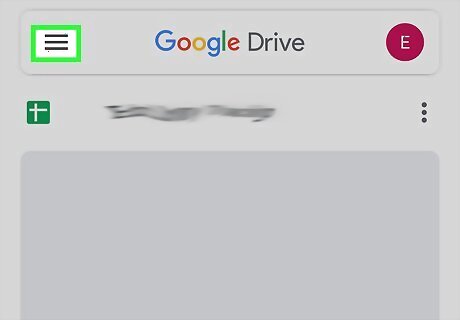
Tap ☰. This three-line menu icon is in the top left corner of your screen.
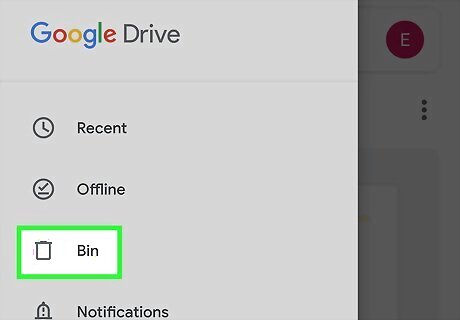
Tap Trash. You'll find this next to an icon of a trash can.
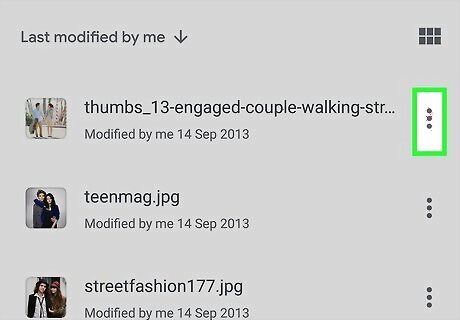
Tap ⋮ next to the file you want to delete. A menu will slide up from the bottom of your screen.
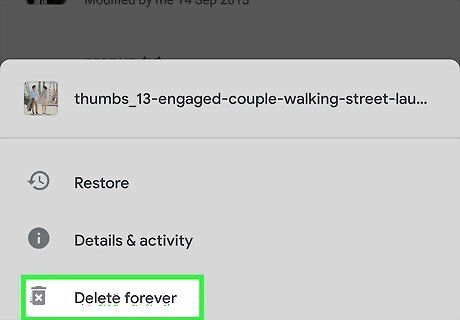
Tap Delete Forever. This is the last option in the menu next to an icon of a trash can with an "x" inside. Tap Delete forever when prompted.
Using an iPhone or iPad
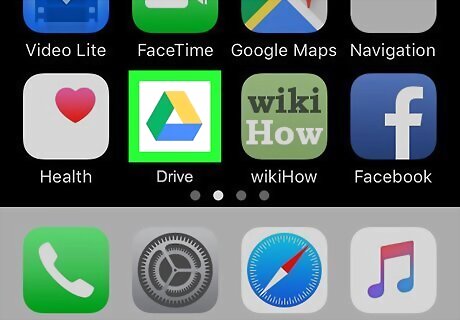
Open Google Drive. This app icon looks like a red, green, blue, and yellow triangle that you'll find on one of your Home screens.
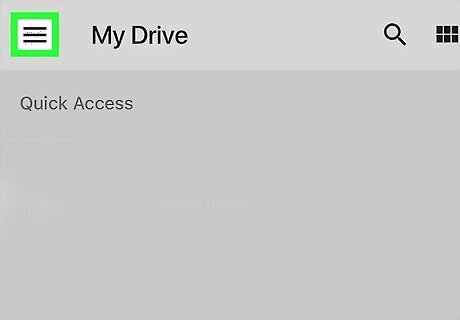
Tap ☰. This three-line menu icon is in the top left corner of your screen.
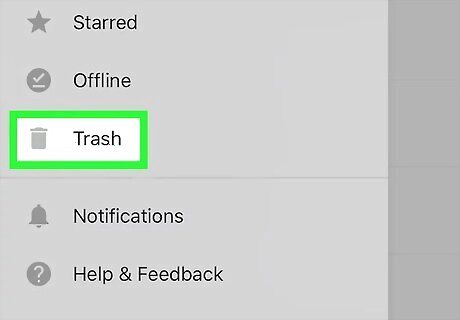
Tap Trash. You'll find this next to an icon of a trash can.
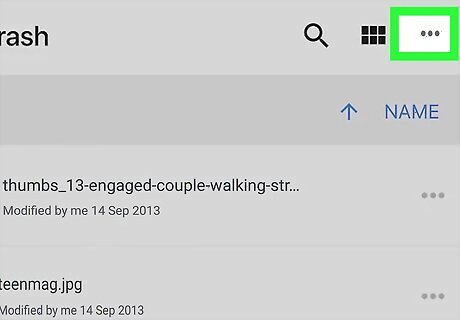
Tap ⋮. You'll find the three-dot menu icon in the top right corner of your screen.
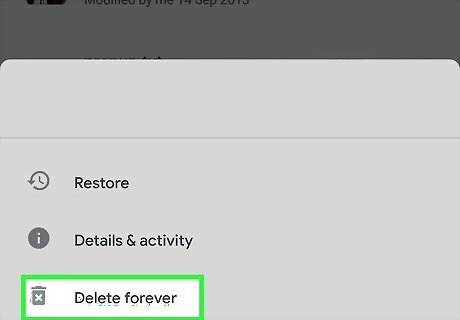
Tap Empty trash. If you want to delete a specific file, tap the three-dot menu icon next to the file's name and tap Delete forever.











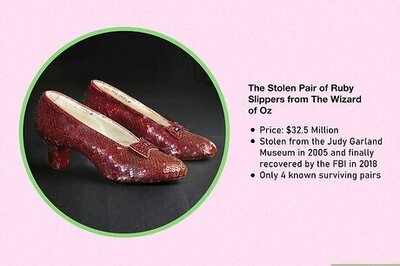
Comments
0 comment