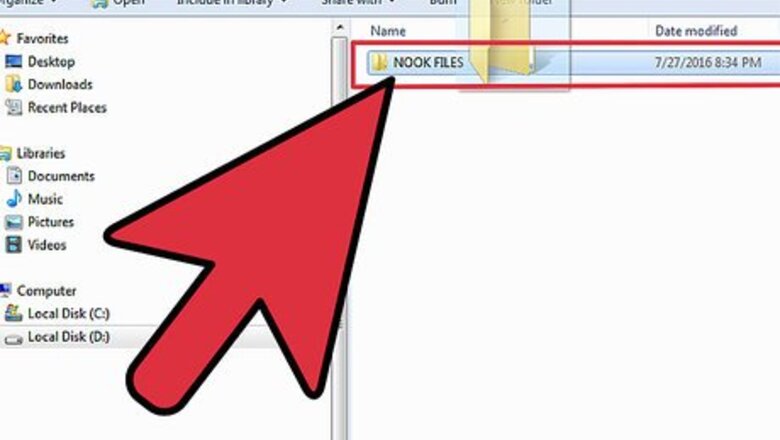
views
Resetting Your Nook 1st Edition
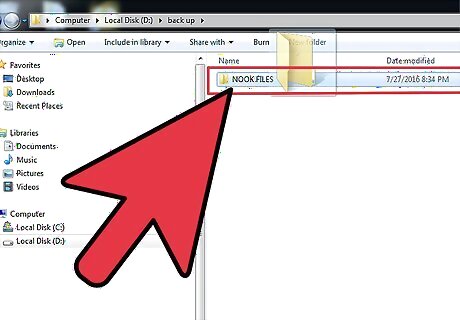
Backup any files on your Nook. Resetting your Nook deletes all Barnes and Noble content from your Nook as well as any personal files from the device's internal memory. Back up anything you want to have access to your personal computer.

Press the Home button. The home button is the inverted "u" in the middle of the Nook.
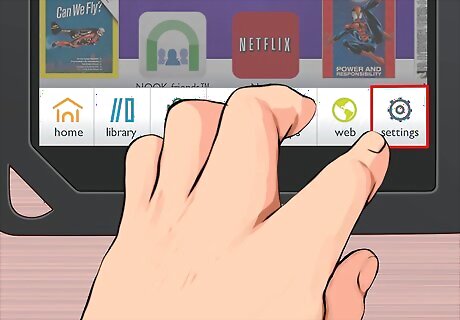
On the Home menu, tap Settings. It should be located at the bottom of the page.
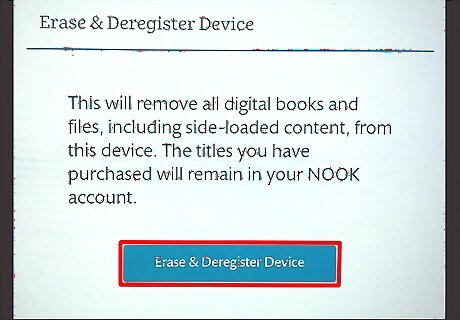
Unregister your Nook. Tap Device and then Unregister your nook. Click the Confirm button to unregister your Nook. This is a separate step that you take prior to the factory reset. Note that a hard reset to factory defaults does not delete whatever content is on a supplemental microSD card. Delete content using a USB plug-in or remove the card. If the unregistration does not work, check that you have network connectivity. Try again later or troubleshoot any network issues.
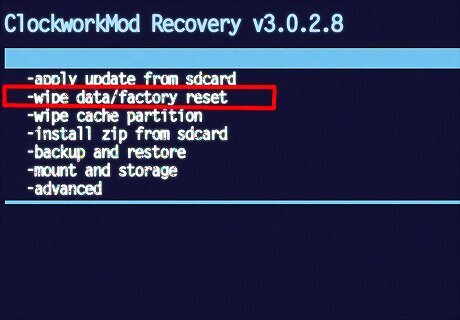
Complete the factory reset. Select Reset to factory settings. Tap Confirm twice. All of your data should be officially wiped from the device.

Wait for device to reboot. Await any instructions.
Resetting Your Nook Simple Touch, Nook Colour, or Nook Tablet
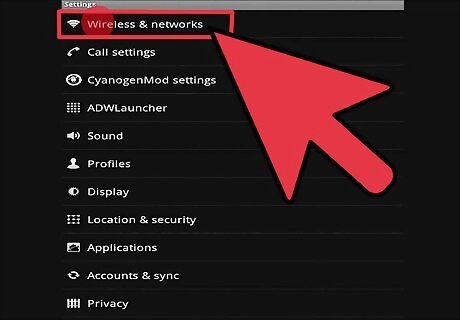
Make sure you are connected to Wi-Fi. You can only deregister and reset your Nook over an Internet connection.
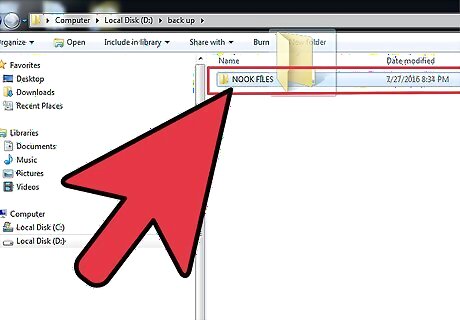
Backup any files on your Nook. Erasing, deregistering, and resetting deletes all files transferred from your computer to your Nook. If you want to be able to access these after the factory reset and reboot, back them up before getting started. Keep in mind that erasing and deregistering your Nook doesn't delete content from your Barnes and Noble account, but from the Nook itself. You can still access your account and reading material with other Nook applications (like Nook for Android and iPhone). Moreover, if you re-register your Nook after the reset, you can once again have access to everything in your Barnes and Noble account.
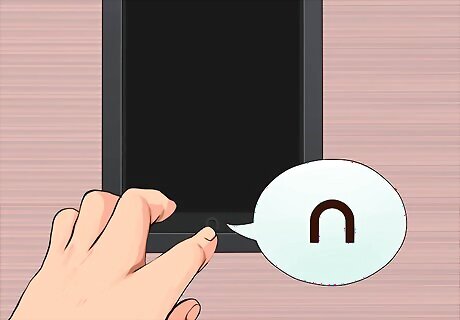
Press the Home button. The home button is the inverted "u" in the middle of the Nook.
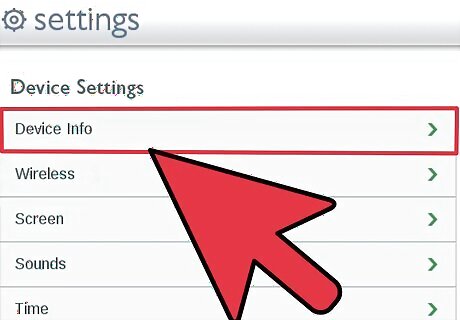
Tap the "Settings" button in the navigation bar. You will be brought to the device’s Settings page, where you then select Device Info.
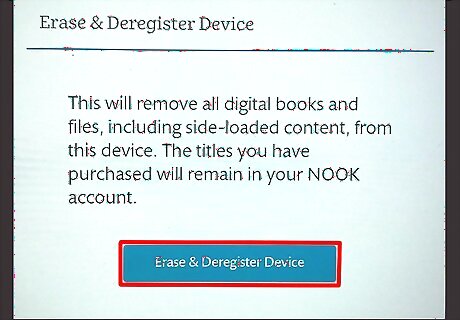
Tap Erase & Deregister Device on the Device Info page. You will be prompted to make sure that you want to go through with this process. Press confirm.
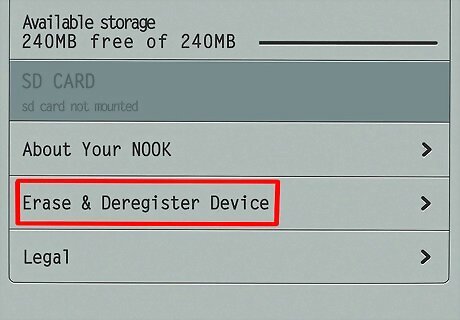
Tap Reset Nook. The data will then be wiped and the device set to its original factory settings. Your Nook will display a message letting you know that it is deregistering and then clearing all data.

Wait for the Nook to reboot. Your Nook will restart much the same way as when you first received it brand new. Follow the instructions to get started.













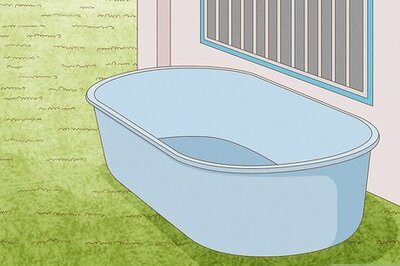



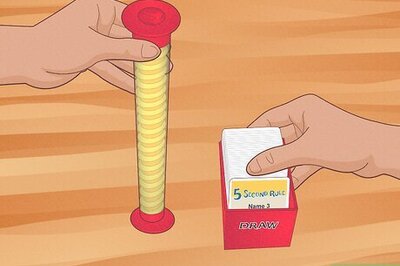
Comments
0 comment