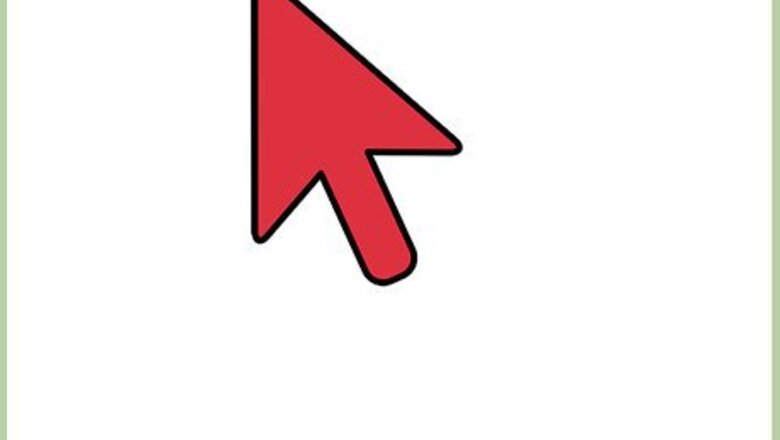
views
Getting Aerial View on the Google Maps Website
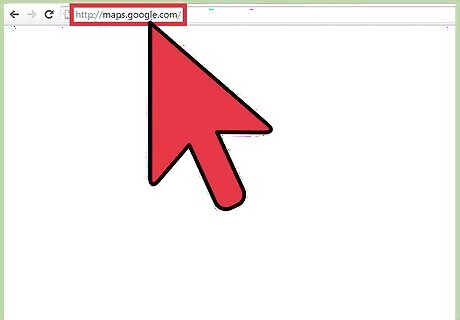
Go to Google Maps. You can use any web browser on your computer to visit this site.
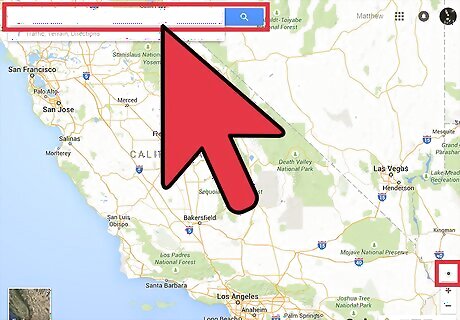
Identify a location. You can use the location button on the lower right corner to set the map to your current location, or you can use the search box on the upper right corner to find another place on the map. Finding your current location—Click on the compass button on the lower right corner of the page. The map will adjust based on your current location. Your current location will be identified by a blue dot on the map. Finding another location—Use the search box and type in the location you want. A shortlist of possible results will drop down. Click on the location you want, and the map will automatically draw to the location you’ve set.
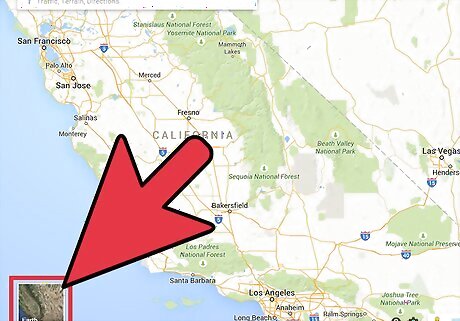
Show Earth view. On the lower left corner of the page is a box titled “Earth.” Click on it, and the current map view will transform to an aerial view, showing you a bird’s-eye view of the current map or location. You can zoom in or zoom out by scrolling your mouse or clicking the + or - buttons at the right. You can also drag your mouse across the map to move around. Click the compass at the right, above the zoom in/out buttons, to rotate the view.
Getting Aerial View on the Google Maps Mobile App
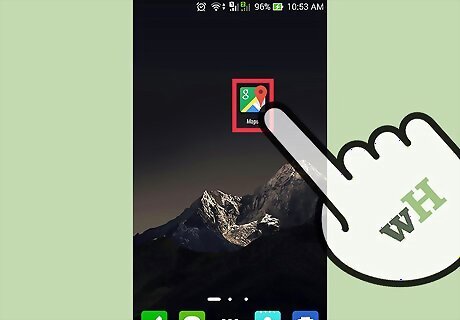
Launch Google Maps. Look for the Google Maps app on your mobile device and tap on it.
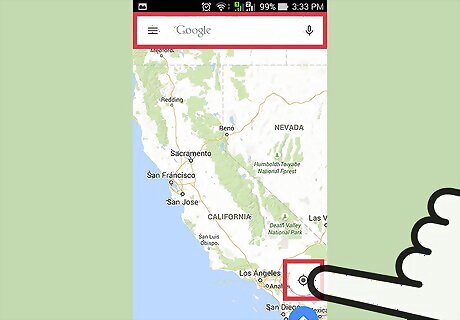
Identify a location. You can use the location button on the lower right corner to set the map to your current location or you can use the search box on the upper right corner to find another place on the map. Finding your current location—Tap on the compass button on the lower right corner of the page. The map will adjust based on your current location. Your current location will be identified by a blue dot on the map. Finding another location—Use the search box and type in the location you want. A shortlist of possible results will drop down. Tap on the location you want, and the map will automatically draw to the location you’ve set.
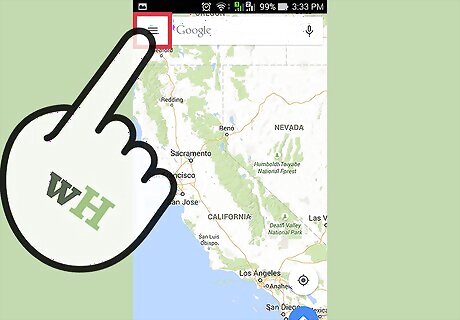
Tap on the menu button on the upper left corner of the page. It’s located inside the search box. The button has three horizontal lines on it.
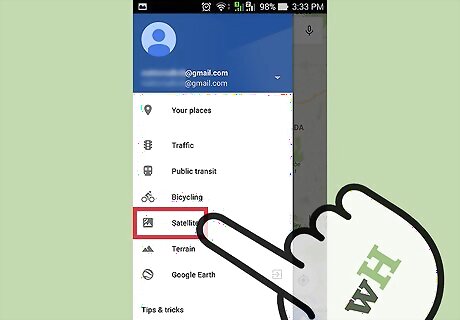
Show Satellite view. Tap “Satellite” from the menu, and the current map view will transform to an aerial view, showing you a bird’s-eye view of the current map or location. You can zoom in or zoom out by tapping the + or - signs, respectively. Move around the map dragging your fingers around the screen.












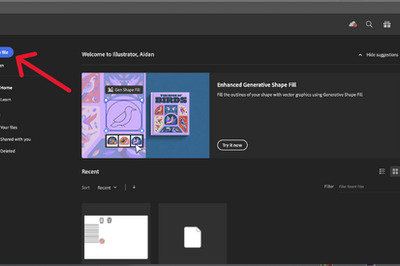
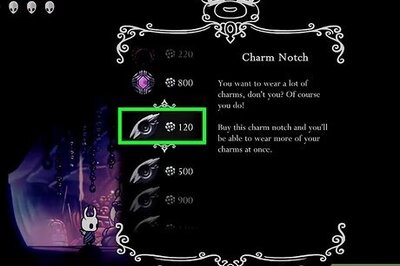

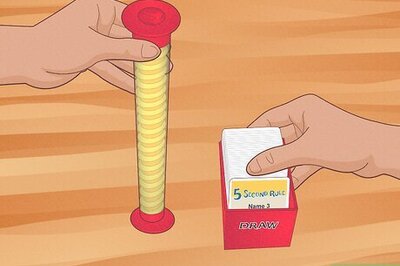
Comments
0 comment