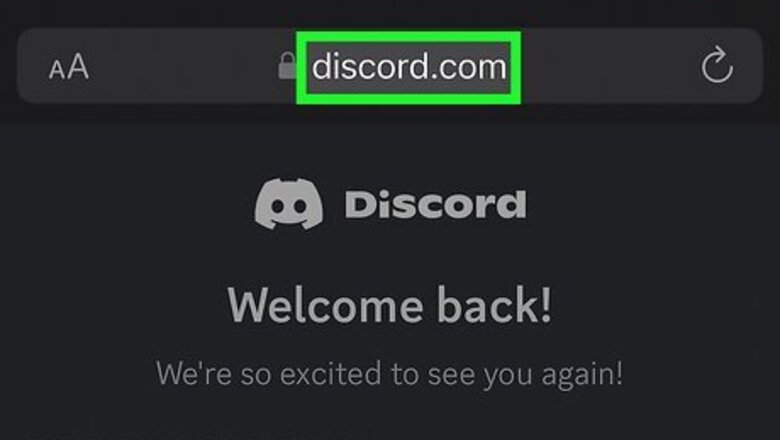
views
Mobile Browser (Android & iOS)
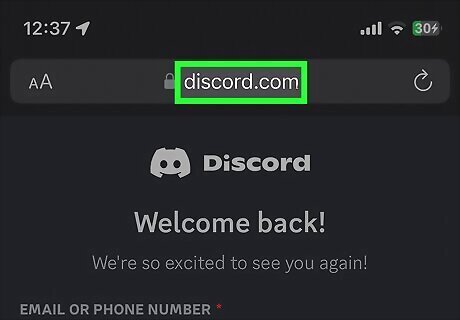
Go to discord.com/app in your mobile browser. You can do this in Safari, Chrome, or any other mobile browser that you have installed.
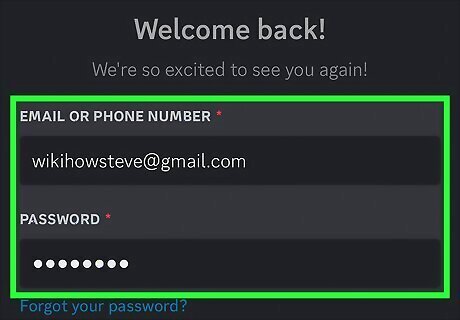
Sign in to your Discord account. Once you've entered your email/phone number and password, tap the Log in button.
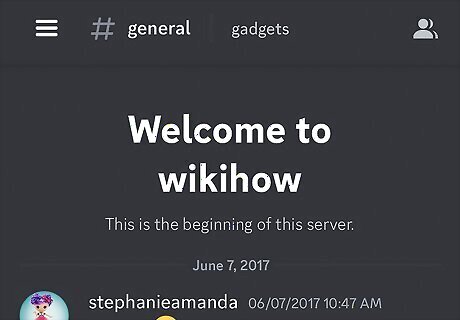
Use Discord as normal. While this isn't exactly the same as going back to the old Discord layout in the mobile app, it's a workaround to use Discord on your phone with the old UI. Many other workarounds or solutions posted online are either outdated or don't work at all. Logging in to the browser version of Discord on your phone is safe, it works, and you don't need to jailbreak your phone to use it.
Rolling Back Discord Versions (Android)
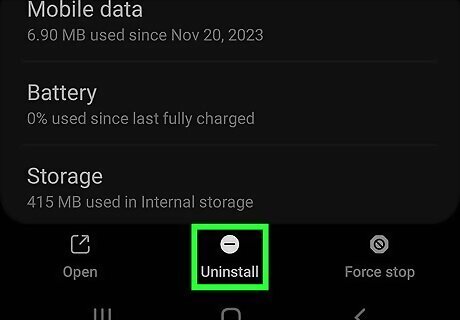
Uninstall Discord from your phone. Since you'll be downgrading to a previous version of the app, you'll need to uninstall the current version of Discord before continuing. To uninstall an app, go to Settings > Apps > See all apps. Then tap on Discord and tap on Uninstall. Depending on your Android model, these menus may have slightly different names.
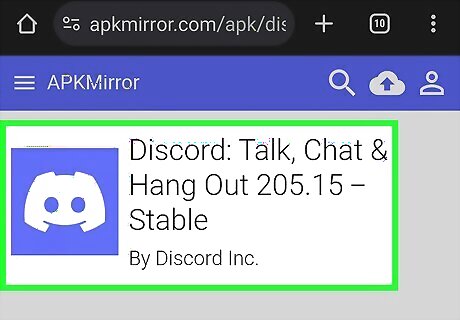
Download version 205.15 from APKMirror on your phone. Go here to find all of the Discord downloads on APKMirror. Download version 205.15, which is from November 21, 2023. You may have to go back a ways to find this version. APK stands for "Android Package," a file format used to distribute Android apps. When you install an app from the Google Play Store, the APK is installed for you. However, with an app like APKMirror, you can manually install APKs onto your Android. If you use APKMirror, you won't need to root your device (the Android version of jailbreaking).
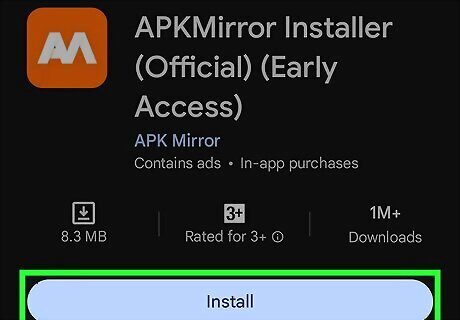
Download the APKMirror app. You can get the APKMirror app directly from the Google Play Store.
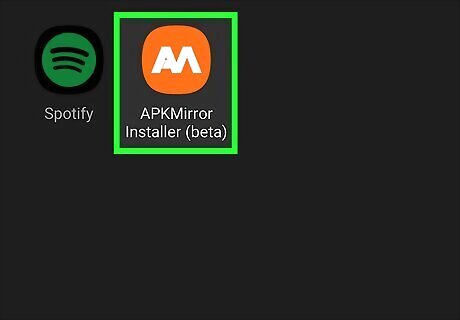
Launch APKMirror. If you want a more in-depth tutorial about using APKMirror, click How do I use this app? on the APKMirror home screen.
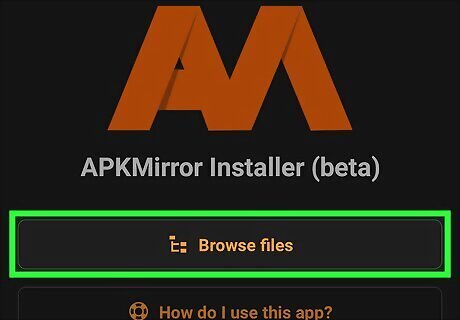
Click Browse files. This will open up your Android's files.
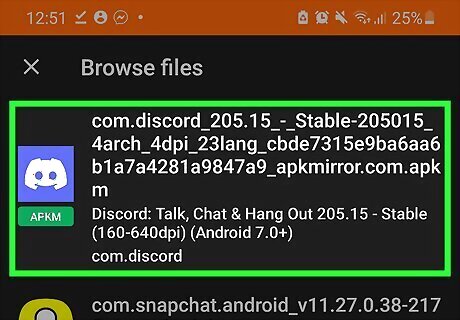
Open the Discord APK you downloaded in step 2. The default download location for your files is in the Downloads folder. However, if you saved this file somewhere else, navigate to that location to open the file. To open the file, tap on it once.
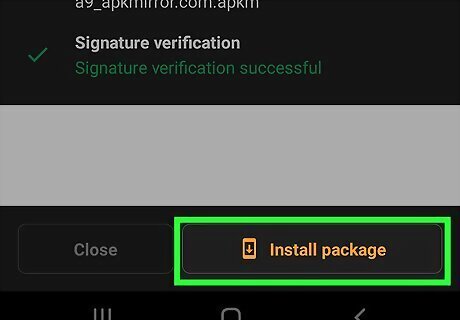
Tap Install package. This will open a page showing you the package name, version number, and what files will be installed. APKMirror will select the files to install automatically, but you can select different ones if you prefer (such as a different language file).
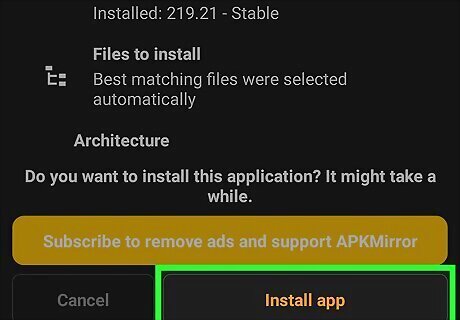
Tap Install app. You may get a pop-up asking for confirmation. If so, click the confirmation button (which may have different wording depending on the pop-up, but it'll be the button that doesn't say Cancel).
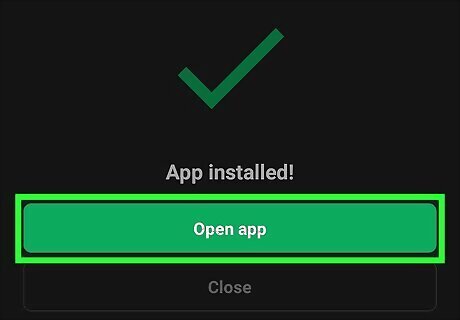
Tap Open app to launch Discord. If the app successfully installs, you can open it directly from APKMirror. If APKMirror cannot install the app, the failure screen will give a reason why. You can either tap Try again to attempt the installation again or tap Close to end the process and start over if needed.
Vendetta (Android)
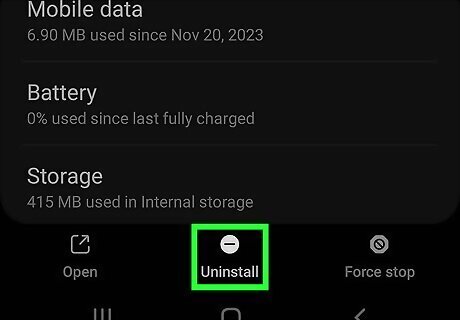
Uninstall Discord from your phone. Since you'll be using Vendetta to return to a previous version of the app, you'll need to uninstall the current version of Discord before continuing. To uninstall an app, go to Settings > Apps > See all apps. Then tap on Discord and tap on Uninstall. Depending on your Android model, these menus may have slightly different names.
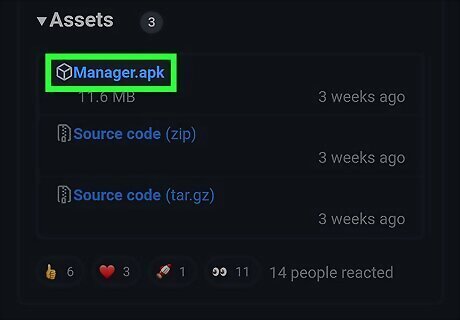
Download Vendetta Manager. Go to Vendetta's GitHub and tap Manager.apk under the latest (top-most) version to download it.
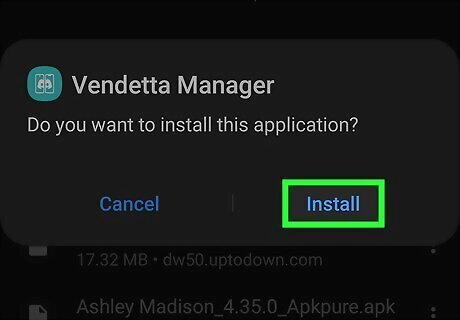
Install Vendetta Manager. After downloading the APK, tap it to install it. After installing Vendetta Manager, open the app.
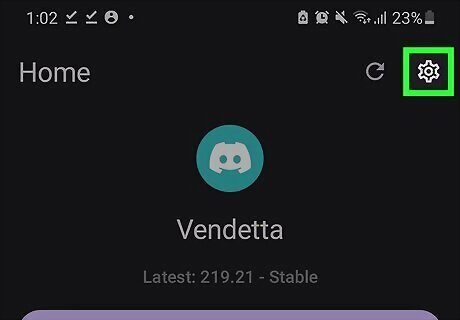
In the Vendetta Manager app, tap the settings icon. It's located in the top-right corner.
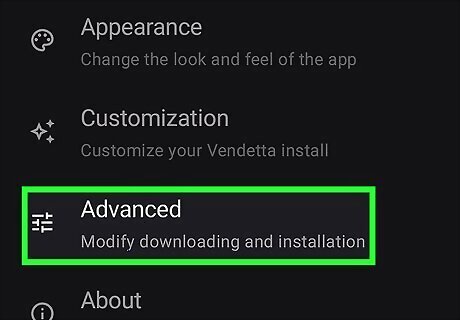
Tap on the Advanced tab. This will bring up the advanced settings options.
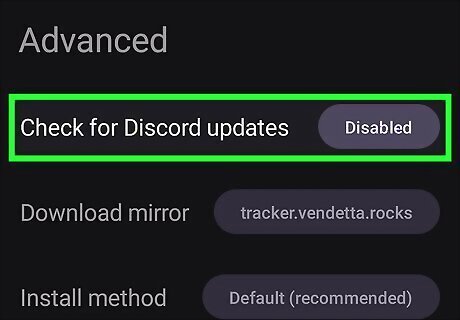
Toggle off "Check for Discord updates." After doing this, go back to the main settings menu.
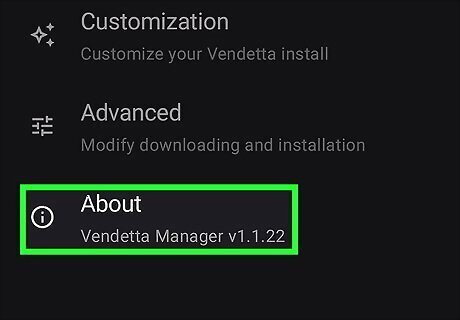
Tap on About. This will show you various information about the Vendetta app.
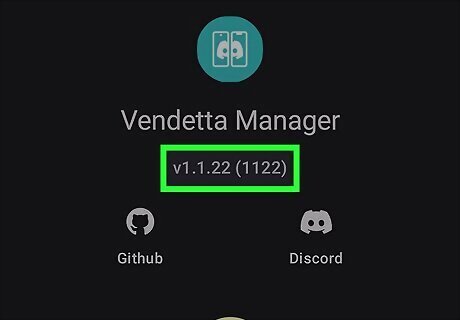
Tap the version number below "Vendetta Manager" until you enter developer mode. You'll know you're in developer mode when you see a pop-up that says "You're now a developer."
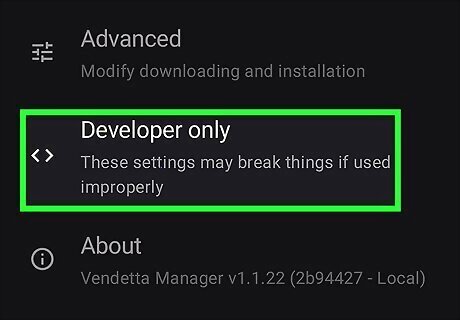
Return to the main settings menu and go to "Developer only." This will bring you to settings that are only available when you're in developer mode.
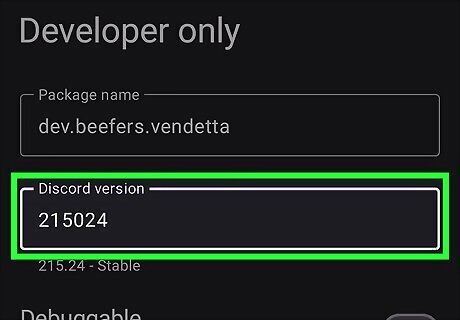
Enter 215024 in the "Discord version" field. This is the last version that has the old UI.
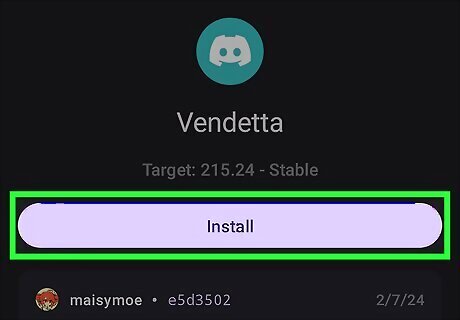
Go back to the main screen and tap Install. This will install Vendetta with the Discord version that you specified in the settings.
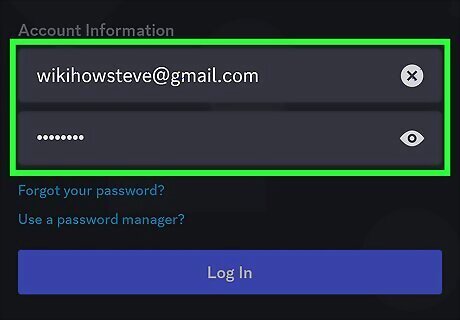
Log in to Vendetta with your Discord account once installed. Use the same email/phone number and password that you use for logging in to the Discord app.
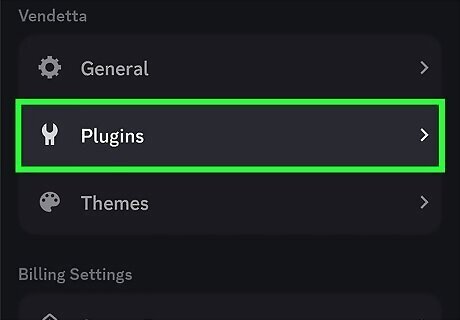
Navigate to Settings > Plugins. To keep using Vendetta with the old Discord layout, you'll need to add a plugin that enables Experiments.
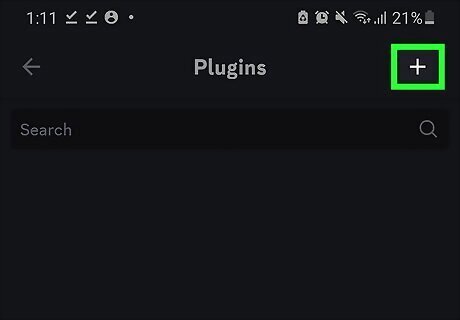
Click + and add Experiments. To add Experiments, enter https://vd-plugins.github.io/proxy/maisymoe.github.io/strife/Experiments/ after clicking the + button. Click Install once you've added the link and then restart the app.
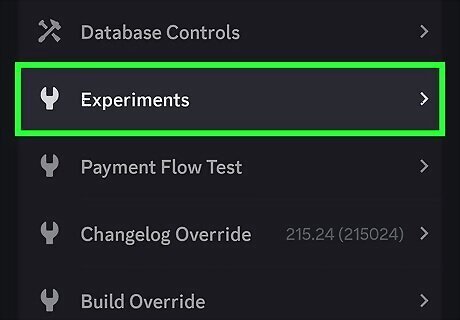
Go to Settings > Experiments. Now that you've added Experiments to Vendetta, you can access that menu.
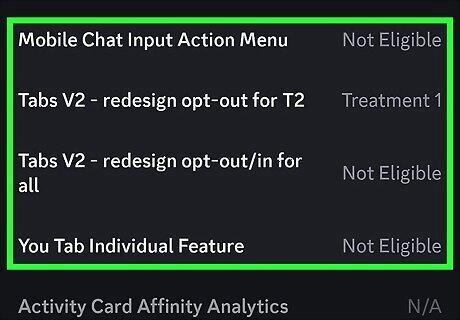
Set some Experiments to complete your Vendetta installation. There are 3 required Experiments to set, as well as 1 optional Experiment. These are listed below: Tabs V2 - redesign opt-out for T2 should be set to Treatment 1: show Tabs V2 - redesign opt-out/in for all should be set to Not Eligible If your Discord doesn't swap back to the old layout after setting these two Experiments, go to Settings > Appearance and toggle off "Show New Layout" Mobile Chat Input Action Menu should be set to Not Eligible You Tab Individual Feature should be set to Not Eligible Only set this Experiment if the new layout is still showing in your user settings after setting the 3 above Experiments
Vendetta (iOS)
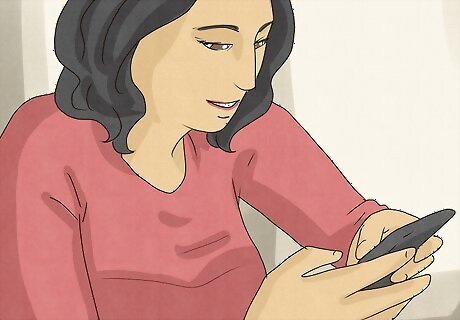
Uninstall Discord from your phone. Since you'll be using Vendetta to return to a previous version of the app, you'll need to uninstall the current version of Discord before continuing. To uninstall Discord, press and hold on the Discord icon on your home screen, then select Remove App, and then tap Delete App. Alternatively, you can also delete the app from your Library; simply press and hold on Discord in your Library and tap Delete App.
Install Sideloadly on your computer. Go to Sideloadly's website and select the download for your operating system. Download Sideloadly and install it by opening the .exe file and going through the install wizard. If you're on Windows, you'll also need to have iTunes and iCloud installed and logged in. These must be the non-Microsoft Store versions of these programs, so if you have the Microsoft Store versions, you'll want to uninstall them first. iTunes: 64-bit or 32-bit iCloud: Download here If you don't know how to determine whether your Windows is 64-bit or 32-bit, read this wikiHow article.
Download the Vendetta IPA. An IPA file is essentially the Apple version of an APK file, and it holds the information needed to install an app. You can download the latest Vendetta iOS IPA file here.
Log in to iCloud and iTunes, if you haven't already. Open both of the apps and make sure you're logged in.
Plug your iPhone into your computer. You'll need a USB-A or USB-C to Lightning cable to plug your phone in. The charging cord that came with your phone should work.
Open Sideloadly. Sideloadly should automatically detect your iPhone, which will be listed under "iDevice." If not, click the dropdown and select your device.
Enter your Apple ID in the field under "Apple ID." You will enter your Apple ID password later.
Click the IPA button on the left and open the Vendetta IPA file. The Vendetta IPA file will be saved in your Downloads folder, unless you directed it to download somewhere else.
Click Start. The process of installing the IPA on your iPhone will begin.
Enter your Apple ID password when prompted. Enter your password in the field and click OK to continue. It may take some time to install the Vendetta app on your phone. If you click the arrow button in the bottom-right of the Sideloadly window, you can watch the log of the installation process as it happens.
Open the Vendetta app. If your iPhone gives you an error that the app can't be trusted, go to General > VPN & Device Management and click on the option under "Developer Apps." Then, click the button at the top of the screen to trust that developer.
In the Vendetta app, tap the settings icon. It's located in the top-right corner. Note that the steps below may not be required if your Vendetta IPA is old enough. However, it doesn't hurt to go through them to be sure.
Tap on the Advanced tab. This will bring up the advanced settings options.
Toggle off "Check for Discord updates." After doing this, go back to the main settings menu.
Tap on About. This will show you various information about the Vendetta app.
Tap the version number below "Vendetta Manager" until you enter developer mode. You'll know you're in developer mode when you see a pop-up that says "You're now a developer."
Return to the main settings menu and go to "Developer only." This will bring you to settings that are only available when you're in developer mode.
Enter 215024 in the "Discord version" field. This is the last version that has the old UI.
Go back to the main screen and tap Install. This will install Vendetta with the Discord version that you specified in the settings.
Log in to Vendetta with your Discord account once installed. Use the same email/phone number and password that you use for logging in to the Discord app.
Navigate to Settings > Plugins. To keep using Vendetta with the old Discord layout, you'll need to add a plugin that enables Experiments.
Click + and add Experiments. To add Experiments, enter https://vd-plugins.github.io/proxy/maisymoe.github.io/strife/Experiments/ after clicking the + button. Click Install once you've added the link and then restart the app.
Go to Settings > Experiments. Now that you've added Experiments to Vendetta, you can access that menu.
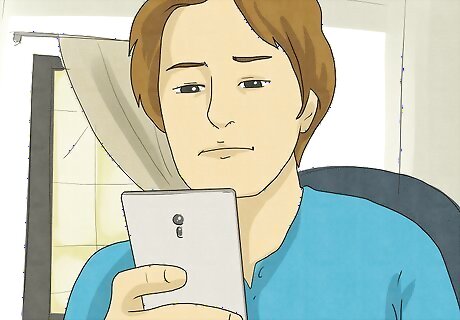
Set some Experiments to complete your Vendetta installation. There are 3 required Experiments to set, as well as 1 optional Experiment. These are listed below: Tabs V2 - redesign opt-out for T2 should be set to Treatment 1: show Tabs V2 - redesign opt-out/in for all should be set to Not Eligible If your Discord doesn't swap back to the old layout after setting these two Experiments, go to Settings > Appearance and toggle off "Show New Layout" Mobile Chat Input Action Menu should be set to Not Eligible You Tab Individual Feature should be set to Not Eligible Only set this Experiment if the new layout is still showing in your user settings after setting the 3 above Experiments














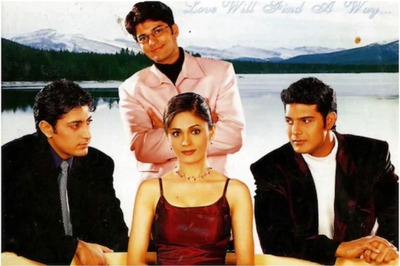


Comments
0 comment