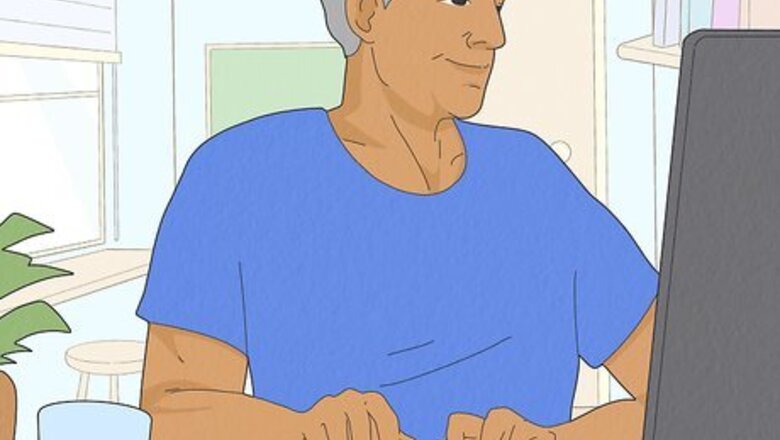
views
Checking Your Eligibility
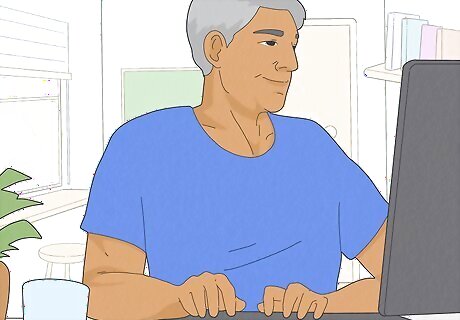
Navigate to the SilverSneakers eligibility page to confirm your eligibility. To be able to use SilverSneakers, you need to be 65 years or older and be enrolled in a Medicare Advantage or Medigap plan that gives you access to the program. SilverSneakers has an easy form you can fill out to find out if you qualify. Find the eligibility page at https://tools.silversneakers.com/Eligibility/CheckEligibility?_ga=2.201359634.2041239048.1571750647-1220696518.1571750647. You can also find this form by visiting the SilverSneakers website and clicking “Check your Eligibility” in the top right corner.
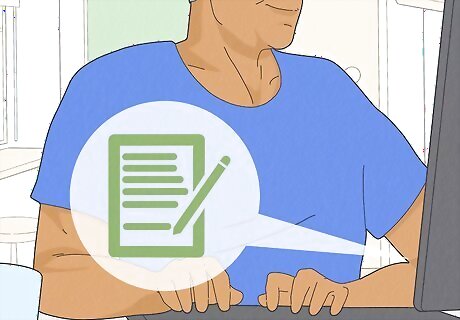
Fill in the requested personal information and click "Submit." To check whether your Medicare plan includes the program, use the SilverSneakers form to fill out your name, birthdate, location, and contact information. Once you submit the form, SilverSneakers will use your information to find out if you qualify. If you do qualify, you'll be taken to a page that instructs you on how to set up your profile so you receive your SilverSneakers card number.

Follow the prompts on the page to set up your account. Once you’re approved through the eligibility check, SilverSneakers will direct you to a form that needs to be filled out for you to access your ID number and SilverSneakers card. Fill in information such as your name, birthdate, zip code, and email address.
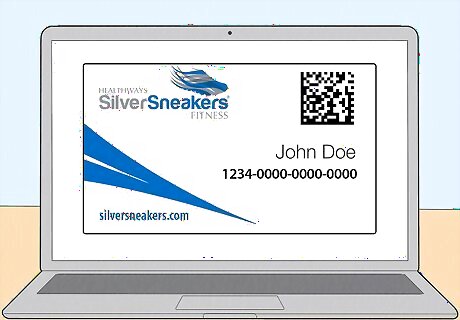
Get your SilverSneakers ID number for access to classes. After you've submitted the form, you'll receive your ID number. Your ID number is used to access the content on the SilverSneakers website, as well as to get into gyms and community centers that offer the SilverSneakers program. SilverSneakers will send you a physical card with your number on it to bring to local gyms.
Finding a Gym Near You
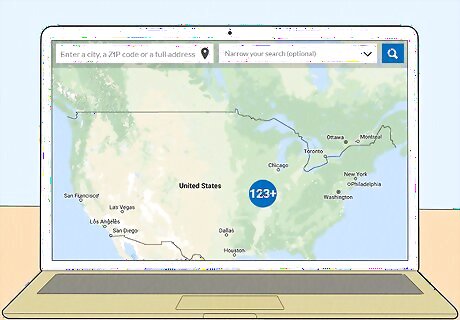
Use the SilverSneakers location tracker to find a gym near you. Not all fitness centers offer the SilverSneakers program. The SilverSneakers website offers a search tool that lets you figure out which gyms or community centers near you offer the program, as well as which types of classes they offer. The gym location tracker can be found at https://tools.silversneakers.com/LocationSearch?_ga=2.202107282.2041239048.1571750647-1220696518.1571750647.
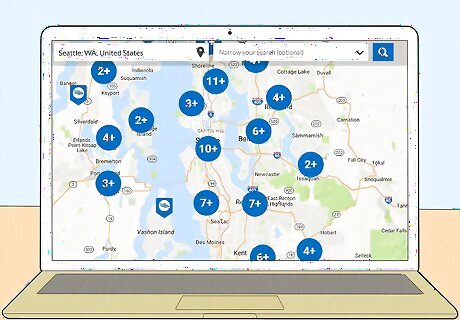
Type your address or zip code into the tracker and press enter. The SilverSneakers location tracker page shows a picture of a map with search bars directly below it. Type your city, zip code, or full address into the top search bar and press the magnifying glass to find the closest gyms near you that accept the SilverSneakers plan. The second search bar lets you narrow down your search by selecting specific classes or amenities that you’d like, but this isn’t required.
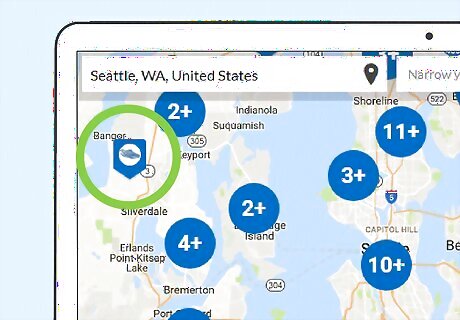
Click on the SilverSneakers logo in an area that’s near you. The map will show you which gyms near you offer the SilverSneakers program by placing a sneaker on that spot. Depending on your location, you may have lots of different sneaker icons pop up, or very few. Click on a sneaker near your location to see which gym it is and what it offers.
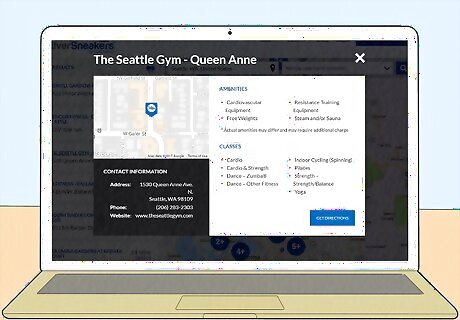
Press “Details” to find contact information and available amenities for the gym. After you click “Details,” the address, phone number, and website for the selected gym will pop up. The page will also list any amenities or classes that the gym offers, such as free weights, cardiovascular equipment, or the SilverSneakers Classic class. Other amenities might include resistance training equipment, a steam room or sauna, or basketball courts. This page will also offer directions to help you navigate to the gym location.

Bring your SilverSneakers card with you when you visit the gym. If you decide to go to one of the gym locations, you’ll need your SilverSneakers number so they can check you in. If you don’t bring your physical card, write down your SilverSneakers ID number so they will know that it’s you. If you don’t know your ID number, visit the website and login to navigate to your profile. Replace your card by filling out an online form on their website that says you lost it, if necessary.
Using Other SilverSneakers Features
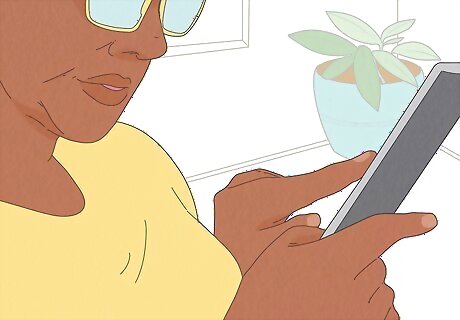
Visit the SilverSneakers blog to read about health and wellness topics. The SilverSneakers website offers a blog portion with articles about things like healthy foods to eat, great exercises for beginners, or how SilverSneakers trainers are different from regular trainers. Visit their blog to read about other health and fitness topics that might help you on your exercise journey. Visit the SilverSneakers blog at https://www.silversneakers.com/blog/.
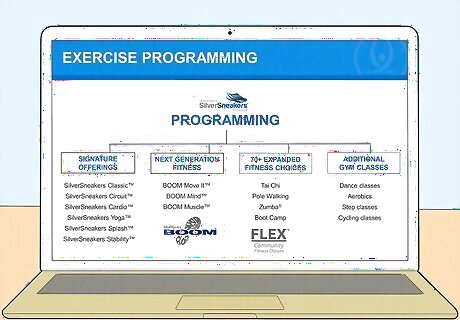
Find out details about each class option using the class listing. The SilverSneakers website offers a full list of the classes they offer, as well as a description of each class so you know what to expect. Click on the class title to be taken to a page that shows you a video of the exercise as well as more details about the class. Find the class listing at https://www.silversneakers.com/learn/classes/. For example, if you clicked on CardioFit, you’d find out that this class is 45-60 minutes long and is a 4 out of 5 for its level of intensity. Other class options include SilverSneakers Classic, SilverSneakers Yoga, SilverSneakers Splash, and Boom Muscle.
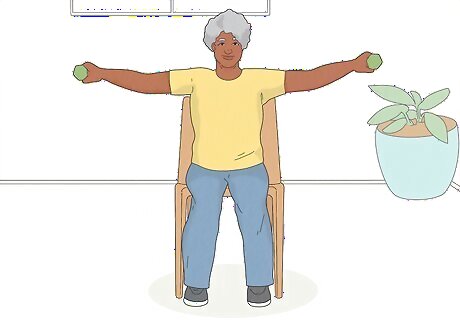
Work out at home using SilverSneakers' on-demand videos. If you don’t want to go to a gym, SilverSneakers offers lots of online classes that you can do from the comfort of your own home. Pick a class like SilverSneakers Stability, Circuit, or Boom: Mind to follow along with a video of the exercise. Plan to do these workouts in a room with lots of clear space. The On-Demand video option also shows your recent activity and lets you participate in things like a 30-day challenge.
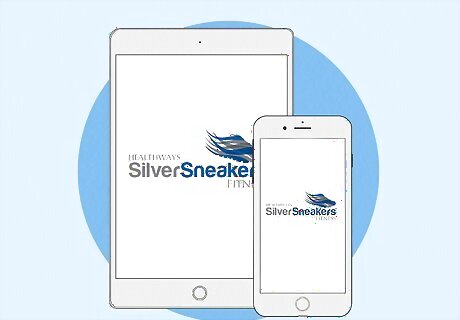
Use the SilverSneakers app to customize and log your workouts. Download the SilverSneakers app onto your phone so you have access to workouts and your SilverSneakers account information whenever you need it. Using the app, you can find gym locations and classes near you and follow along with customized workouts. The SilverSneakers app stores your ID number for you so you always have access to it. Log your workouts and track your exercise progress using the app as well.

















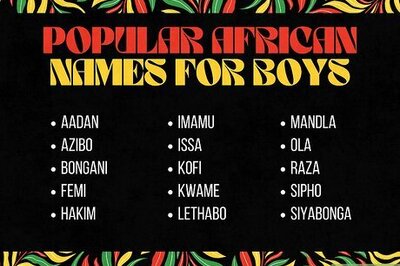


Comments
0 comment