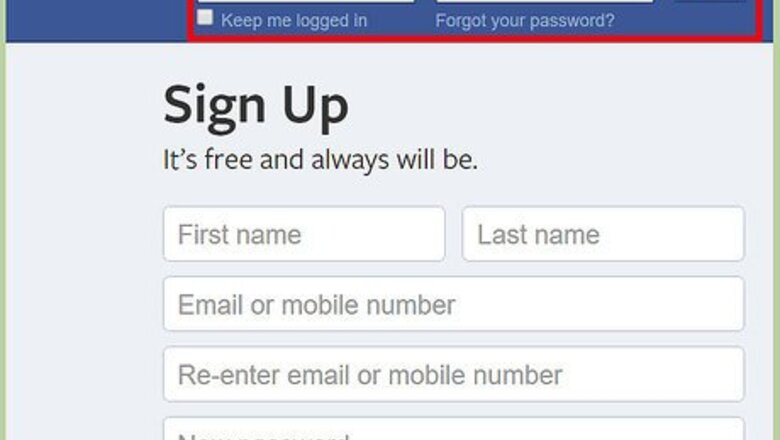
views
Via Desktop Browser
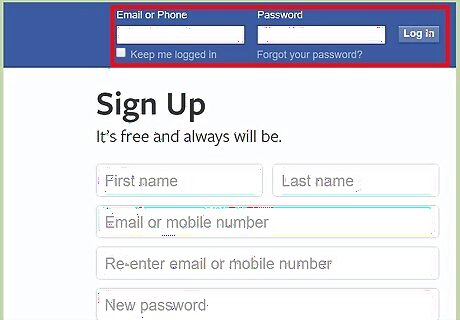
Log in. After you've logged into your Facebook account, access your settings by clicking on "Settings."
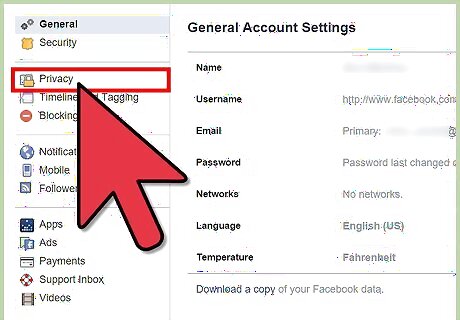
Once you've done this, click on "Privacy" under "Settings."
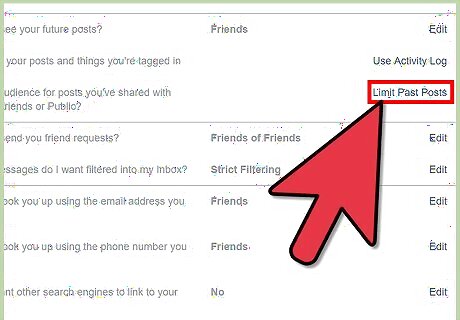
Click on "Limit Past Posts" under "Who Can See My Stuff?"
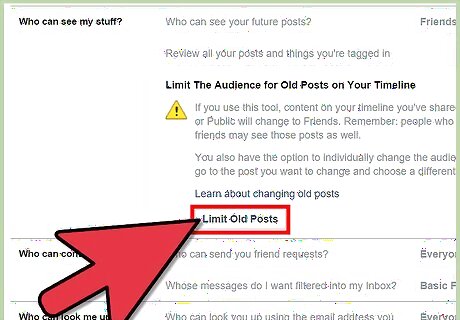
Click on "Limit Old Posts."
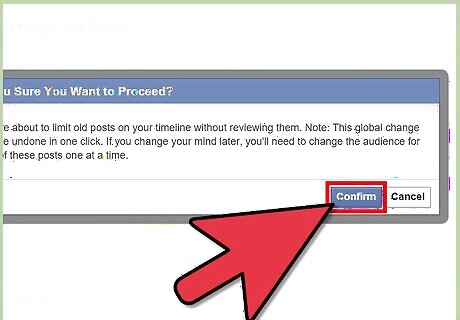
Click on "Confirm." Or, if you've changed your mind, click on "Cancel."
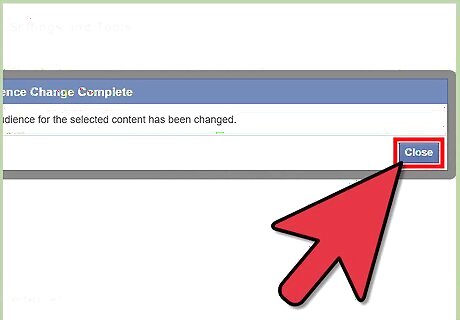
Click on "Ok." You're done!
Via Mobile Browser
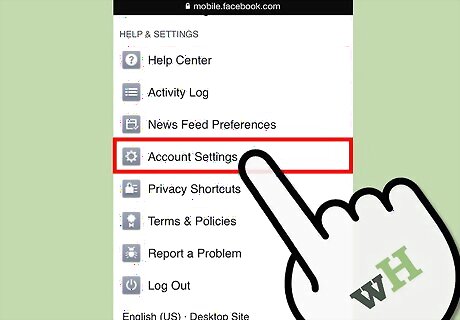
Click on "Account Settings."
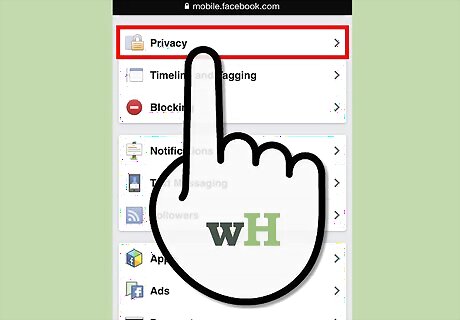
Click on "Privacy."
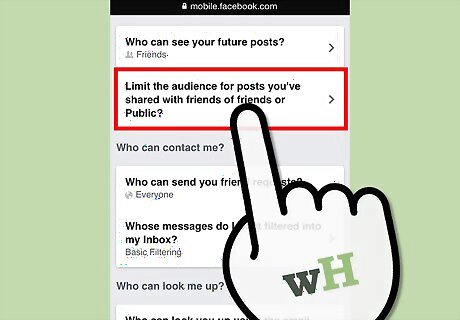
Click on "Limit audience for posts you've shared with Friends of Friends or Public?"
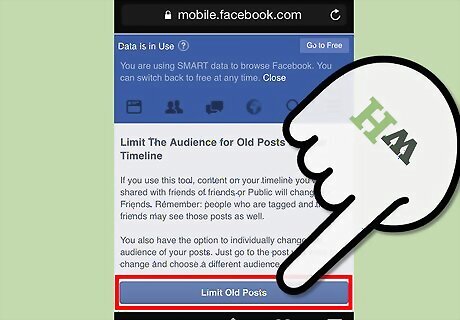
Click on "Limit Old Posts."
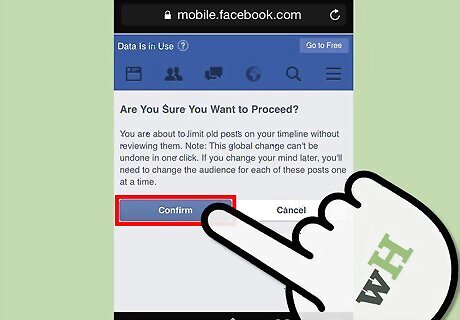
Click on "Confirm." Or, if you've changed your mind, click on "Cancel."
Via iPhone Facebook App (version 26.0)
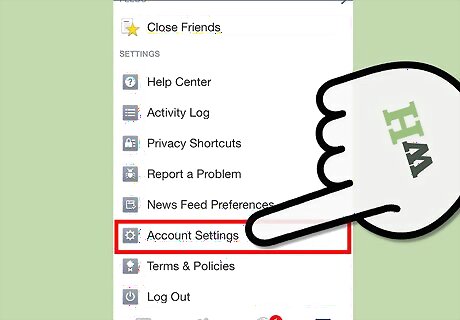
Click on "Settings."
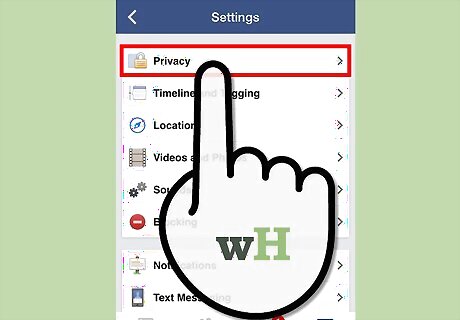
Click on "Privacy."
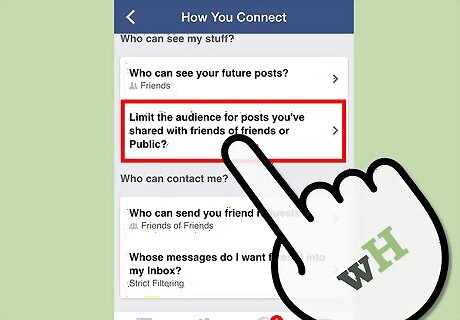
Click on "Limit audience for posts you've shared with Friends of Friends or Public?"
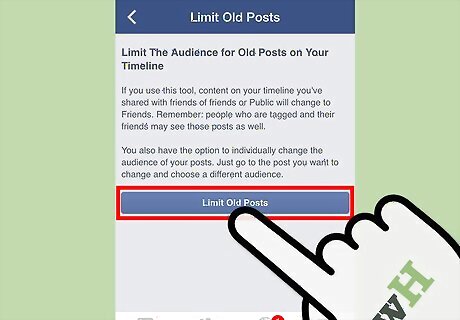
Click on "Limit Old Posts."
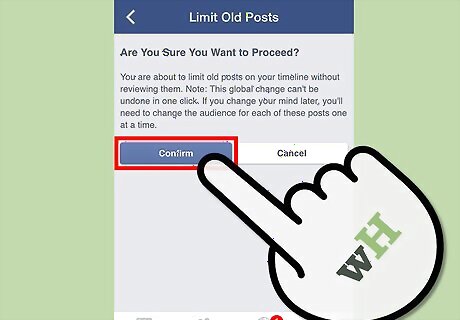
Click on "Confirm." Or, if you've changed your mind, click on "Cancel."










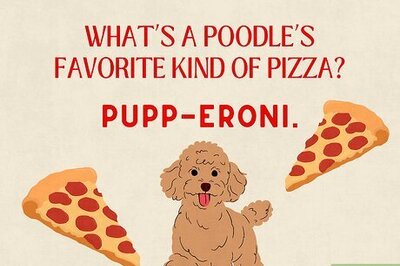







Comments
0 comment