
views
With the "Exit" button on a Remote
Press and hold the "Exit" button for 15 seconds. If you don't see an "Exit" button, use another method with the specified TV that you have. A menu will pop up and you can release the "Exit" button.
Select OK. This will reset your Hisense TV.
Turn off your TV for at least 20 seconds. When you turn it back on, you'll notice that the TV has reverted to factory settings. That means you'll need to re-download any apps or re-configure custom settings.
Without a Remote
Press and hold the "Reset" button for 15 seconds. It's on the back of your TV. Use a small tool, like a toothpick, to press the recessed button. Release this button when your TV restarts. Once it restarts, it'll be like new. Re-download any apps or set up any custom settings you had previously.
Hisense Roku TV with the Remote
Press the "Home" button. This will bring you to the home screen. Alternatively, press the physical "Reset" button on your TV if there is one.
Go to the "Settings" menu. Press the "Down" navigational arrow on your remote to highlight "Settings" and press the "Right" navigational arrow on your remote to enter the menu.
Select System. Press the "Down" navigational arrow on your remote to highlight "System" and press the "Right" navigational arrow on your remote to enter the menu.
Select Advanced system settings. Press the "Down" navigational arrow on your remote to highlight "Advanced system settings," then press the "Right" navigational arrow on your remote to enter the menu. "Factory reset" will immediately be highlighted. You can choose two options: Reset TV audio/picture settings Or Factory reset everything
Select Factory reset everything. Press the "Right" directional button to enter the "Factory Reset" menu and use the "Down" navigational buttons to select the factory reset method.
Enter a four-digit code. You'll see the code that you need to re-enter in the box in the text below the keypad and it changes every time you come to this page. This is a security measure so your TV is accidentally reset to factory settings. Resetting means all personal data and accounts on the TV will be deleted and any downloaded apps will be uninstalled.
Hisense Android TV with the Remote
Press the "Home" button on your remote. It looks like an icon of a house below the directional pad. Alternatively, press the physical "Reset" button on your TV if there is one.
Navigate to the "Settings" menu. Using the directional buttons on your remote, go to the gear icon and select the middle button in the directional pad to open Settings.
Select Device Preferences. It's near the bottom of the menu.
Select Reset. It's towards the bottom of a longer menu.
Select Reset and Erase everything. This will reset your Hisense Android TV to factory settings.
Hisense VIDAA TV with the Remote
Press the "Home" button on your remote. It looks like an icon of a house below the directional pad. Alternatively, press the physical "Reset" button on your TV if there is one.
Open Settings. Use the "Right" directional button to select the gear icon and press the "OK" button in the center of the directional pad.
Select Support. It's the last option on the menu.
Select Reset to Factory Default. This is the last option on the menu.
Enter the System PIN if you set it up. Skip this step if you didn't create a System PIN.
Select Restore. This will revert your TV to factory settings. All your data, accounts, and apps, will be erased and you will need to redo any custom settings. You may need to enter a 4-digit code to confirm your action.
Hisense Google TV with the Remote
Press the gear button on your remote. It's near the top right corner of the remote. Press Enter on your remote to open Settings. Alternatively, press the physical "Reset" button on your TV if there is one.
Select System. Use the "Down" button to navigate to this menu option, then press the "Right" button to enter the menu.
Select About. Use the "Down" button to navigate to this menu option, then press the "Right" button to enter the menu.
Select Reset. Use the "Down" button to navigate to this menu option, then press the "Right" button to enter the menu.
Select Factory reset. It's the first option on the menu. This will erase all your data, settings, accounts, and apps. The "Factory settings" option only resets video and audio settings.
Hisense Fire TV with the Remote
Open Settings. From the home screen, press the "Right" navigational button to select the gear icon and press "Ok" on your remote. If you have a "Settings" button on your remote, press that to open the Settings menu quickly.
Select Device & Software or My Fire TV. The wording here changes depending on your Fire TV OS version.
Select Reset to Factory Defaults. It's the last option on the menu.
Select Reset to confirm. After you confirm your action, the TV will revert to factory settings. This will delete all your data, apps, and configurations.














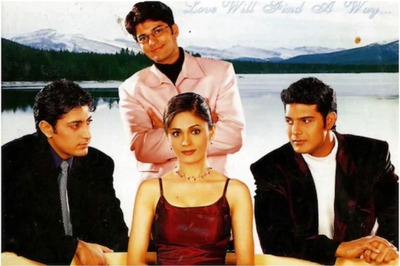


Comments
0 comment