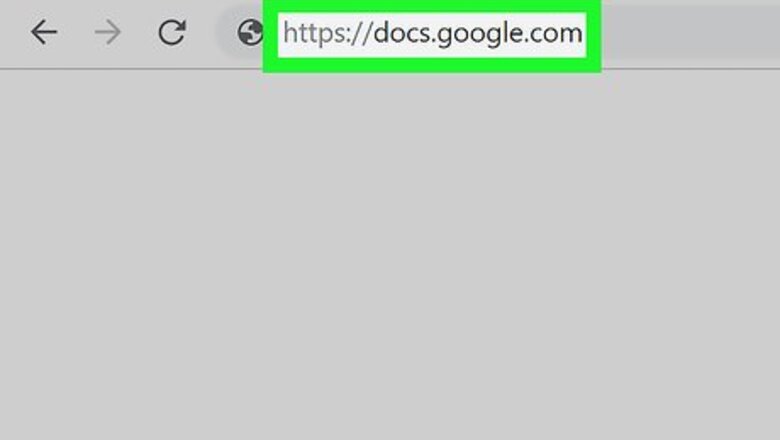
views
Creating a PDF on Google Docs on Your Computer
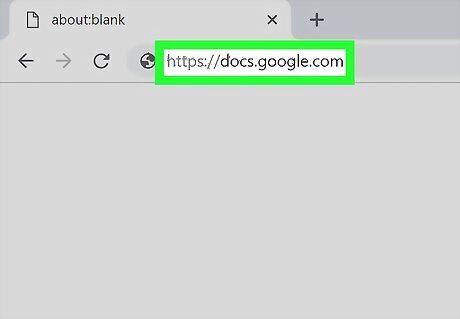
Go to https://docs.google.com/ in a web browser. Log in if prompted.

Click the plus sign + above Blank or click on one of your files. The New button is in the upper left corner. A drop-down list will appear for you to either upload an existing file or create a new Google Doc, Slide, or Sheet.

Click File. This is in the toolbar along the top of the document. A menu will drop down.
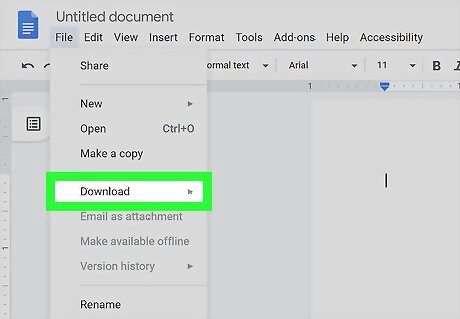
Hover over Download as. A menu will slide out.
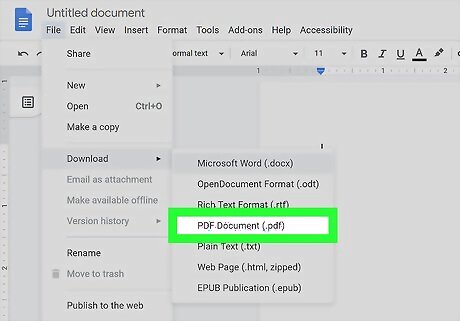
Click PDF. Your computer's file manager might pop up. You can change the file name and download location from there. On Mac, the PDF might automatically get saved to your Downloads folder.

Click Ok if prompted. The file will be saved in PDF format on your computer.
Converting a Document to a PDF on Google Drive
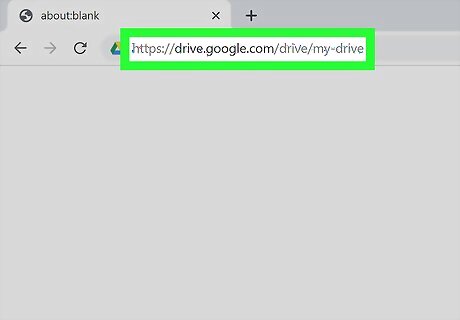
Go to https://drive.google.com/drive/my-drive in a web browser. Log in if prompted.
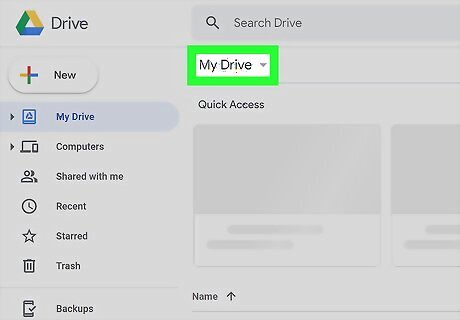
Click on My Drive. A drop-down menu should appear.
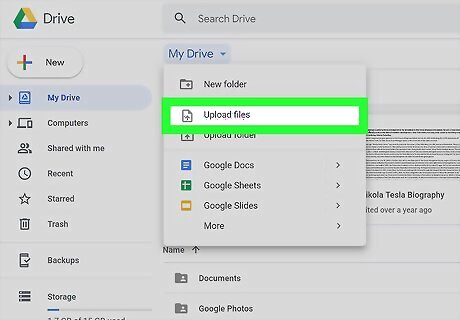
Click Upload Files. This should be the second option in the drop-down menu. You might see this button in the upper left corner of your screen instead.
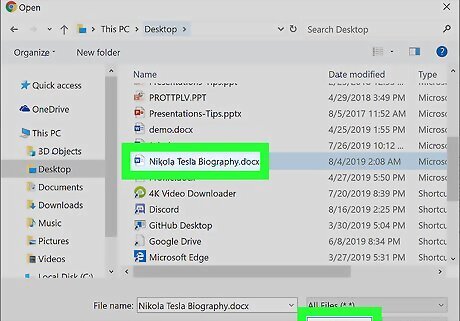
Navigate to the file you want to convert to PDF and click Open. The file browser window will disappear and your Google Drive page will pop up an uploader in the lower right of your screen.
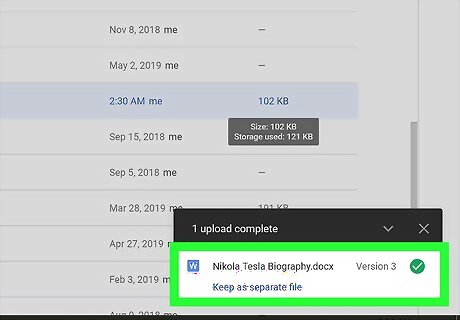
Click the file in the pop-up. Your file will open.
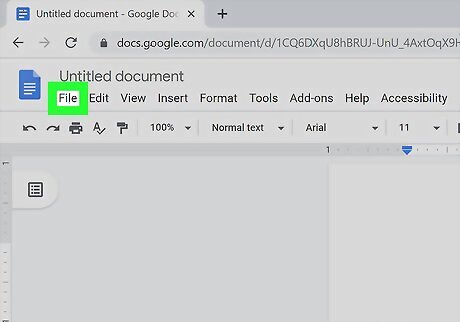
Click File. This is in the upper left of your document.
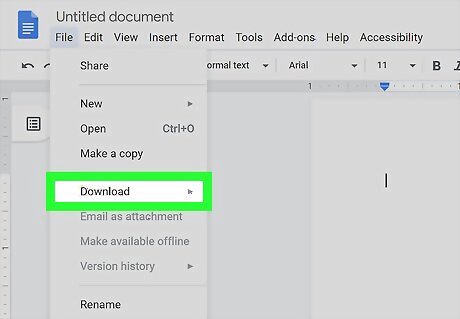
Hover over Download as. A menu will slide out.
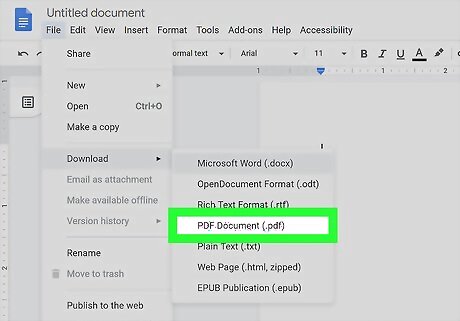
Click PDF. Your computer's file manager might pop up. You can change the file name and download location from there. On Mac, the PDF might automatically get saved to your Downloads folder.
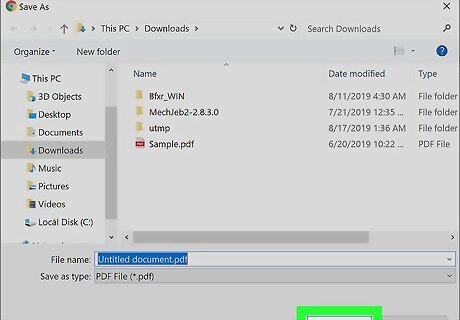
Click Ok if prompted. The file will be saved in PDF format on your computer.
Converting a Document to PDF With the Google Drive App
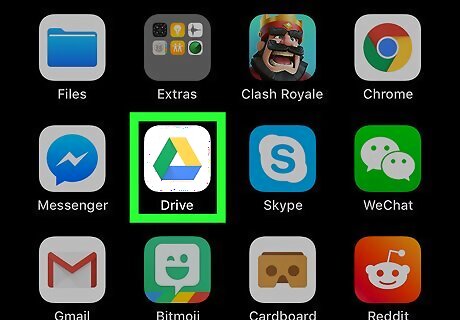
Open Google Drive. This app icon looks like a yellow, green, and blue triangle. You can find this app on either your home screen, in the app drawer, or by searching.
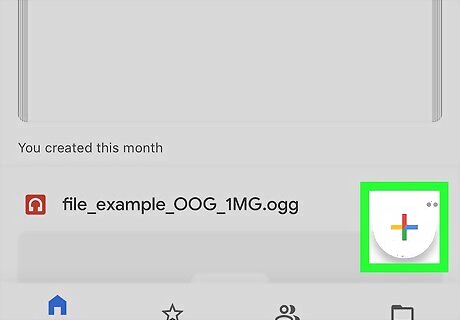
Tap the multicolored plus sign. This is in the lower right of your screen. A menu will open with selections such as creating a new folder, uploading a document, or creating a document.

Tap Upload. This button also has an upward pointing arrow with a line underneath it. A list of the files on your phone will appear.
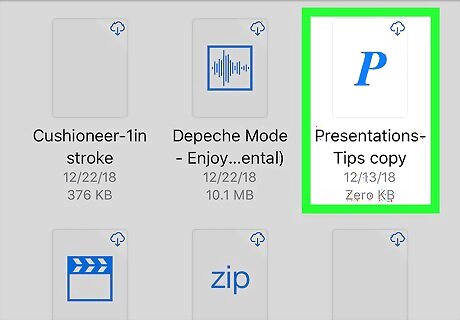
Tap the file you want to convert to PDF. An upload icon will appear in your notification area to indicate the upload is finished. You can tap on the notification to open the document or navigate to “Recents” in your Google Drive.
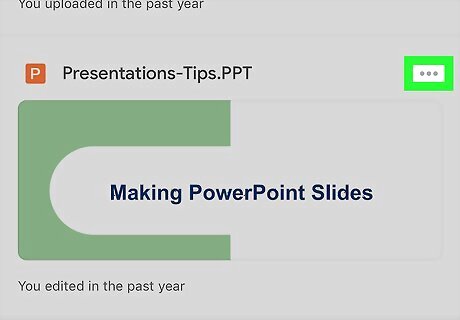
Tap ⁝ or ••• next to the uploaded file. A menu will slide up from the bottom with options such as share, copy link, make available offline, and open with.
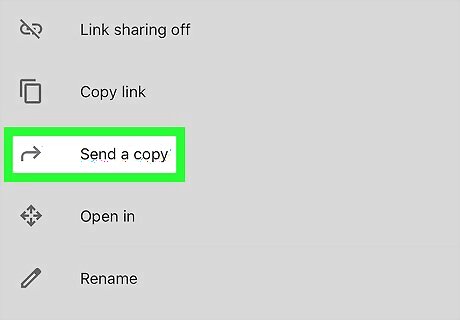
Tap Send a copy. For iOS, click on email or text message. The file should automatically get exported as a pdf. Tapping Save to Drive will prompt you to change the title of the document, the account it's saved under, and the location in Drive where it will save.
Using the Preview Tool On Mac
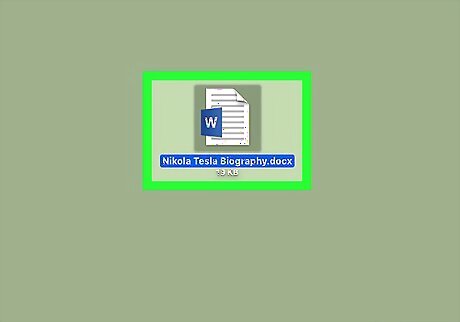
Click on the file you want to convert to PDF. This should work for any file that you have downloaded to your computer.
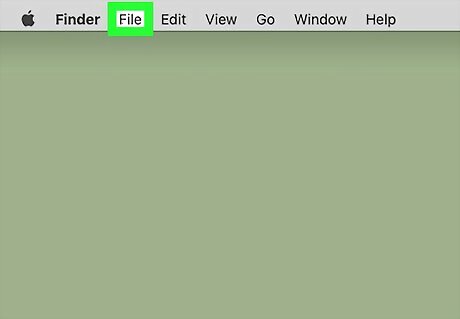
Click File. This is in the top left corner of the screen.
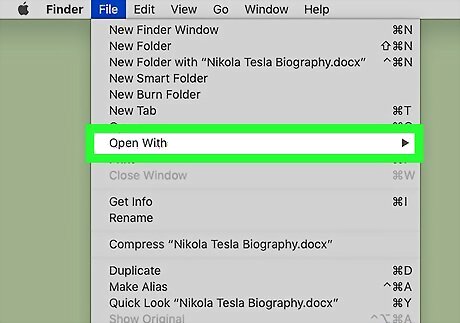
Click Open With…. A menu will slide out to the right.
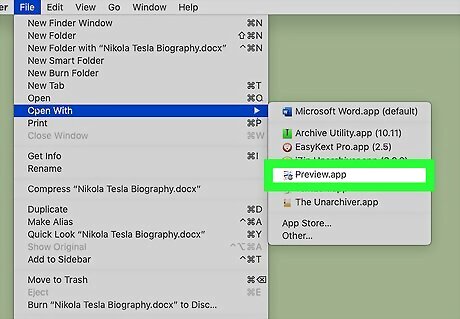
Click Preview. Your file will open in Preview.
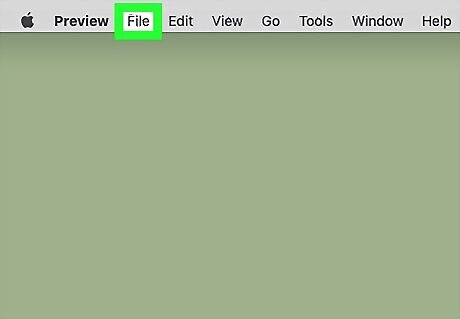
Click File. This is in the top left.
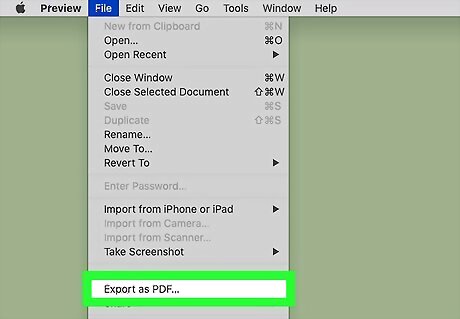
Click Export as PDF. A window will pop up where you can change the file name and download location.
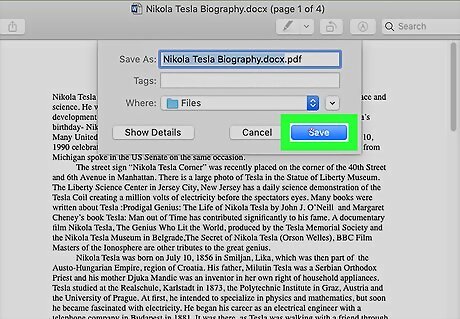
Click Save. The file will be saved in PDF format on your computer.
Creating a PDF with Word
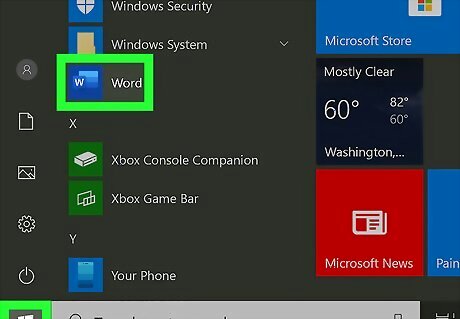
Open Word. Mac users can find this in the Applications folder. Windows users can find this in the start menu.
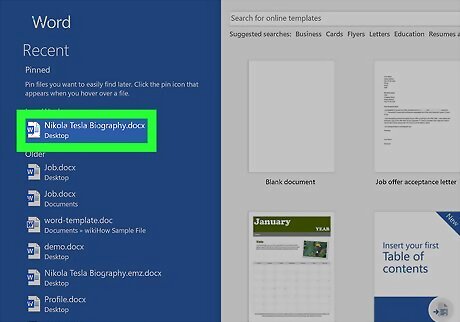
Create a new document or open an existing one.
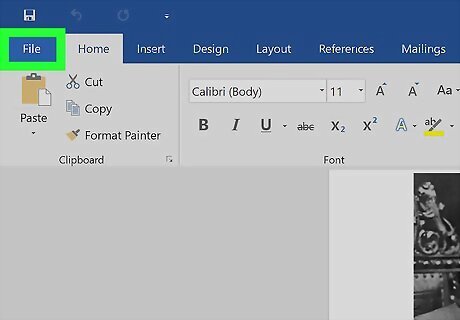
Click File. A menu will drop down.
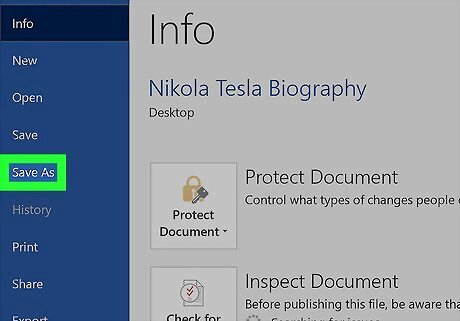
Click Save as.
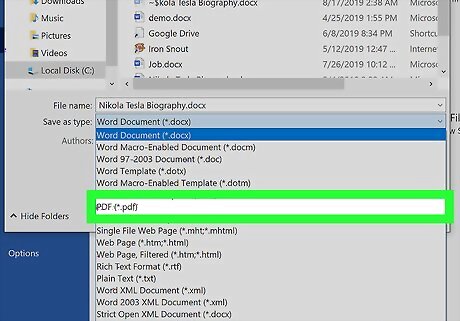
Select PDF from the drop-down menu next to File Format. You can also rename your document and change the export location from the pop-up window.
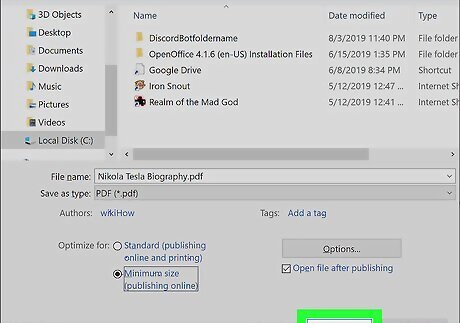
Click Export. This should export your file as a PDF.
Converting a File to PDF Using an Online Tool
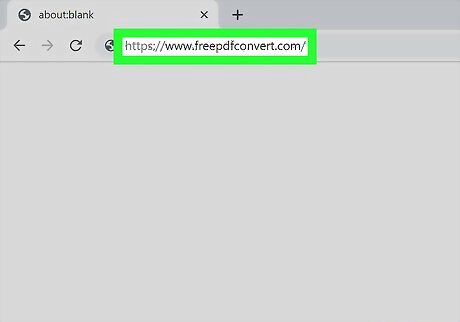
Go to https://www.freepdfconvert.com in a web browser.
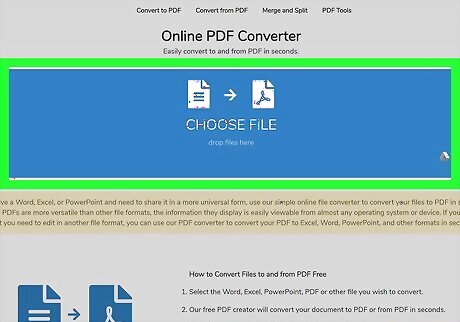
Click the blue box in the middle of your screen. Your computer's file browser will open.
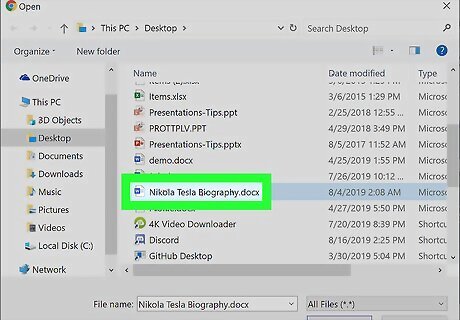
Double-click the file you want to convert to PDF. You can add multiple files by repeating Steps 3-4. You have the option to merge all the files into a single PDF or to create multiple PDFs with the files provided.
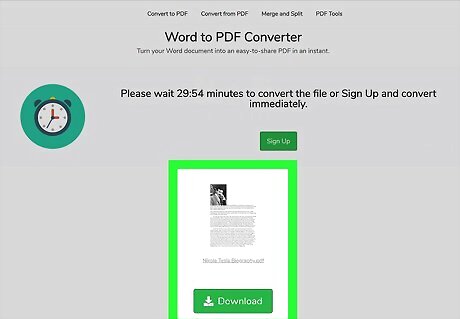
Click Create PDF. You can wait 1 hour as the conversion completes, or you can sign up with the service (for a fee) and get your PDF instantly.
Click the green Download button. Your computer's file browser will open, where you will have options to change the file name and download location.














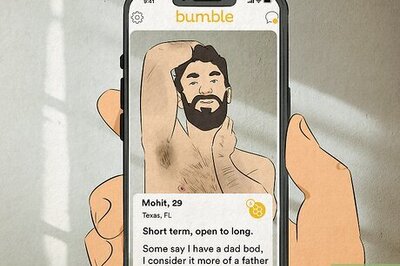



Comments
0 comment