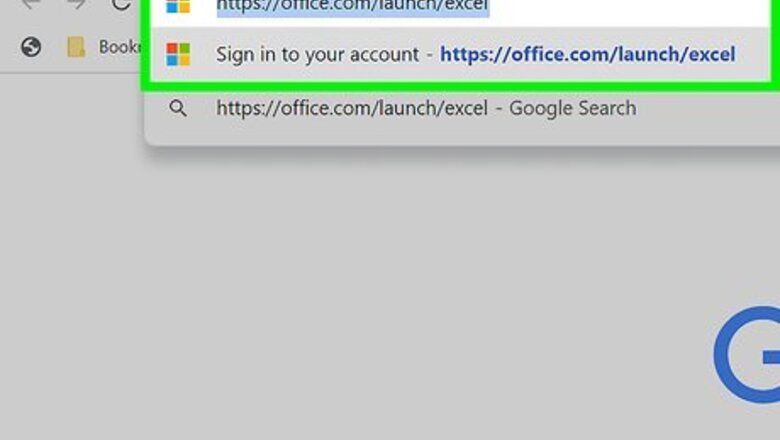
views
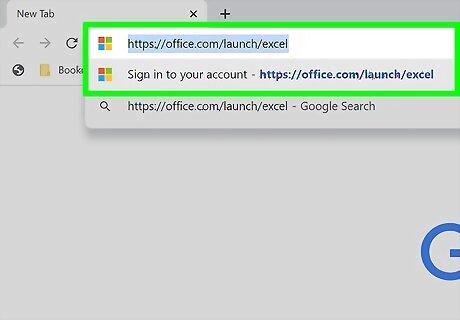
Go to https://office.com/launch/excel and log in if prompted. You can use any web browser to share a workbook on Excel for the web.
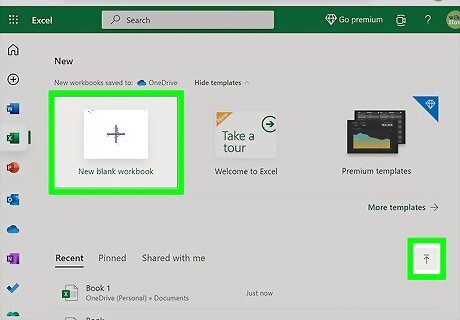
Open your project or create a new one. You can find your workbooks under "Recent," "Pinned," or "Shared with me" or you can click from the templates along the top of the page to create a new workbook. If you already have an Excel workbook saved on your computer that you want to share, you can click Upload & Open to upload the file to Excel online and continue following the steps to share your project.
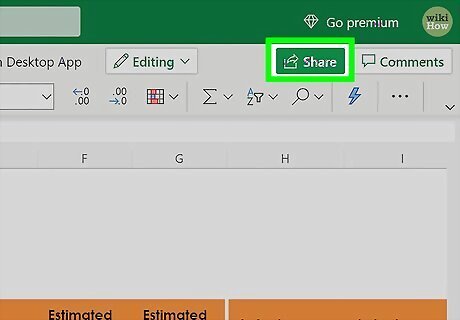
Click Share. You'll see this green button in the top right corner of the page.
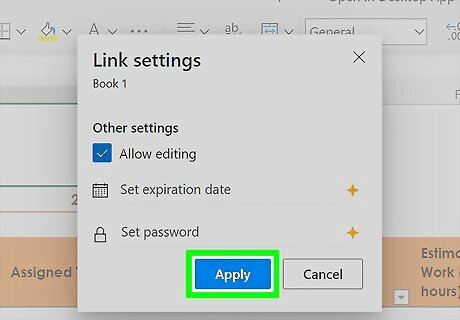
Set the permissions. This defaults to "Anyone with the link can edit" and you can click that text to be able to set other permissions, such as a password or expiration date. If you change the default permissions, click Apply to return to the previous page.
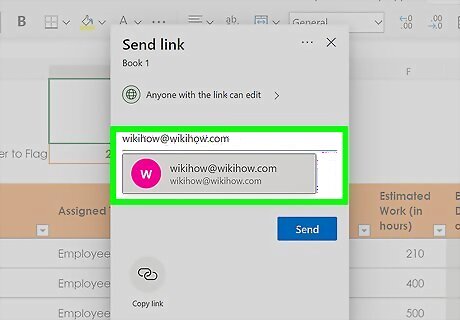
Enter the name, group, or email of who you want to share the workbook with. You can also add a message if you'd like, but that's optional.
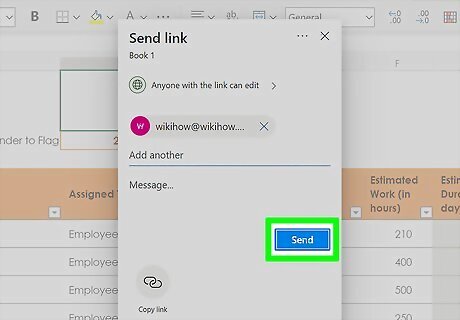
Click Send. A link to your workbook will be sent to the people you entered previously. Instead, you can click Copy Link to save the link to your clipboard so you can send it out manually. When a person edits your workbook and you're also editing the workbook, you'll see a colored outline represent their cursor, so when they are working on a cell, that cell will become outlined in their editing color. If someone adds a comment to a cell, you can see those comments by going to Review > Comments > Show comments. Otherwise, a purple flag will appear in cells with comments and clicking that cell will reveal the comment. If another person is editing the workbook at the same time as you, both of you have the ability to use the chat feature, which you'll find in the upper right corner of the page.


















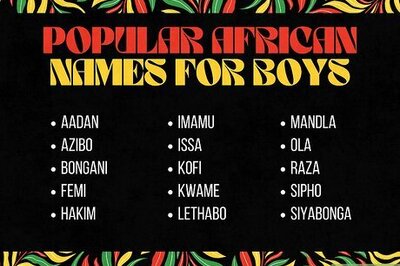

Comments
0 comment