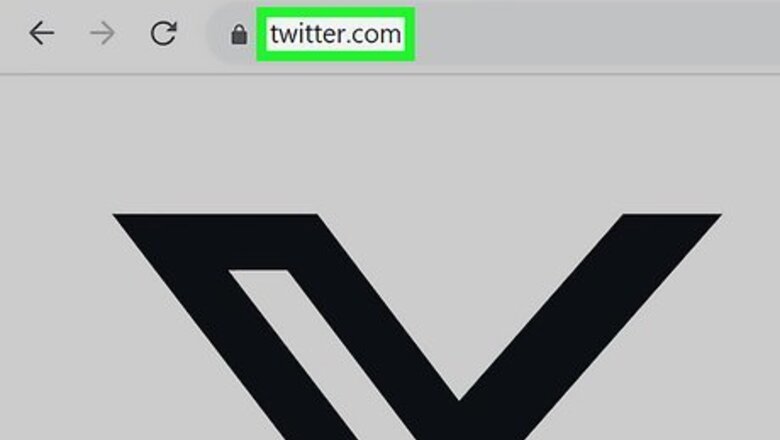
views
- Go to https://twitter.com/ and click "Log in". If you're already logged in, click "•••" in the bottom-left corner, and then "Add an existing account" or "Log out".
- Enter your phone, email, or username, and enter your password.
- If you're already logged in on mobile, tap your profile picture. Tap the "person+" icon and tap "Add an existing account".
Using the Website
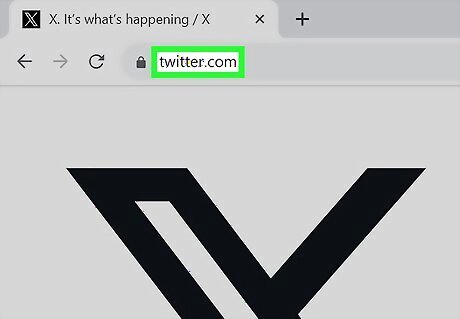
Go to https://twitter.com/ in a web browser. You can use any supported browser, such as Safari, Google Chrome, Mozilla Firefox, or another browser.
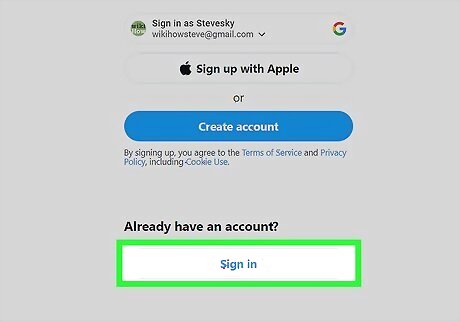
Click Log in. This can be found at the bottom of the page, next to Sign up. If you are already logged into an X account, click the "•••" next to your profile at the bottom-left corner. Click Log out @(username) to sign out, or click Add an existing account to log into multiple accounts at once.
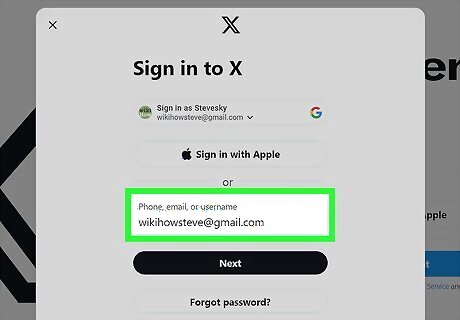
Enter your phone, email, or username. You can also click Sign in with Google or Sign in with Apple if you created a Twitter account with your Gmail or Apple ID. If you don't have an X account yet, see this guide for details on creating one.
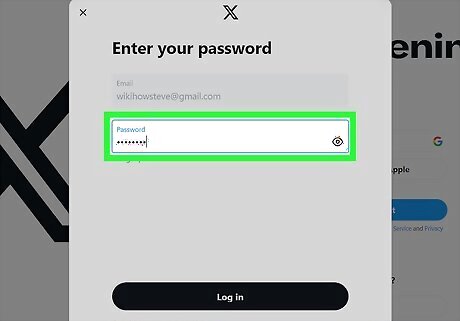
Enter your password. If you've forgotten your password, click the Forgot password? link. You will be asked to enter your email address, X username, or phone number to begin the password reset process.
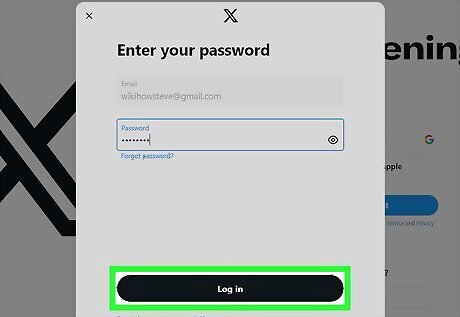
Click Log in. This is the white button at the bottom of the pop-up window. If you entered your login information correctly, you will be taken to your X home page, where you will see the most recent tweets from the people you follow. You can now use X to share photos, make friends, and more.
Using the Mobile App
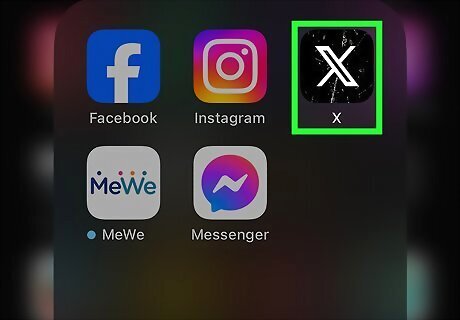
Open the X app. This looks like a white X with a black background. When you start X for the first time, you will be given the option to create a new account or sign in with an existing account. If you are using a Google device, you may be asked if you would like to create a new account with your Google address. X is available for iOS in the App Store and for Android in the Google Play Store.
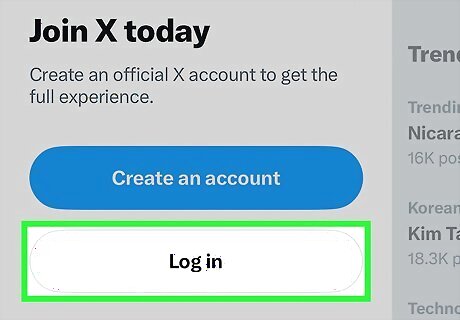
Tap "Sign In". This button is located at the bottom right corner of the login page. If you're already logged into an X account, you sign out, or you can log in with a second (or more) X account. To sign out, tap your profile picture in the top-left corner. Tap the person icon to the right of your picture. Swipe left on your account, and then tap Delete. To sign into another account, tap your profile picture in the top-left corner. Tap the person icon to the right of your picture. Tap Add an existing account. You can also tap Create a new account to make a new one.
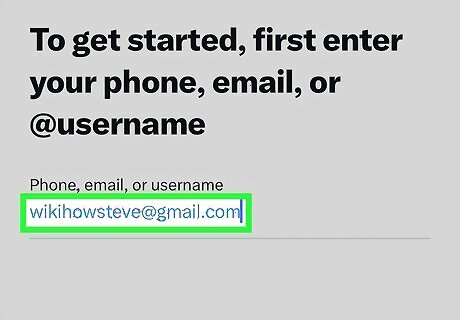
Enter your phone, email, or username. If you have all three linked to your X account, use any one of them. When you're finished, tap Next.
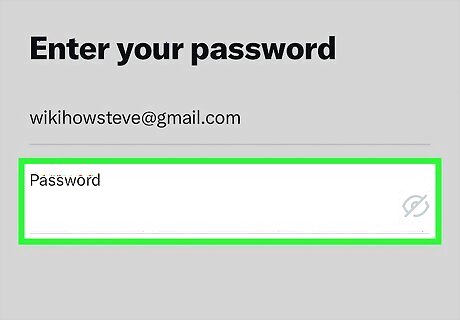
Enter your password. If you've forgotten your password, click the Forgot password? link. You will be asked to enter your email address, X username, or phone number to begin the password reset process.

Tap Log in. This is the white button at the bottom of the screen. If you entered your login information correctly, you will be taken to your X home page, where you will see the most recent tweets from the people you follow.
Logging Into Other Sites
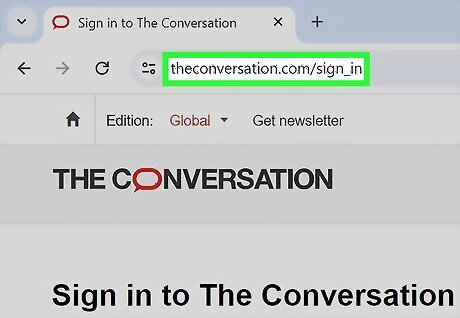
Visit a site that uses X to log in. Many sites that allow comments on articles or other forms of community interaction allow you to sign in with your X account. This can save you time and keep the number of different profiles you have online to a minimum. Make sure the site you are signing into is a trustworthy site. By connecting your X account, you could potentially be revealing personal information and connections.
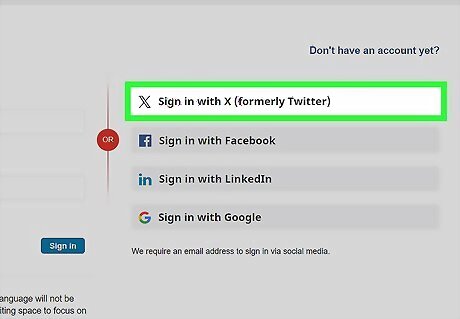
Click the "Login with X" button. The functionality will vary from site to site, but generally there will be a button with the X logo that you can use to log in with your X account. This will only be available for sites that allow it. While there are lots of sites with X connectivity, there are plenty of sites that require you to create an account with them.
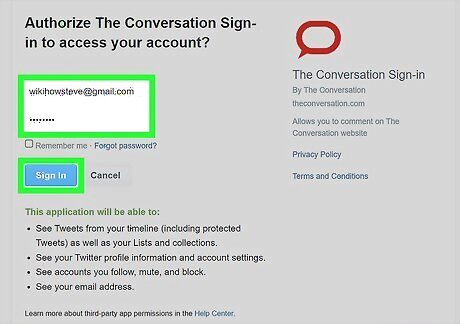
Enter your login information in the new window. When you choose to log in with X, a new window will appear. This window comes from X, and displays what information the site will be able to access from your profile. Be sure to review this information before entering your login details.
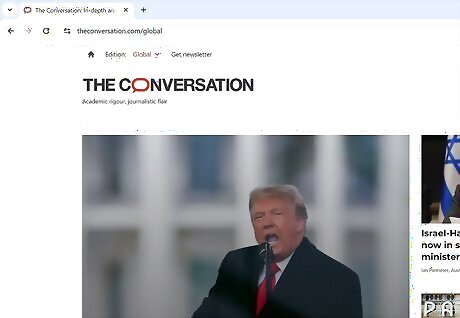
Use the site. Once you've logged in with your X account, you can begin posting and interacting with the site. Generally, your username on the site will be the same as your X username, though some sites allow you to change it later.











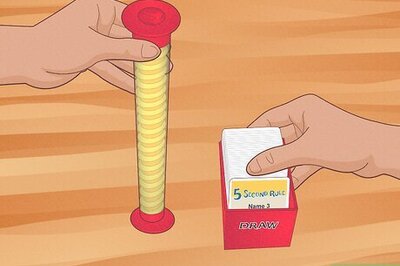

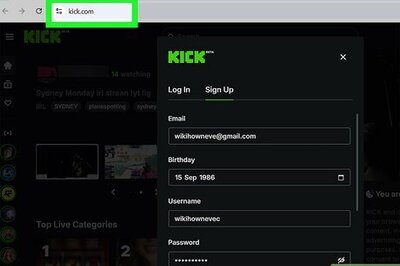


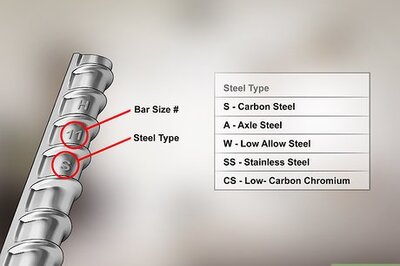
Comments
0 comment