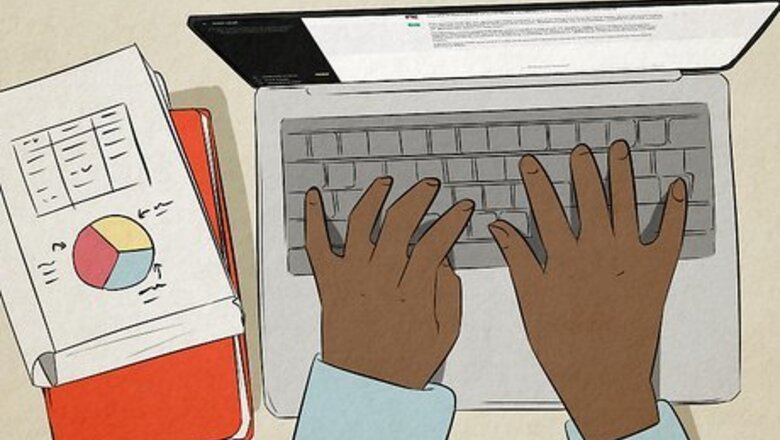
views
- Type your request for a dataset by including the subject and information you're looking for.
- You can add specifics like length of dataset and variables to include.
- The dataset will typically output as a table.
- Add "Format the dataset as a csv" to have ChatGPT output the dataset in the csv format.
Benefits
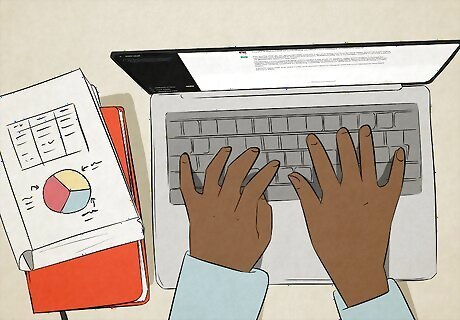
Note the benefits of creating datasets with ChatGPT. You can use ChatGPT to create a dataset quickly. This would be much faster than collecting the data from real-world sources. You can also modify your ChatGPT request to get the exact data you need. However, make sure to note the limitations of this generated data below.
Limitations
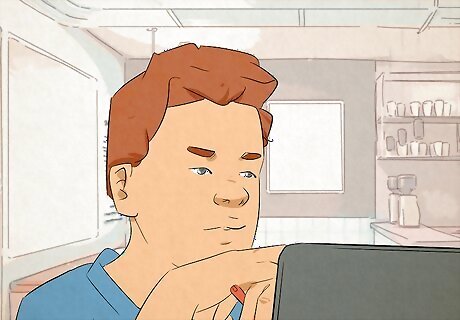
Note the limitations of datasets created by ChatGPT. Since ChatGPT is an AI, it isn't creating real-world datasets. Instead, it's using text prediction to guess what a dataset would look like given the parameters you entered. This means the dataset it creates may have errors and inappropriate responses. The dataset may also not be accurate to the real world. Creating a dataset with ChatGPT is great for when you need an example of what a dataset might look like. For example, if you're researching best practices for growing plants, you could ask ChatGPT, "can you show me an example of a dataset about what factors influence growing plants." This can give you some ideas about what to include in your own research. For more information on structuring your dataset, you can also read the existing literature about the topic you're researching. There are also publicly available real-world datasets available online, such as the United States census data at https://www.census.gov/.
Creating a Dataset with ChatGPT
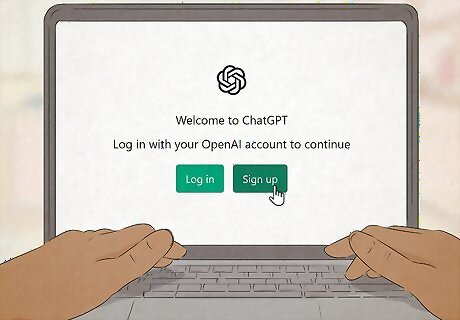
Go to https://chat.openai.com/auth/login and log in. This is the official website for ChatGPT. If you don't already have one, you'll need to create an OpenAI account to access ChatGPT. Note that ChatGPT has an approximate word limit, so it can only generate small datasets. If ChatGPT is at capacity, you'll need to come back at a less busy time.
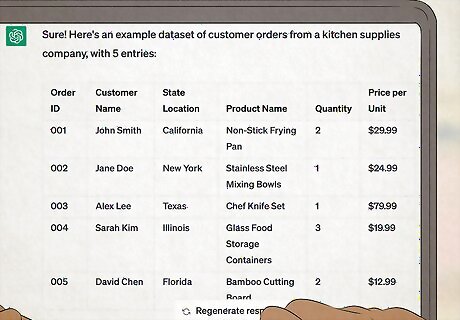
Type in a request for a dataset. In the textbox at the bottom of ChatGPT, enter your request for a dataset. The request will typically output as a table. Here are a few examples: "Create an example dataset of customer orders from a kitchen supplies company." "Create an example dataset with 10 entries of California cities population information." "Create an example dataset showing geological samples of different locations."
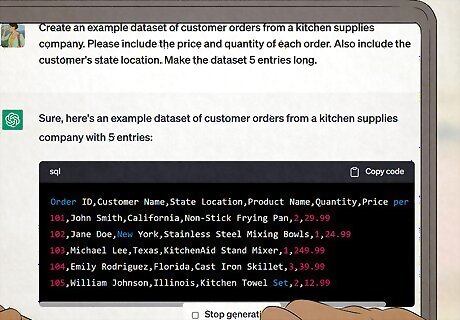
Modify the request. You can add more specific information that you want included in the example dataset. For example, you could add the specific variables you want in the set and how long you want the set to be. Here's an example: "Create an example dataset of customer orders from a kitchen supplies company. Please include the price and quantity of each order. Also include the customer's state location. Make the dataset 5 entries long."
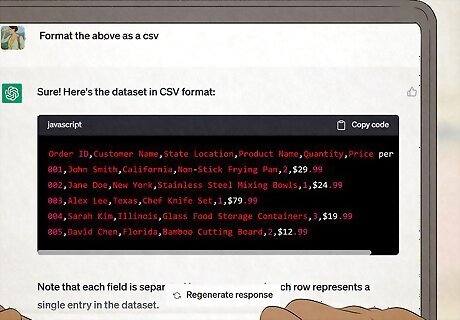
Change the dataset to a csv format. If you need to copy the dataset as a csv, you can request that ChatGPT formats it as a csv. The dataset will typically appear as a code snippet. Here's an example: "Create an example dataset of customer orders from a kitchen supplies company. Format it as a csv." You can click Copy code to quickly copy the entire csv dataset.
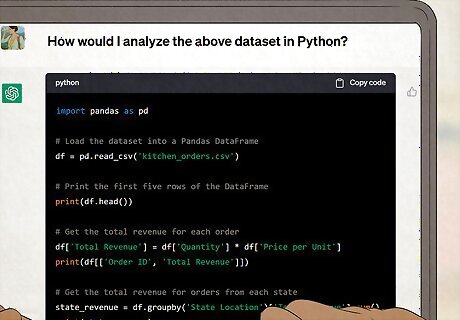
Request information about how to analyze the data. ChatGPT can also provide tutorials on how to analyze datasets (although the accuracy of its information can vary). Even if the code it provides isn't entirely correct, it can be a good place to start! For example, you could submit: "Create an example dataset of customer orders from a kitchen supplies company. Format it as a csv." Then, in a follow-up request, submit: "How would I analyze the dataset in Python?" You can replace Python with whichever software you're using, such as R, SAS, and Microsoft Excel. If you encounter an error when running the code it provides, you can submit a follow-up asking ChatGPT to fix the issue: "When I ran the above code, I got the error [error text]. How can I change the code to fix it?"













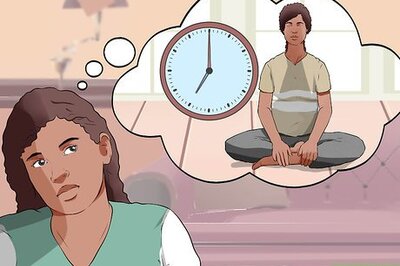
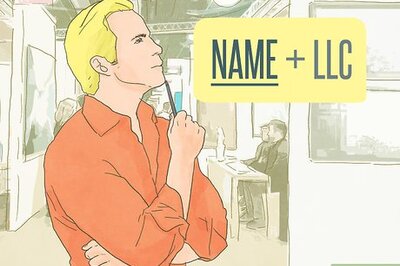
Comments
0 comment