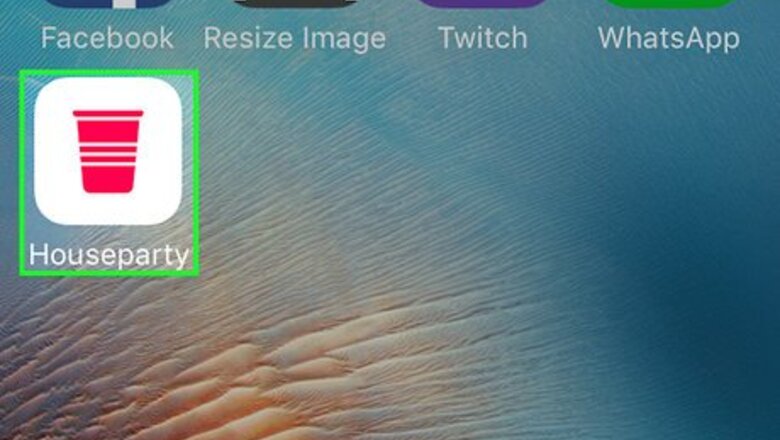
views
Setting Up Houseparty
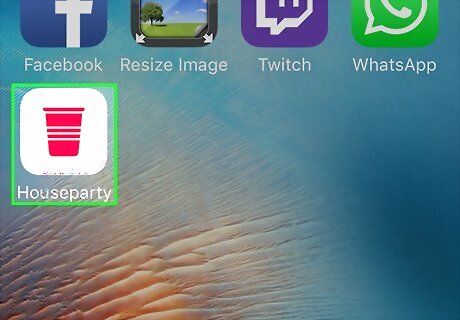
Open Houseparty on your iPhone or iPad. It's the red cup icon labeled ″Houseparty.″ You'll usually find it on the home screen. If you don't have Houseparty installed, you can download it now for free from the App Store.
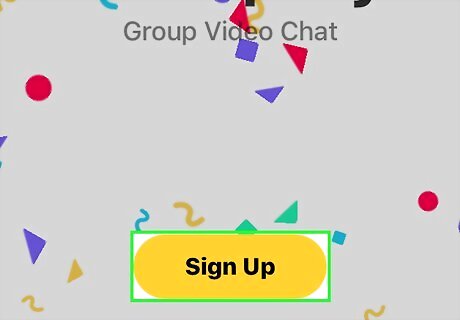
Sign up for Houseparty. Here's how to create your account: Tap Sign Up. Enter your name and email address. Create a password. If you'd like to upload a profile photo, tap the placeholder at the top of the screen, then select your photo. Tap Next. Enter your phone number so Houseparty can text you a confirmation code. Enter the confirmation code when prompted.
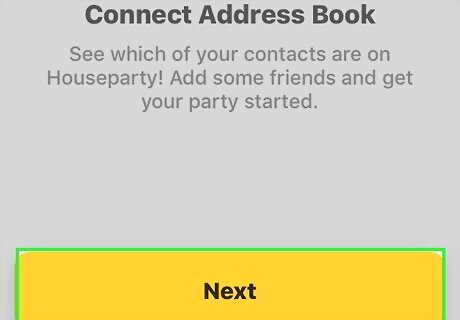
Find your friends on Houseparty. Houseparty will prompt you to link your contacts (both those on your iPhone/iPad and your Facebook friends). Follow the on-screen instructions to add contacts, or tap Skip at the top-right corner of the screen.
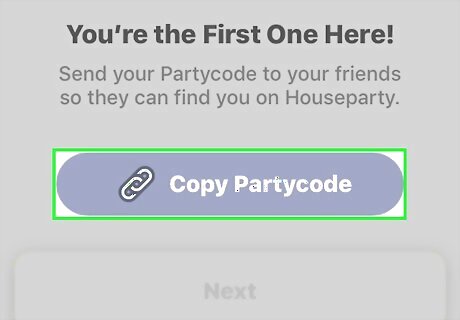
Tap Copy Partycode. It's the purple button at the bottom of the screen. Your Partycode, which helps your friends find you on Houseparty, is now copied to your clipboard. You may find it helpful to paste your Partycode into the Notes app so it's easily accessible.
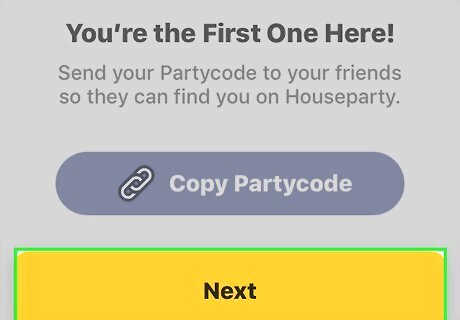
Tap Next. It's the yellow button at the bottom of the screen.
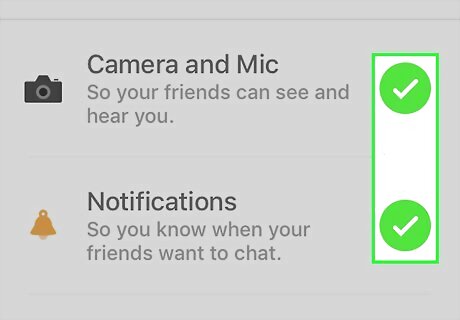
Select your permission preferences. You'll need to select both Camera and Mic and Notifications to video chat, but the other option (Enable Location) is not optional.
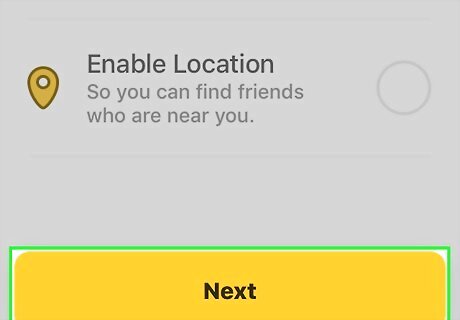
Tap Next. Houseparty is now set up and ready to use. You'll be taken to the Houseparty main screen.
Chatting with Friends
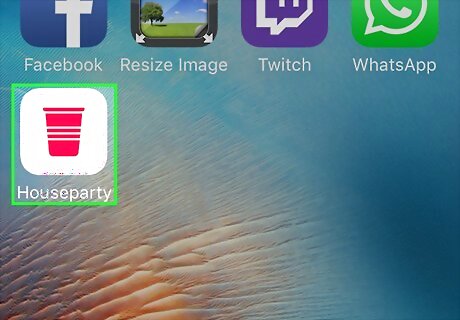
Open Houseparty on your iPhone or iPad. It's the red cup icon labeled ″Houseparty.″ You'll usually find it on the home screen. When you open the app, a list of your online friends will appear.
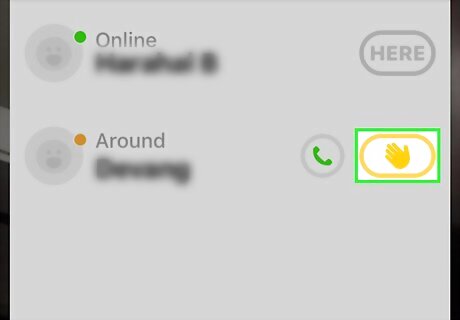
Tap the waving hand next to the person you want to chat with. This lets your friend know you're ready to chat.
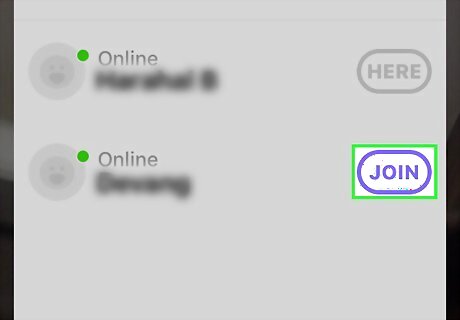
Tap Join next to a friend's name. You'll be connected to the selected friend via video chat. The screen is now split between the two of you.
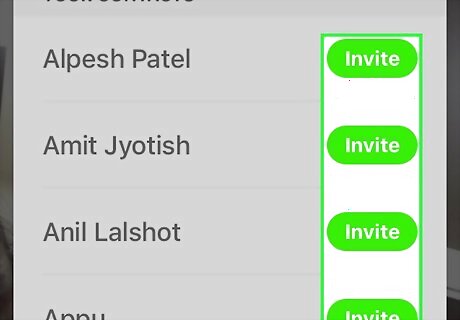
Invite others to chat. Now that you're chatting with at least one other person, you can invite others. Tap the outline of a person with a plus sign at the top-right corner of the screen. This opens a new message that contains a link to the current chat. Select a contact to whom you wish to send the invite. Send the message. When the recipient receives the message, they can tap the link to open the video chat. Their video feed will then appear on everyone's screen.
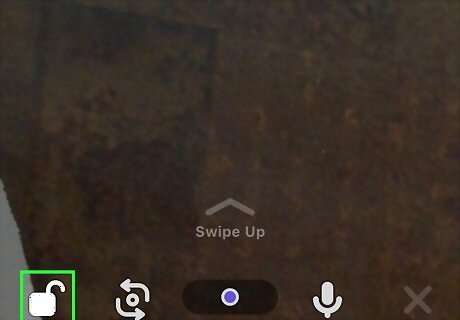
Lock the chat (optional). If you don't want others to join your chat, use the locking feature: Tap the ⁝ menu at the bottom-left corner of the screen. Tap Lock the Room.


















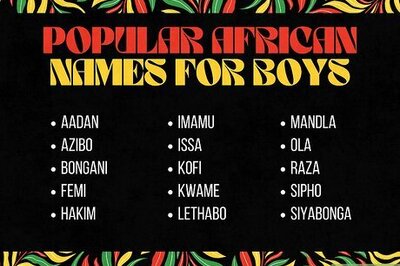

Comments
0 comment