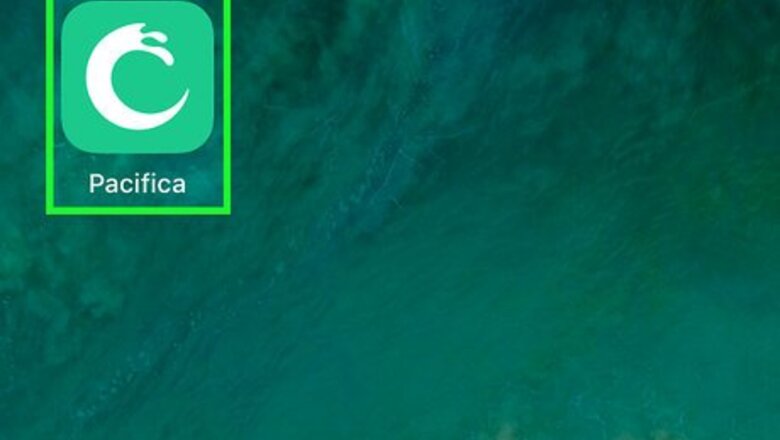
views
Getting Started
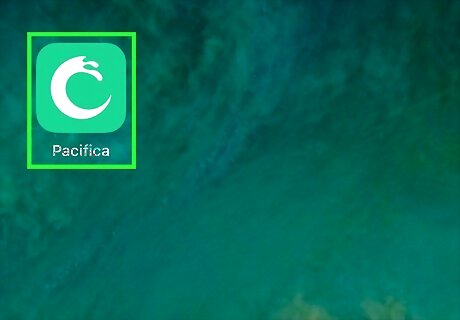
Open the Pacifica app on your iPhone or iPad. The Pacifica icon looks like a white circle on a green background. You can find it on your home screen.
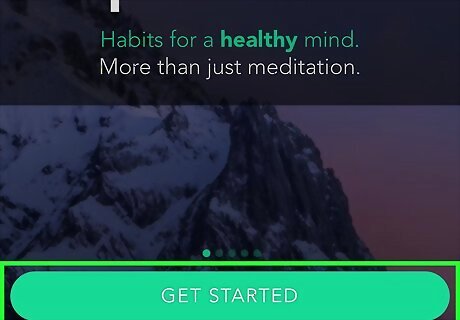
Tap the GET STARTED button. It's a green button at the bottom. This will start a short animation. You'll see a different animations after every step.
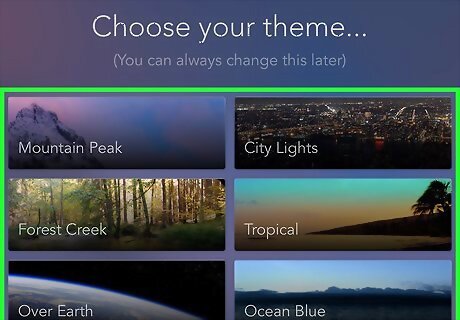
Select the theme you want to use. Tap a theme on the list, and tap the Next button. This will switch the app's background to the selected theme on your homepage.
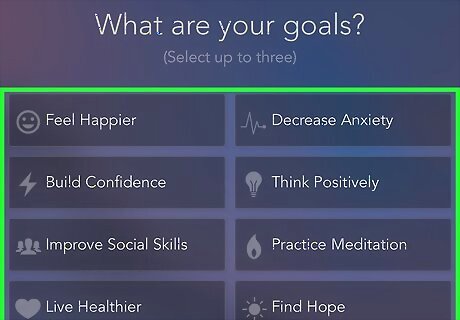
Set your personal goals. Select up to three goals from the list, and tap Next. You can select Feel Happier, Decrease Anxiety, Build Confidence, Think Positively, Improve Social Skills, Practice Meditation, Live Healthier, and Find Hope among your personal goals. Your goals will help you find relevant information, tools, and other content on your Discover page.
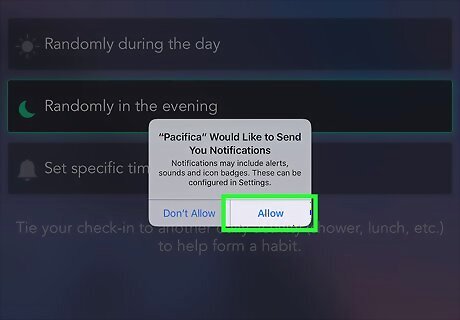
Select a time to focus on yourself each day. You can set this to be a random time during the day, a random time during the evening, or a specific time you enter. Pacifica will check in with you at this time every day. Tap Allow to give Pacifica notification permissions. Tap Continue.
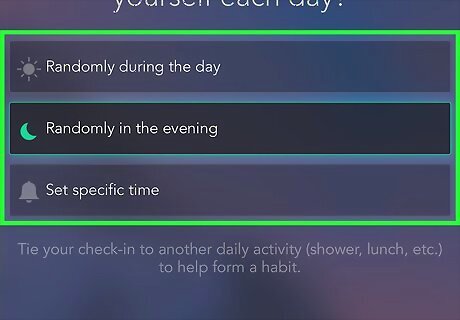
Select if you're working with a mental health professional. This could be a licensed psychoanalyst, or therapist you've been seeing. You can also select the Prefer not to say option here. It won't affect your use of the app later.
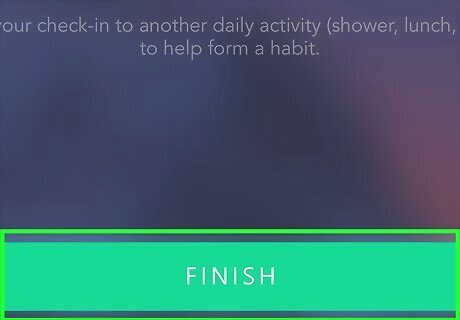
Tap FINISH. This will finish up your profile, and prompt you to create your account.
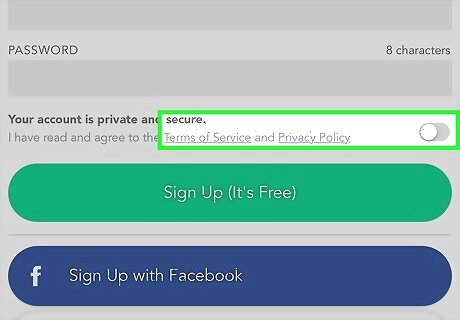
Slide the Terms of Service and Privacy Policy switch to iPhone Switch On Icon. You have to agree to the app's legal terms and policies to create an account. This will open the user privacy statement on a new page.
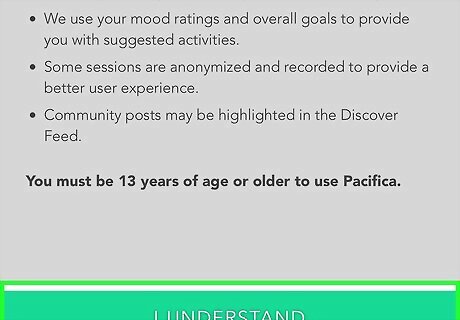
Tap I UNDERSTAND at the bottom. This will indicate you agree to Pacifica's user privacy policy.
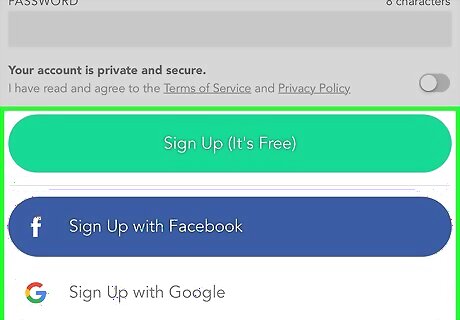
Sign up for a new account. You can sign up with your email, or select one of the Facebook or Google options. If you want to use your email, enter a nickname, email, and password, and tap Sign Up (It's Free). If you want to use a social media account, tap Sign Up with Facebook or Sign Up with Google.
Tracking Your Mood, Skills, and Habits
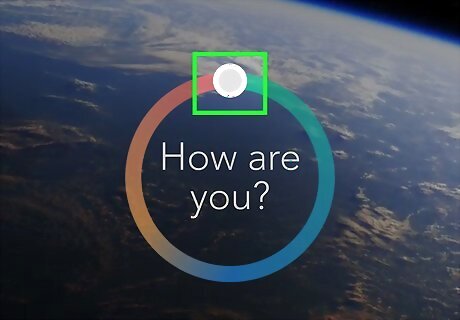
Save a new mood entry. Tap and move the slider around the "How are you?" circle to set your current mood, and tap DONE at the bottom to save it as a new mood entry. You can also tap + Feelings near the bottom-right to add specific emotions to your entry, or tap the What's going on? field and type a note. You can compare your mood levels to your sleeping, meditation, and other habits as you collect more data over time.
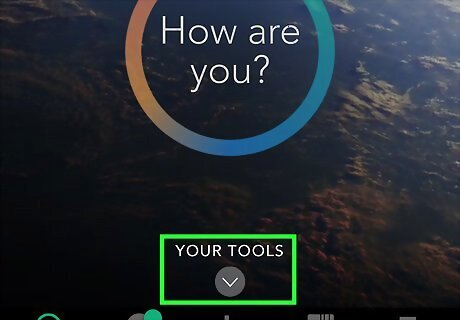
Tap YOUR TOOLS at the bottom. This button is located above the navigation bar at the bottom of your screen. It will open a list of the tools you can use. You're automatically redirected to this page after saving your first mood entry.
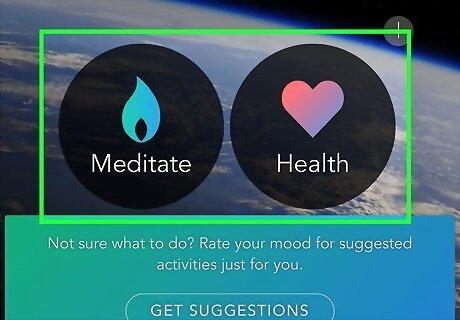
Tap one of the tools to see your options. The toolkit includes Meditate, Health, Hope, Thoughts, and Goals. In Meditate, you can find various audio activities that will help you get started with guided meditation and breathing techniques. In Health, you can keep track of your health habits by setting daily goals. You can change your goals, habits, and notification settings anytime. In Hope, you can create a hope board of images and text. In Thoughts, you can create thought entries to save your specific thoughts about events, emotions, or anything. You can also analyze your thought patterns with various tools here. In Goals, you can set challenges for yourself, and keep track of them when you achieve a goal. If you want to add one of these tools to your toolkit, tap the "+" button on the upper-right corner of the toolkit list.
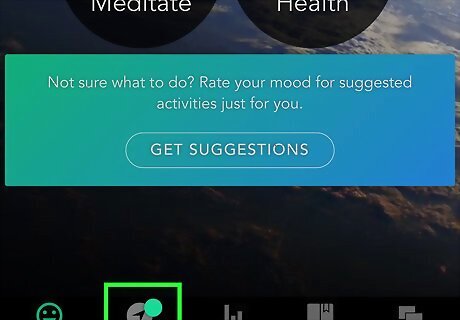
Tap the Discover tab. This button looks like a location arrow icon near the bottom-left corner. You can find some daily and weekly content here, including inspirational quotes, articles, and Spotify playlists.
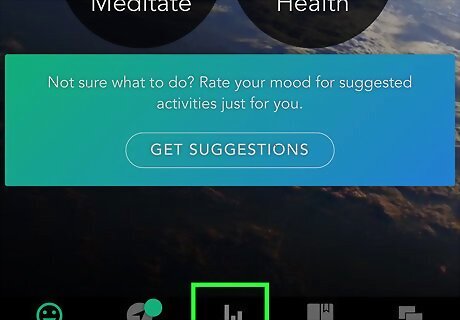
Tap the Progress tab. This button looks like a chart icon at the bottom. You can view your mood levels, sleep logs, activities, and other entries here. You can also tap the SKILLS tab at the top of the Progress page, and view your progress in each of the skills in your toolkit.
Engaging with the Community
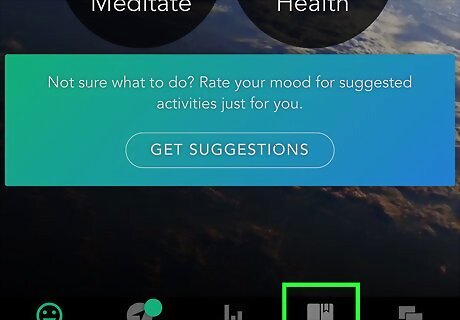
Tap the Guided Paths tab. This button looks like a book icon on the navigation bar at the bottom. Here you can find a list of audio lessons and activities created by psychologists.
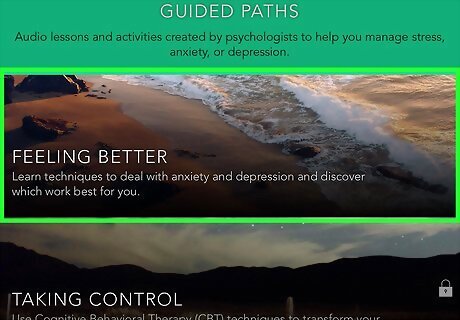
Tap an audio lesson to view its contents. This will open the selected lesson's description, and daily breakdown.
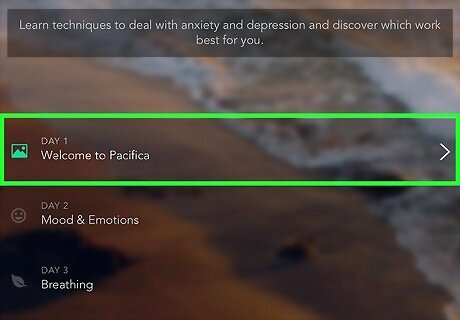
Tap DAY 1 to view the first day's contents. This will usually include an audio clip, and a daily activity.
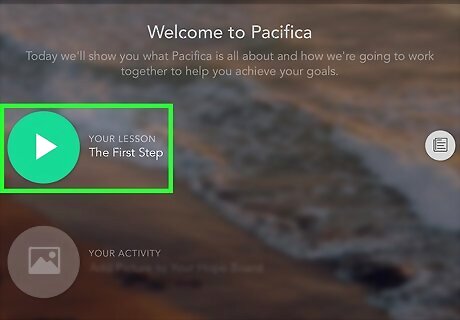
Tap the Android 7 Play button to play the audio lesson. You can pause it anytime. Tap the Android 7 Expand Left on the top-left to quit the lesson and go back.
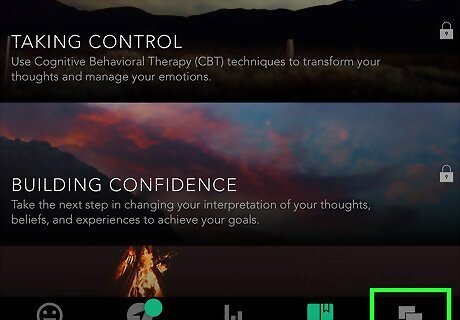
Tap the Community tab. This button looks like two speech balloons in the lower-right corner of your screen. You can find community threads here and join the conversation. The first time you open the Community page, you'll see a pop-up explaining this is a safe space. Tap OKAY, GOT IT here to proceed.
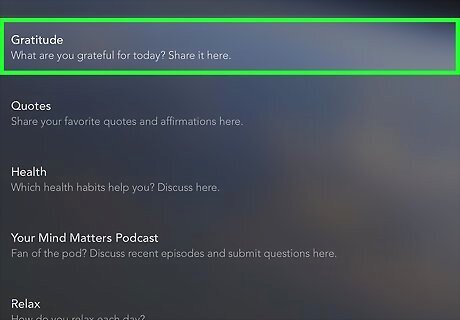
Tap a thread on the Community page. This will open the selected thread on a new page. The first time you open a thread, you will see a set of community rules and tips. Swipe left to scroll through the tips, and tap OKAY, GOT IT.
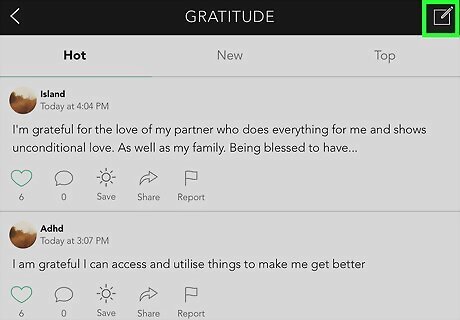
Tap the iPhone Quick Compose icon on the top-right. This will open the new post form on a new page. If you haven't already done so, you'll be prompted to create a community nickname here. If you've signed up with an email address but haven't validated your email, you'll be prompted to do so here. Tap the SEND VALIDATION EMAIL button, and click the validation link in your email.
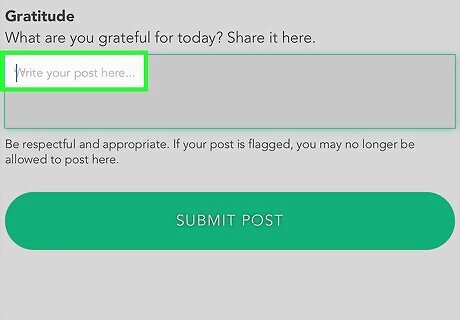
Enter your message. Tap the text field, and type the message you want to post.
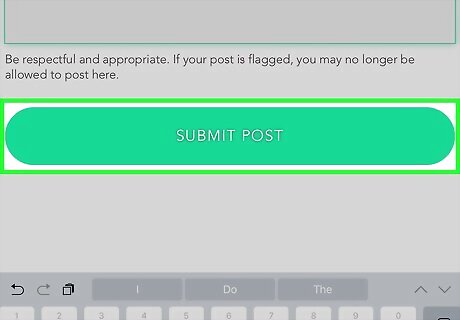
Tap SUBMIT POST at the bottom. This will post your message to the community thread.
Upgrading to Premium
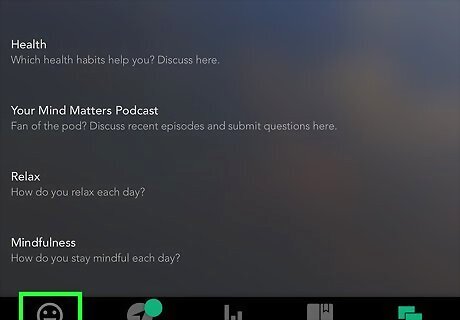
Tap the Today tab on the bottom-left corner. This will open your account home page.
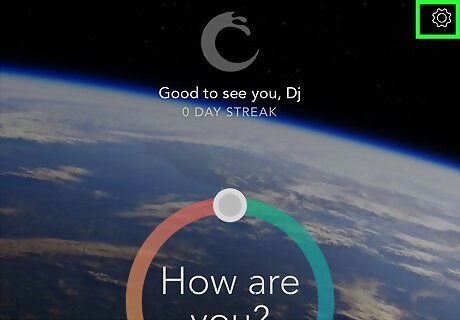
Tap the white gear icon. It's located in the upper-right corner of your screen. It will open your settings menu on a new page.
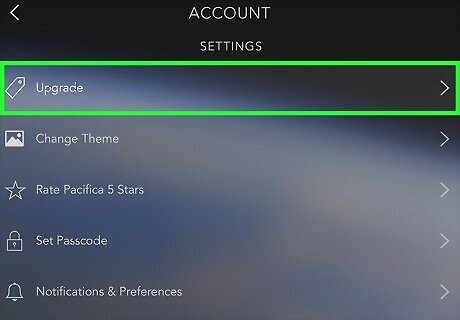
Tap Upgrade under the SETTINGS heading. This will open your subscription options on a new page.
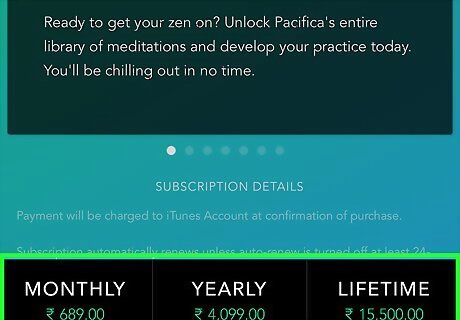
Select the subscription you want to get. You can buy a MONTHLY, YEARLY or LIFETIME subscription.
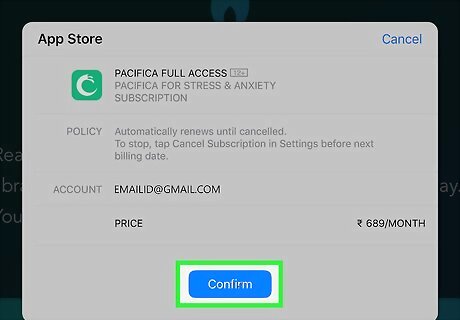
Tap Confirm in the pop-up window. This will charge your saved payment method, and complete your subscription. You can start exploring the premium features in all your tools.

















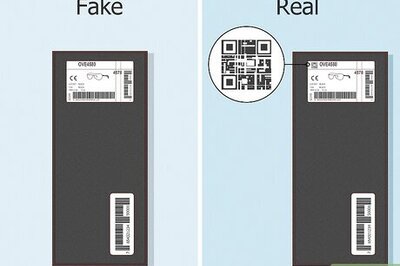
Comments
0 comment