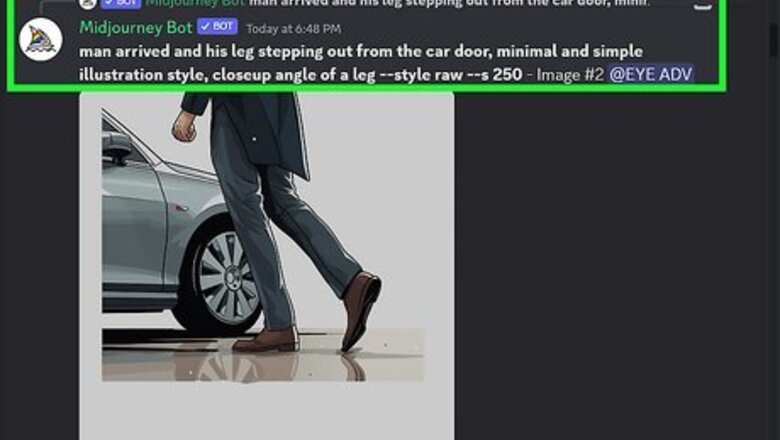
views
- You must generate an image before you can get the seed, and you can do so by using the /imagine prompt in Discord.
- If you use a seed to generate more images with the same or similar prompt, the images will change slightly but have the same look and feel as the first image.
- Midjourney doesn't recommend using seeds between sessions, as the numbers aren't static.
What is a seed in Midjourney?
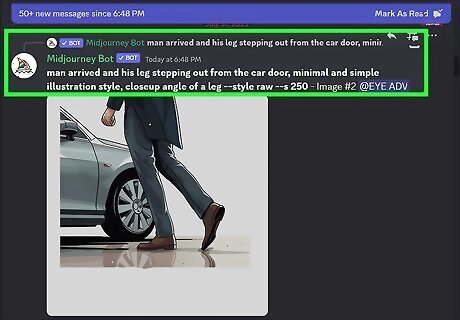
Seed numbers are randomly generated for each prompt. If you don't specify a seed when generating a Midjourney image, one will be randomly created. According to Midjourney, the seed number is used to "create a field of visual noise, like television static, as a starting point to generate initial image grids."
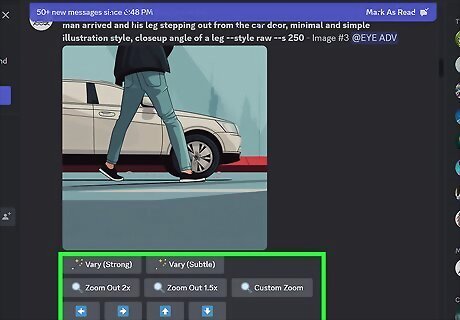
Using a seed when generating images creates consistency. While you won't get the same result every time, using a seed can help create more images that look similar to one you like, or it can help create consistency with characters. Seed numbers should only be used within the session they are created, as they aren't static and can lead to unintended results if used between sessions.
Obtaining the Seed Number
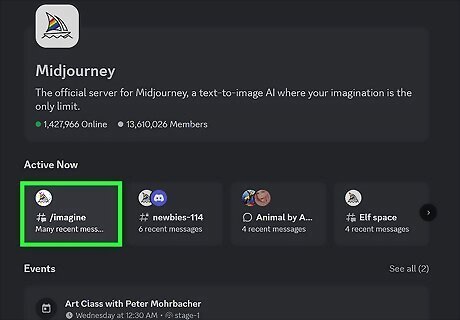
Generate an image with Midjourney. In order to get a seed number, you need to have generated some images with Midjourney already. You can generate an image by using the /imagine command and then entering a text prompt. To get started with Midjourney, you need to have a Discord account and sign up on the Midjourney website. From there, you can select a Midjourney plan by posting /subscribe in one of the newbies channels. Once you're subscribed, you can generate images in the Midjourney Discord server or by direct messaging the Midjourney bot.
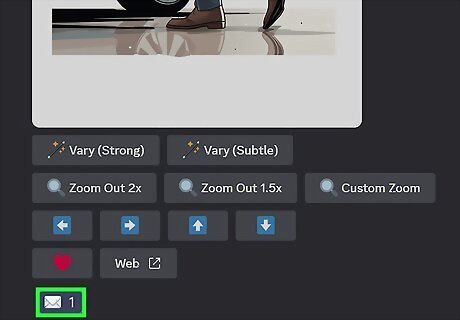
React to the image with the envelope (✉) emoji. Select the react button on the post, which looks like a smiling face with a plus symbol, and search for the envelope emoji. You want to use the plain envelope emoji, not one with an arrow.
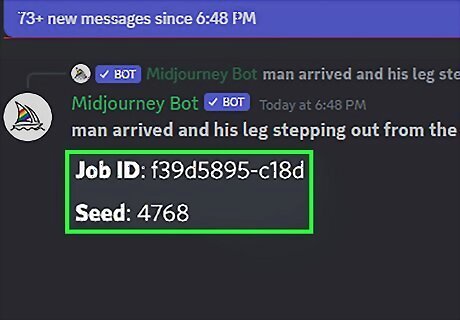
Copy the seed. Midjourney will send you the job ID and the seed once you react with the envelope emoji. Highlight and copy this seed number.
Using the Seed Number
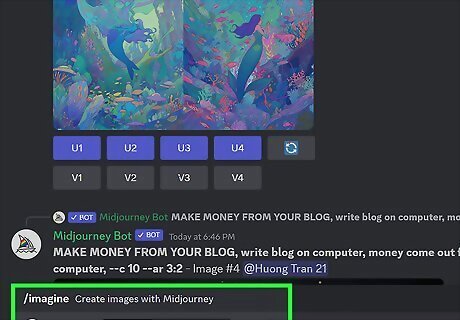
Type /imagine to start generating a new prompt. You will use the seed number with the --seed parameter.
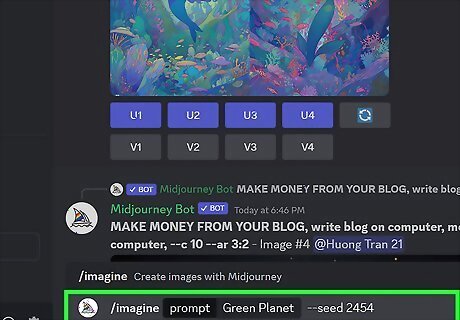
Input your prompt with the seed number. You can change your original prompt slightly and add the seed number to generate more images that look similar to your initial prompt. The --seed parameter and number should go at the end of your prompt. An example of the prompt format would be [prompt text here] --seed [seed number here].
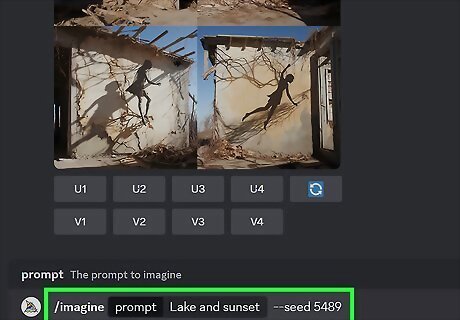
Repeat the process as necessary. You can keep tweaking your original prompt and include the seed number to work towards an end result you like.










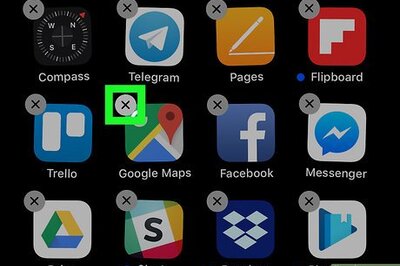

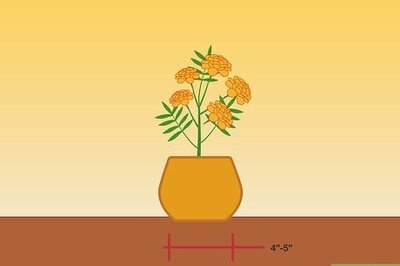

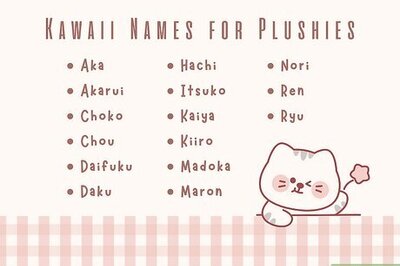
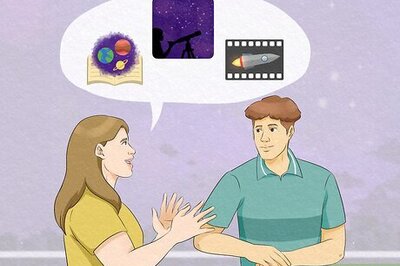

Comments
0 comment