
views
What does the Outdated Client Error mean in Minecraft?
The Outdated Client Error appears when you're running an older version. To fix this, you'll just need to update your game client from your device's library. In some cases, you may receive this error when trying to join a friend's work; in this case, you will need to be on the same version.
Troubleshooting
Update your game. This process varies depending on your platform. On consoles: navigate to your game library and hover over Minecraft. Open the game options and select Update. On mobile devices: open the App Store or Google Play Store and search for "Minecraft". If an update is available, tap Update. On PC (Bedrock): open the Microsoft Store and select the three-dots icon in the top-right corner. Click Downloads and updates and select Get updates. On PC or Mac (Java): open the Minecraft Launcher. Click the arrow next to the Play button and select Latest Release.
Match your version to the server's version. If you're getting this error when trying to join a friend's server or vice versa, you'll need to match the version to the server. If you're playing on Java, this can be done in the launcher. Open the Minecraft launcher. Select Installations. Select New Installation. Select the Version drop-down menu. Select the version that matches the server. Select Create. Return to the main menu. Click the arrow next to the Play button. Select the new installation.
Restart your device. In some cases, you may need to fully restart your device after updating. Make sure to turn it off completely and then power it on again.
Check your internet connection. A faulty connection can prevent you from accessing Minecraft's servers. If your Wi-Fi isn't stable, you'll need to fix it. You can also try using an ethernet cable for a stronger connection.












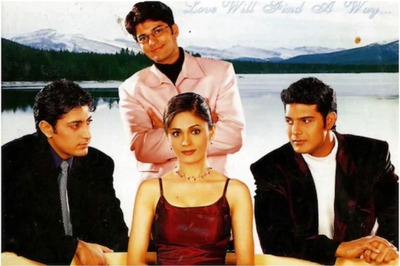


Comments
0 comment