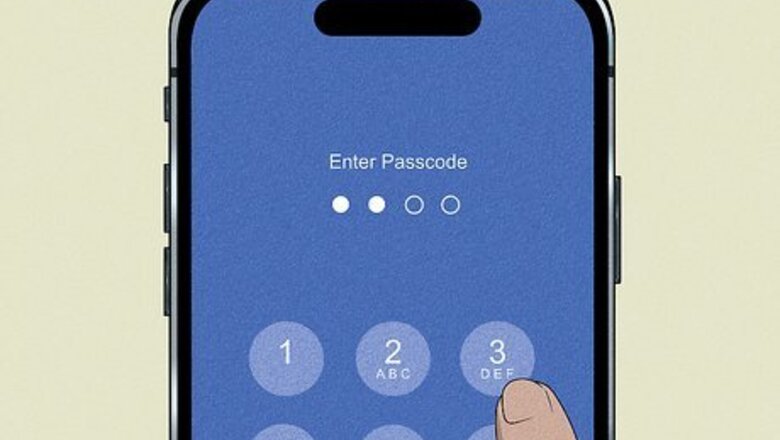
views
- iPhone's new lock screen and home screen customization can automatically add a blur filter to your background.
- To fix a blurry home screen, long-press on the lock screen. Tap "Customize" and select your home screen. Tap "Blur" to unblur it.
- If the home screen is still blurry, consider using a photo with higher resolution or use Apple's included wallpaper options.
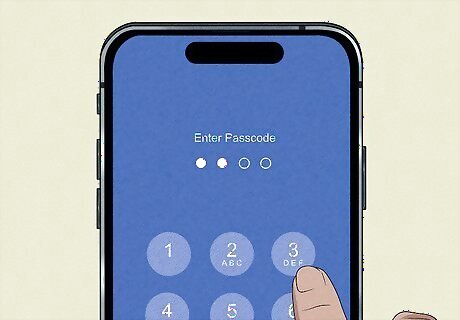
Unlock your iPhone. Enter your passcode, Face ID, or touch ID. Your iPhone must be unlocked to edit the lock and home screen. Stay on the lock screen; don't swipe up just yet. iOS 16 and later allows you to add a blur to your home screen.
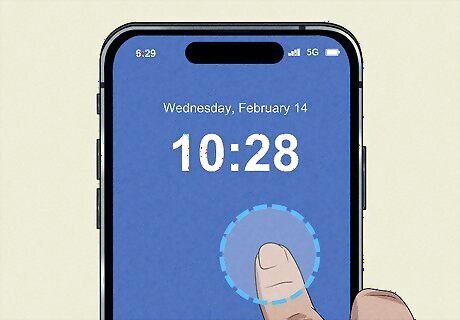
Long-press on the lock screen. When your iPhone is unlocked, this will open the Edit menu.
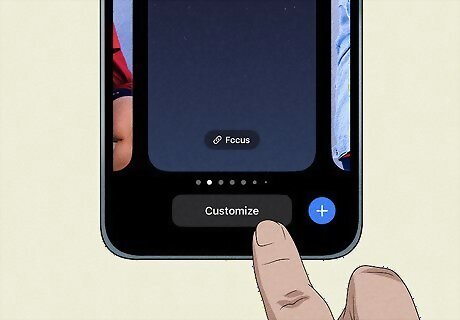
Tap Customize. This is below the wallpaper you want to customize. If you want to change a different wallpaper, tap the blue + icon to add a new one, or swipe left/right to find a previously added one. The Customize view will open with the lock screen on the left and the home screen on the right.
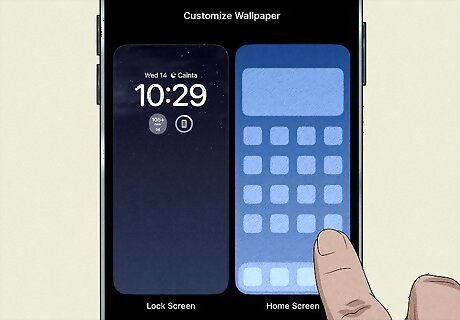
Tap the home screen. This is on the right side of the screen.
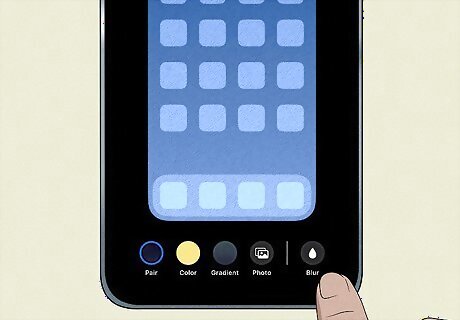
Tap Blur. You can find this at the bottom-right corner, underneath a water droplet icon. The home screen will be unblurred. If the photo is still blurry, you may need one of a higher resolution. You can also use one of Apple's background options.

Tap Done. This will save your settings. If needed, tap the lock screen again to exit out of Customize mode.




















Comments
0 comment