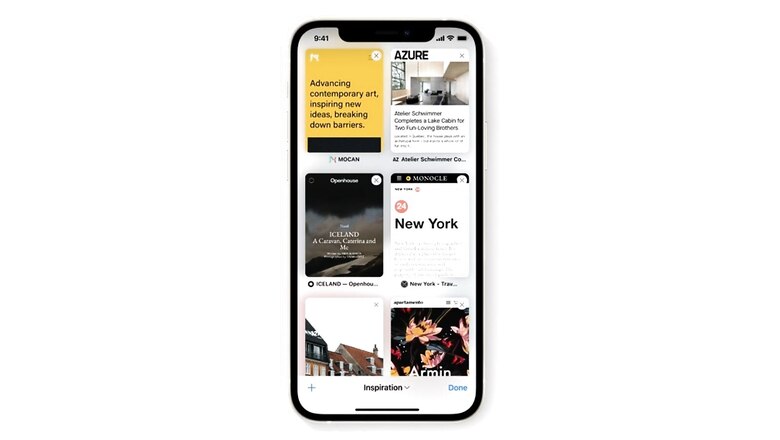
views
Apart from a slow internet connection and a lagging phone, what bothers us the most while browsing the internet are unwanted advertisements. These annoying ads usually pop up when we are browsing through a website. Apart from just being annoying, these unwanted ads can also be malicious and contain viruses which, if clicked, can further infect your system. Moreover, these ads are strategically designed to deceive the users into clicking on them. They usually have a fake “close” button which might look genuine but clicking on it instead opens another unwanted web page.
However, if you are using Safari web browser on your Apple device, then you need not worry. Through some easy steps, one can block the irritating ads that pop up while browsing. The steps are mentioned below.
Step 1 – On your iPhone, iPod or iPad device, open the settings.Step 2 – Now click on Safari and turn on ‘Block Pop-ups’ and also ‘Fraudulent Website Warning’.Step 3 – Now, the pop-up ads will be blocked before they open on your device.Step 4 – If you are using a Mac, then you will have to click on the ‘Preferences’ option in Safari.Step 5 – Next, click on the websites tab and search for ‘Pop-up Windows’ from the list of options.Step 6 – Now some websites will appear and you can choose to block or allow pop-ups from them. Or you can also select all of them and click ‘Remove’.Step 7 – Next, set the setting as When visiting other websites – Block and Notify.Step 8 – This setting will make sure that whenever Safari blocks an ad for you, it will also notify the same.However, if you not only want to block all the pop-ups but at the same time make the unnecessary ads on sites disappear, then you can try the Reader Mode on Safari. Enabling this feature blocks all the adverts but also hides the sidebars, comments, mastheads and social elements which tend to distract the user.To enable Reader Mode, just go to the menu bar on top of the Safari browser and select ‘View’. Now, click on ‘Show Reader’ and hit Shift + Command + R. Now, click the Reader button placed next to the URL button. You will now notice that the webpage has been made clean and organised without any adverts or unrequired elements.
Read all the Latest Tech News and Breaking News here











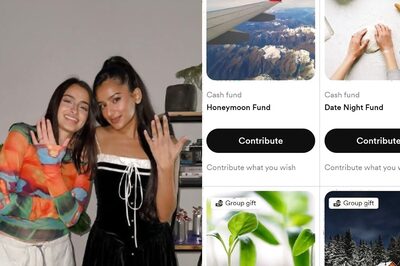



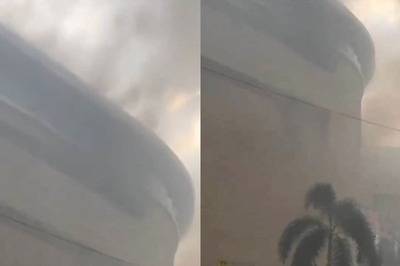

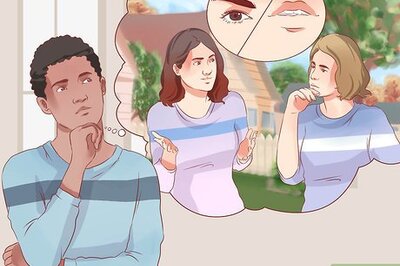
Comments
0 comment