
views
Facebook, the world’s largest social media platform is also a place where nothing is private. From photos, to names, to more personal information like phone numbers, addresses, and email IDs in some cases – all can be seen by anyone in the world. Now, while the idea behind it is to connect people across the world, it leaves some privacy-conscious users paranoid. For such users, Facebook has a feature that allows them to lock their Facebook profile. Locking a profile means that only friends on Facebook will be able to see your photos, stories, and new posts on the timeline, apart from the About page. All ‘Public’ posts on locked profile are also only seen by those who are friends with the said user.
The social media platform allows users to lock their profile from both the mobile app as well as the web browser. It is important to note that while Facebook on web browser doesn’t allow for users to lock their profile, there is a workaround for that. Similarly with iOS (rather surprisingly), users can either use the Facebook desktop workaround to lock their profile or borrow an Android device and follow the steps mentioned below as there is no option to lock your profile on the Facebook iOS app.
To lock a profile on Android smartphones, users need to open the Facebook App > tap on their profile > tap the three-dot menu icon next to ‘Add to Story’ > Lock Profile > It will show a description on how locking a profile works > Lock Your Profile > A pop-up saying “You Locked Your Profile” appears.
For doing the same on a desktop, users need to open https://www.facebook.com > click on your profile > in the URL, replace the ‘www’ with ‘m’ (URL should read m.facebook.com/profilename), it will open the mobile version on your desktop > Click the three-dot menu right next to the ‘Edit Profile’ button > click ‘Lock Profile’ > Click ‘Lock Your Profile’.
Once locked, a Facebook profile can also be unlocked by going into the same “Lock Profile” menu on both the Android app and facebook.com. Instead of the “Lock Profile” option, it will show an “Unlock Profile” option.
Read all the Latest News, Breaking News and Coronavirus News here










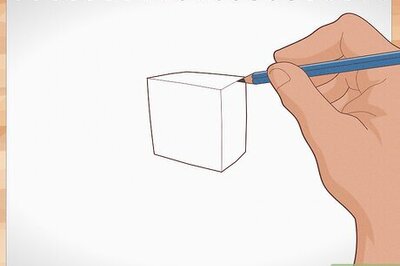

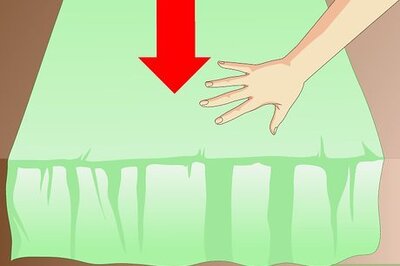
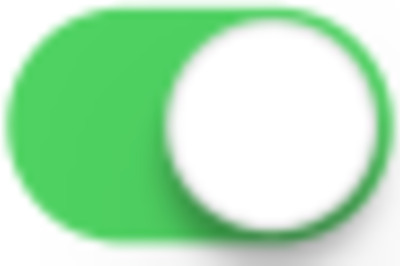





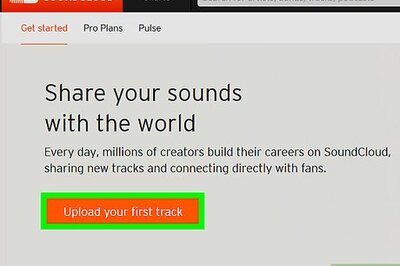
Comments
0 comment