
views
- If your dock isn't working, unplug your Switch's HDMI and power cables. Reconnect the power cable first, and then the HDMI cable.
- A Switch with a fully depleted battery may take some time to charge before it turns on while docked, making it look like the dock isn't working.
- Make sure your Switch's cables are securely connected and not damaged.
Ensure Switch Works in Handheld Mode

Make sure your Nintendo Switch is charged and can power on. If your Nintendo Switch won't turn on, let it charge for a bit to see if it has a depleted battery. If you let your Switch charge and it won't turn on at all, you may have an issue with your Switch not working instead of your dock. If your Switch works in handheld mode but your dock still doesn't work, try the other suggestions in this article.
Check Your Dock's Cables
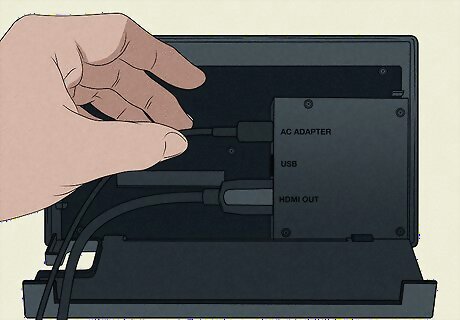
Open your dock's side panel and check your cables. Make sure all of the cables are plugged in tightly and that the cables are not damaged. If you notice any visible wear and tear on the cables, replace them with new ones. If your dock's power cable is worn out, purchase an official Nintendo Switch replacement cable. Nintendo does not recommend third-party cables.
Re-plug Your Cables

Plug your dock's power cable in before the HDMI cable. Some users on Reddit have stated that unplugging your dock's cables and then plugging the power cable back in first, then the HDMI, has fixed issues where the dock won't work.
Power Cycle Your Setup

Power cycle your dock and TV. Power cycling can help refresh electronics when they stop working correctly (kind of like rebooting your PC when things aren't working right). Unplug your Switch dock and TV from power and let them sit unplugged for 10 to 30 seconds. Then, plug your TV and dock back into power and try to use your dock again.
Clean Dock Ports
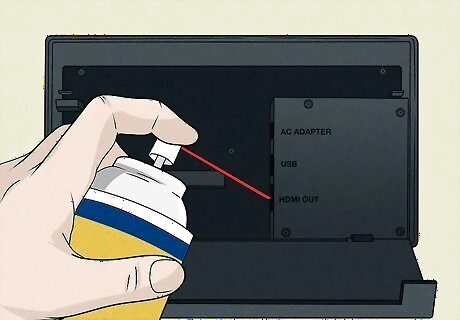
Open the back of your dock and clean out the ports. If your ports are dirty, the cables won't be able to make a proper connection with the port, and your dock won't work as expected. Use a flashlight to check to see if your ports need to be cleaned, and if so, clean them out with compressed air. Take this time to also check your ports for damage. If your dock's ports are visibly damaged, this is likely the culprit for your dock not working, and you'll either need to get your dock fixed or replaced.
Swap HDMI Ports on Your TV
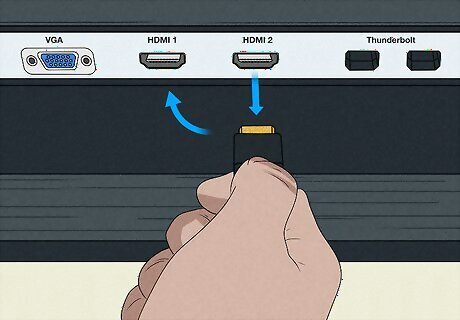
Try plugging your dock into a different HDMI port on your TV or monitor. If your TV or monitor has multiple HDMI ports, try plugging the dock into a different one on your display—this can help you troubleshoot if the issue is with your TV's HDMI port or if it's an issue with your dock.
Switch Outlets

Try moving your AC adapter to a different outlet. Plugging your Switch dock's power cord into a different outlet can help identify whether the issue is with your outlet or your dock. If you identify an issue with your outlet, you should repair the outlet to avoid potentially damaging your electronics.
Try a Different Display

Try using your dock on a different TV or monitor. If no other troubleshooting steps are working and you have another TV or monitor, you can try moving your dock over to that display. If your dock still does not work after this, you will likely need to get a replacement.
Try a Different Dock
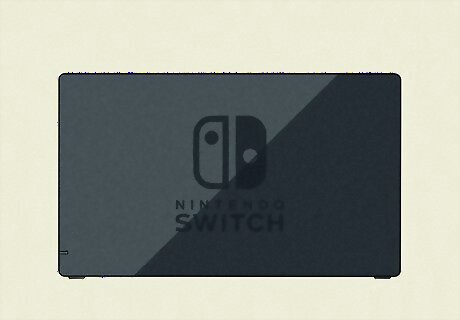
Try a different dock if you have one available. If you have another Nintendo Switch dock, try using it. You could also ask a friend with a Switch if you could borrow their dock to test if the issue is with your dock or something else. If a second dock works but your original dock does not, you will likely have to replace your dock.
Contact Nintendo Support
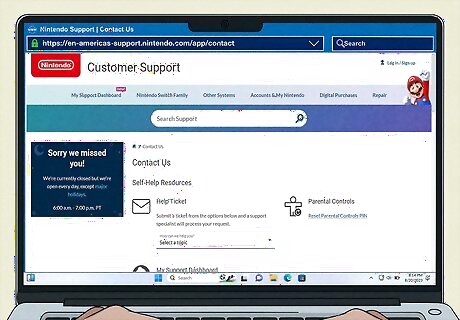
If nothing else works, contact Nintendo Support for further assistance. If you have to contact Nintendo, they may ask you to re-do some of the troubleshooting steps you've already tried in this article. Nintendo Support can be reached in the following ways: Go to the Nintendo Switch support site and start a Live Chat. Call Nintendo at 1-800-255-3700 if you're in the U.S. or Canada. If you live outside the U.S. or Canada, call 1-855-548-4693. Text Nintendo at 425-970-9648. Text messaging rates will apply to this message.










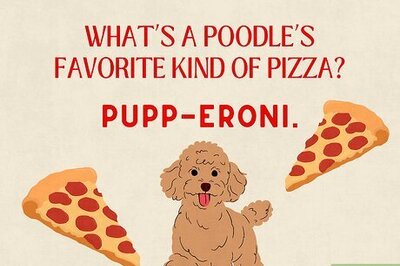






Comments
0 comment