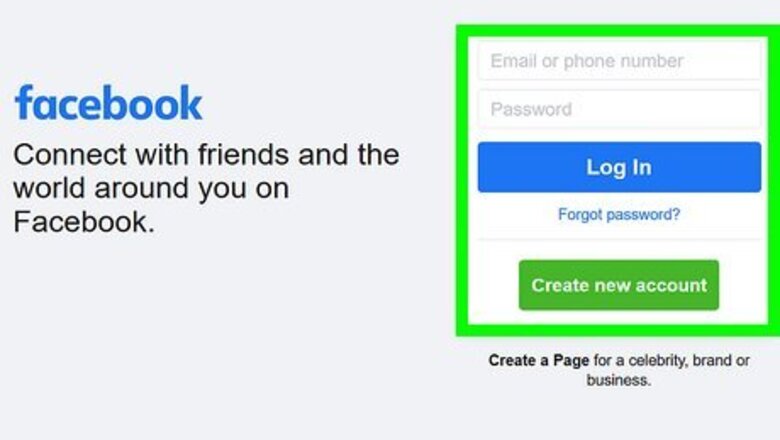
views
- On desktop, click your profile picture. Go to "Settings & Privacy" → "Feed Preferences" → "Snooze”. Click the clock icon to unsnooze.
- On mobile, tap the menu icon. Go to "Settings & Privacy" → "Settings" → "Feed" → "Snooze" → "End Snooze".
- Snoozing a profile will stop posts from certain accounts from appearing on your feed for 30 days.
Using a Computer
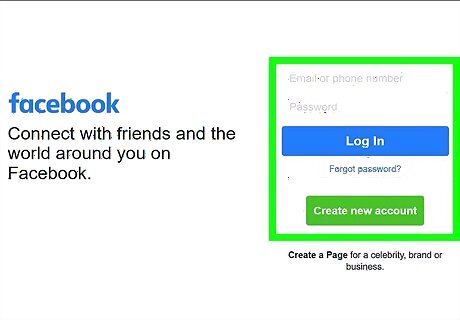
Log into the Facebook website on your web browser. You can use Google Chrome, Safari, Mozilla Firefox, or another browser on Windows or Mac. If you want to remove contact with the user entirely, consider blocking them instead. You can always unblock a user.
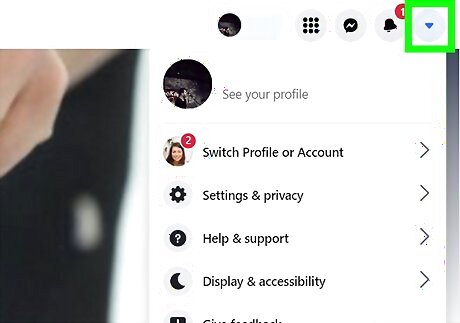
Click your profile picture. This is located at the top-right corner. A drop-down menu will open.
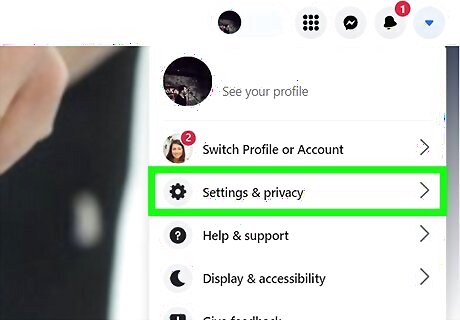
Click Settings & Privacy. A new window will open.
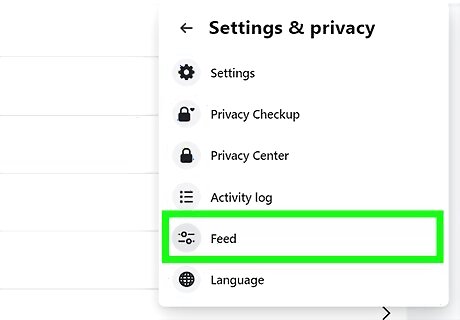
Click Feed Preferences. This will be below the Activity log.
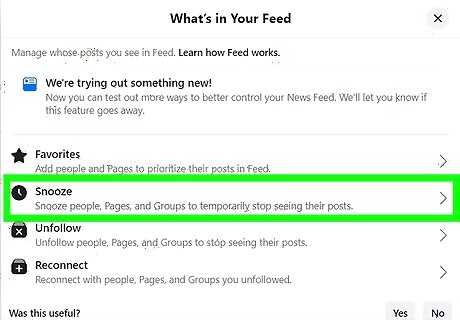
Select Snooze. You'll see a list of profiles, pages, and/or groups that are currently snoozed.
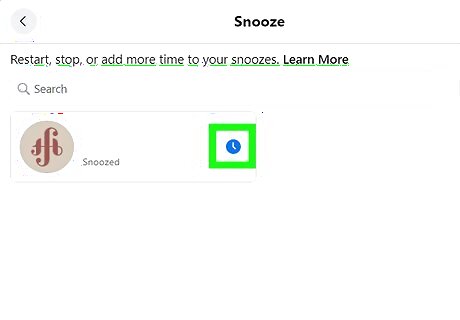
Click the clock icon next to the name you want to unsnooze. This will turn off snooze for the associated profile, page, or group. The icon will turn grey. You'll see posts from this account on your Feed again.
Using iPhone or iPad
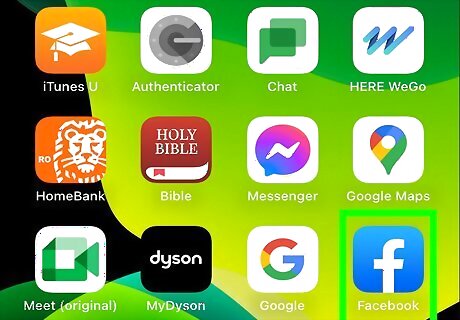
Open the Facebook app on your iOS device. This looks like a white f with a blue background. Facebook is available for iOS in the App Store.
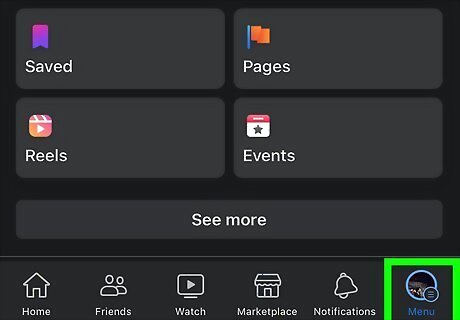
Tap ☰ at the bottom-right corner. This will open a new page.
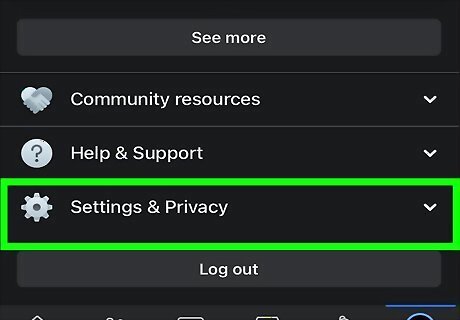
Tap Settings & Privacy. You may need to scroll down.
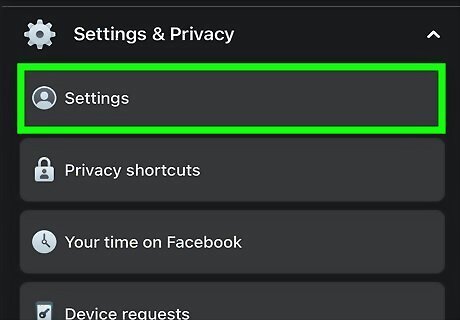
Tap Settings. This will open your settings.
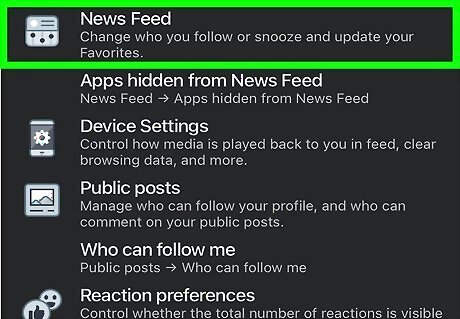
Tap Feed. You can find this below Preferences.
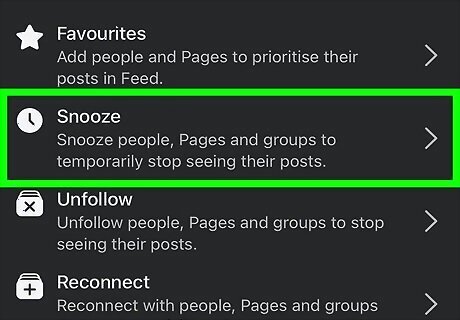
Tap Snooze. You'll see a list of profiles, pages, and/or groups that are currently snoozed.
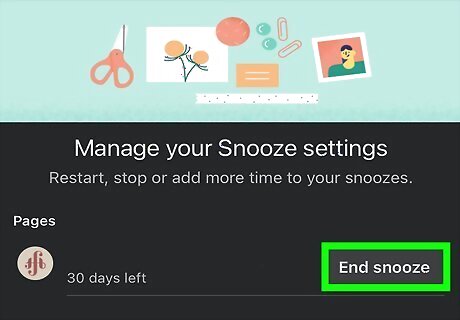
Tap End Snooze. Do this for every account you want to unsnooze. You'll see posts from this account on your Feed again.
Using Android
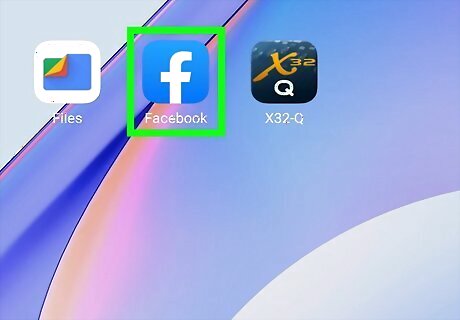
Open the Facebook app on your Android device. This looks like a white f with a blue background. Facebook is available for Android in the Google Play Store.

Tap ☰ at the top-right corner. This will open a new page.
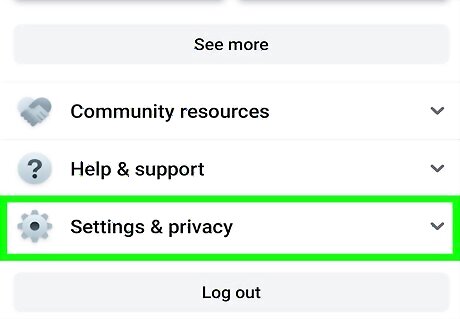
Tap Settings & Privacy. You may need to scroll down.
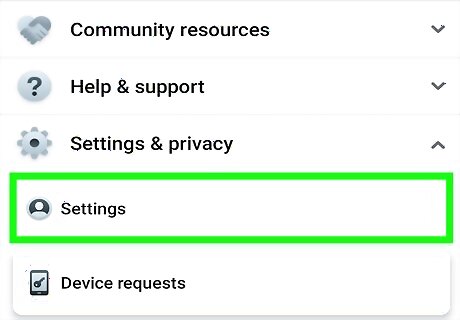
Tap Settings. This will open your settings.
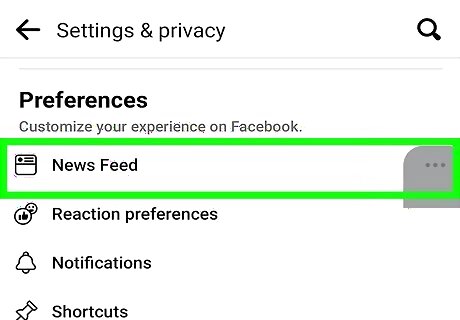
Tap Feed. You can find this below Preferences.
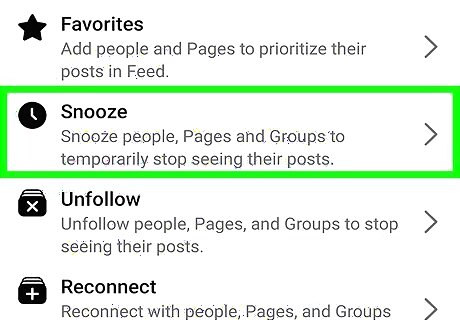
Tap Snooze. This can be found below Connections. You'll see a list of profiles, pages, and/or groups that are currently snoozed.
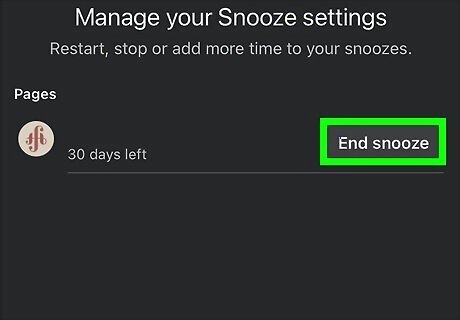
Tap End Snooze. Do this for every account you want to unsnooze. You'll see posts from this account on your Feed again.












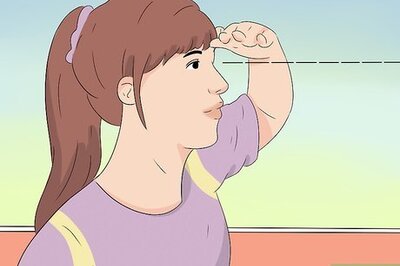


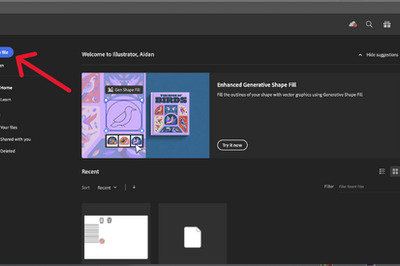
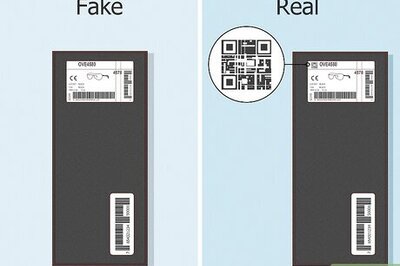

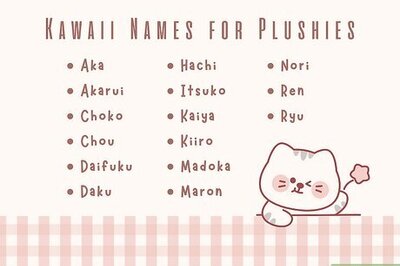
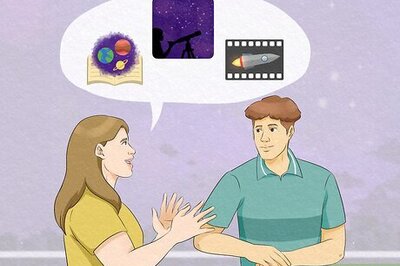
Comments
0 comment