
views
- Remove your Bose headphones from the charger, as they won't pair while charging.
- Slide the power/Bluetooth button up on your headphones to enter pairing mode.
- On your iPhone, go to Settings > Bluetooth and select your Bose headphones.

Slide the power/Bluetooth button up on the headphones. You'll find this button with a power icon on it and the Bluetooth icon above it on the right ear cup. When you do this, you'll hear from the headphones, "Ready to pair" or see the Bluetooth light blinking blue.
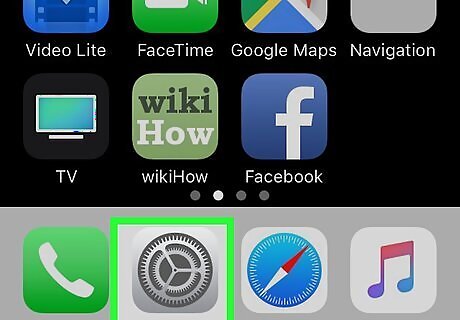
Open Settings iPhone Settings App Icon on your iPhone. You'll find this grey gear icon on one of your Home screens.
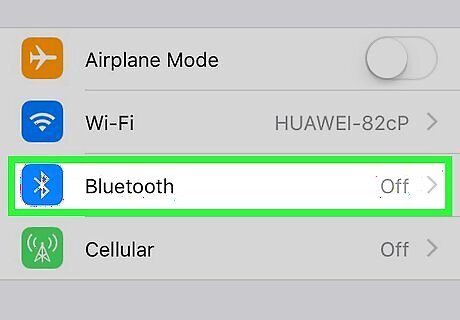
Tap Bluetooth. You'll see this next to the Bluetooth icon in the first grouping of menu options under "Airplane Mode."
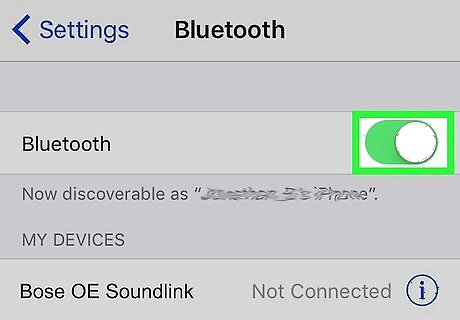
Tap to turn the switch on iPhone Switch On Icon next to "Bluetooth." If the switch is already green and on, you can skip this step.
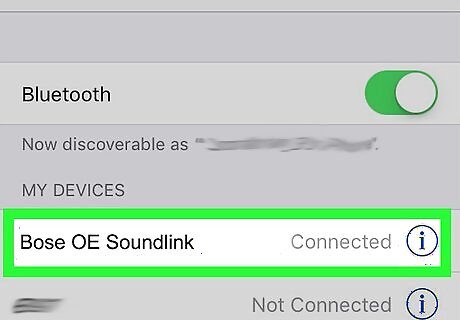
Tap the Bose headphones from the list under "My Devices." You might see your headphones listed as "Bose OE Soundlink." You'll hear "Connected to [HEADPHONES]" in the headphones or you will see the Bluetooth light glow solid white.














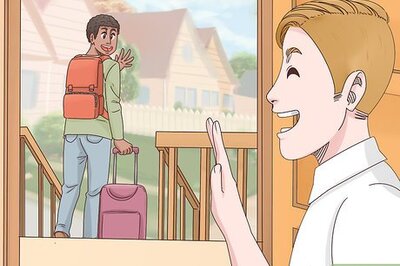
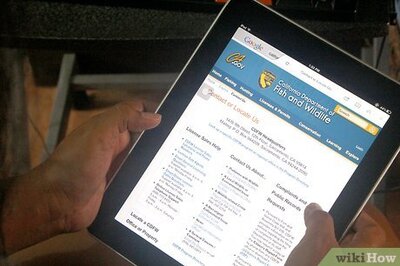



Comments
0 comment