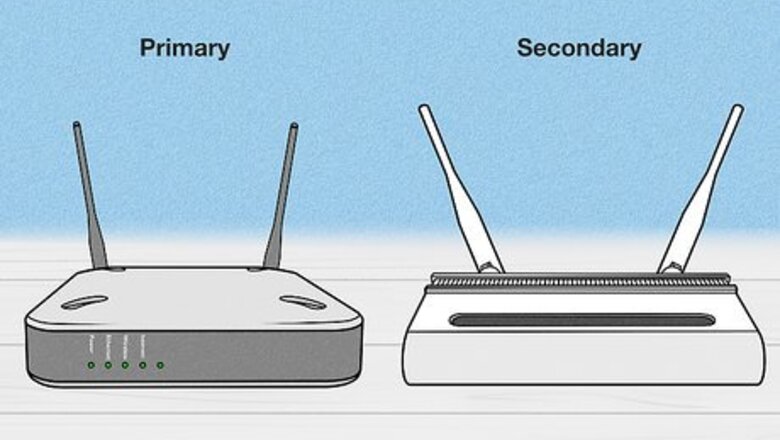
views
Connecting Ethernet to Ethernet (LAN to LAN)
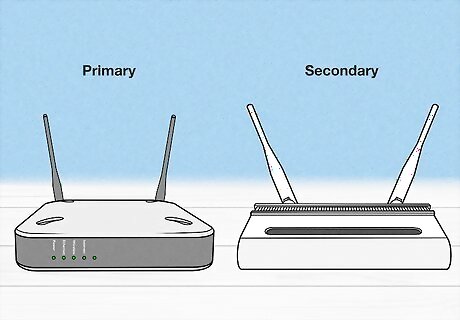
Designate which routers will be the primary and which will be secondary. Your primary modem is the router with a direct connection to the internet or modem. Your secondary router will be connected to the internet through the primary router. Generally, you should use the most current router as your primary router.
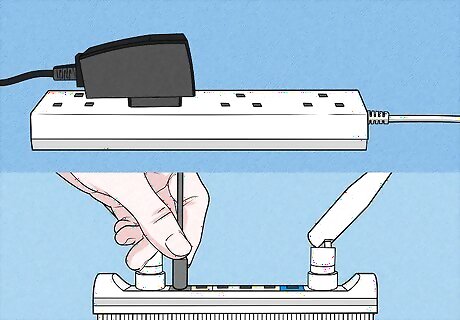
Plug your secondary router in. Connect an AC adapter to your secondary router, and plug it into an electrical outlet near a computer you can use to set up the secondary router.
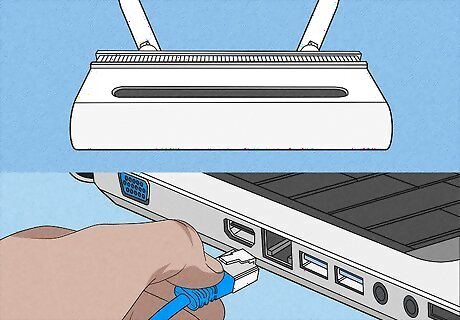
Connect your computer directly to your secondary router. Use an Ethernet cable to plug into one of the numbered Ethernet ports on the back of the router and to an Ethernet port on your computer. Make sure it is not plugged into your primary router.
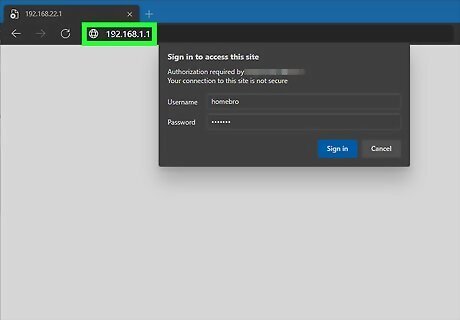
Access your router's web-based configuration menu. Connect to the secondary router's IP address with a web browser. Depending on the make of your router, you may have to navigate to a specific URL to access your router's web-based configuration menu. Consult your router's user manual or manufacturer's website to find out what the IP address for your router is. 192.168.1.1 is one of the most common router IP addresses. You may need to log in to the router's configuration menu. "Admin" is the most common username and/or password. Consult the user's manual or manufacturer's website to learn more about how to log in to your router's configuration page.
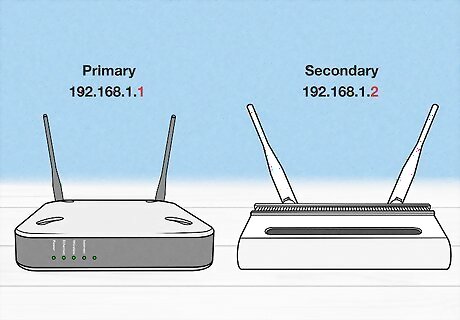
Change the secondary router's IP address. Look for this option under local IP settings. The key here is to make sure that your secondary router has a different final digit than the IP address of your primary router. An example IP for your primary router is 192.168.1.1. So an example of your secondary router's IP address could be 192.168.1.2.
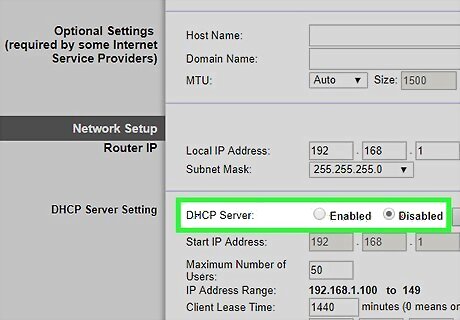
Turn off the secondary router's DHCP Server settings. The configuration menu is different for each router make and model. This can often be found under "Setup", "Advanced Settings", "Network Settings", ect. Read "How to Configure a Router to Use DHCP" to learn more about how to locate the router's DHCP settings.
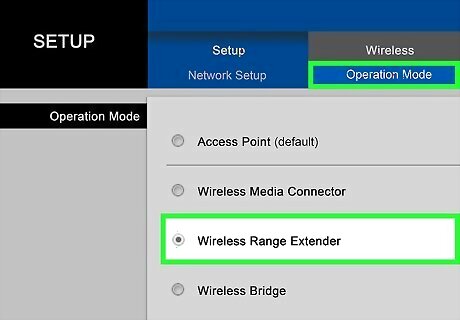
Make sure your secondary router is set to router operating mode. This is often located in an advanced settings menu.
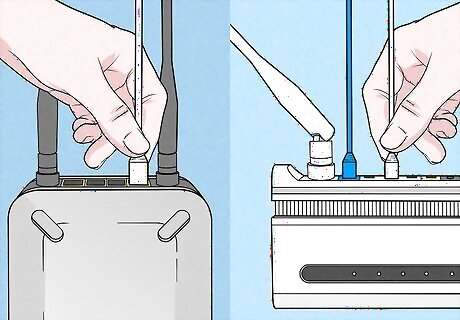
Connect the secondary router to the primary router. Use an Ethernet cable to plug into any one of the numbered Ethernet ports on the primary router. Then plug the other end of that cable into a numbered Ethernet port on the back of the secondary router. Your routers are now cascaded.
Connecting Ethernet to Internet (LAN to WAN)

Plug in your secondary router. Use the AC adapter that came with your router to plug it into an electrical outlet near a computer you can use to setup your secondary router.

Connect your computer to your secondary router. Use an Ethernet cable to connect to one of the numbered ports on your secondary router. Connect the other end to an Ethernet port on your computer.
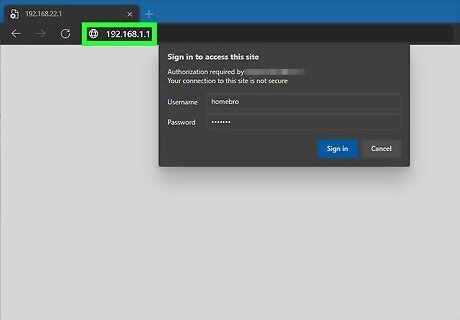
Access the web-based configuration menu. Enter the secondary router's IP address into a web browser to access the router's IP address. 192.168.1.1 is one of the most common router IP addresses. If that does not work, consult the user's manual or manufacturer's website to learn how to log in to the routers configuration page. You may need to log in to the router's configuration menu. "Admin" is the most common username and/or password. Consult the user's manual or manufacturer's website to learn more about how to log in to your router's configuration page.
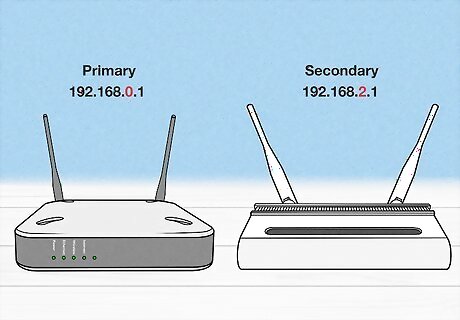
Change the local IP address. The second-to-last digit of your local IP address should be different from your primary router. If your primary IP address is 192.168.0.1 then your secondary router's IP address should be something like 192.168.2.1.

Save your IP address changes. Disconnect your secondary router from your computer.

Connect your primary router to you secondary router. Use an Ethernet cable to connect to one of the numbered ports on your primary router. Then plug the other end of the cable into the Internet port of your secondary router. Your routers are now cascaded.













Comments
0 comment