
views
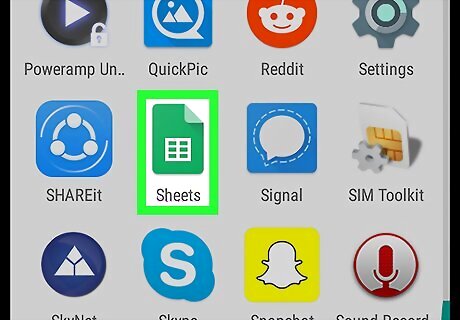
Open Google Sheets. It's the green icon with a white table inside. It's typically in the app drawer or on the home screen.
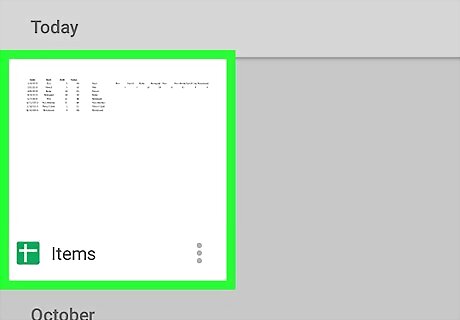
Tap the spreadsheet.
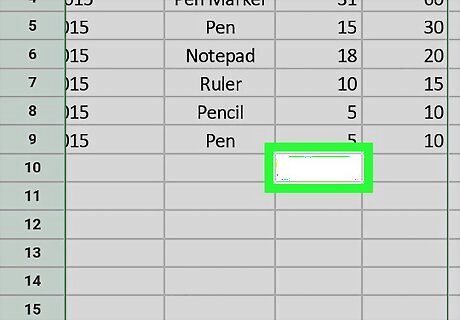
Tap an empty cell below those you want to count. This highlights the cell and opens the formula blank at the bottom of the screen.
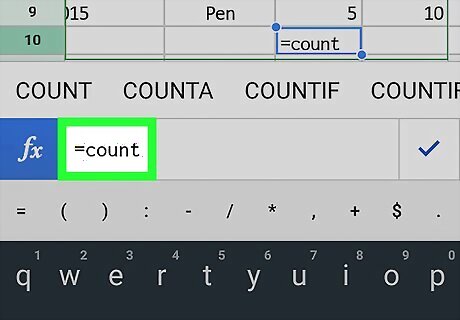
Type =count. A pop-up menu will appear at the top of the formula bar.
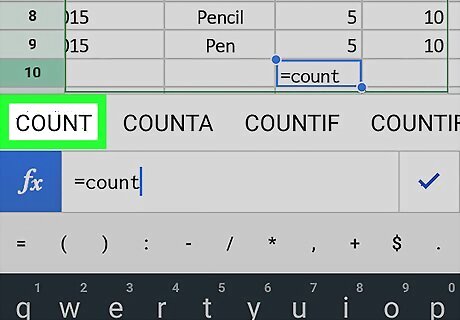
Tap COUNT. The formula now appears in the bar as =COUNT().
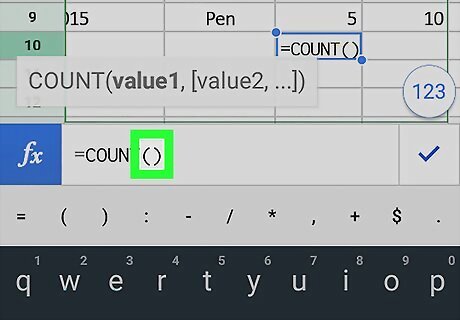
Tap the () after “COUNT.” Now you can select the range of cells you want to count.
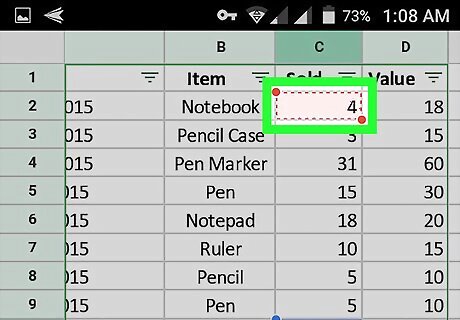
Tap the first cell in the range. This highlights the cell and surrounds it by a red line.
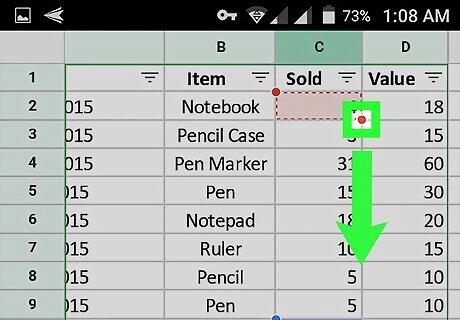
Drag the red line across the range of cells to be counted. This selects the range.
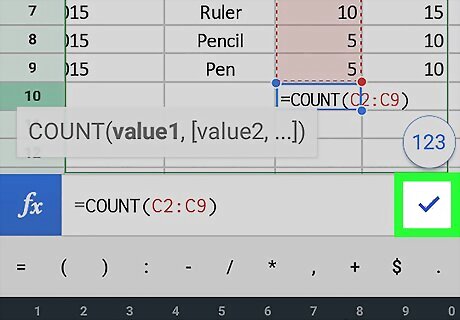
Tap Android 7 Done. It's to the right of the formula (fx) bar. The number of cells in the selected range now appears in the cell containing the formula.











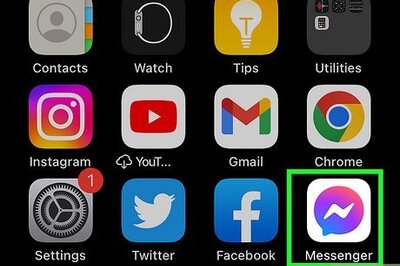
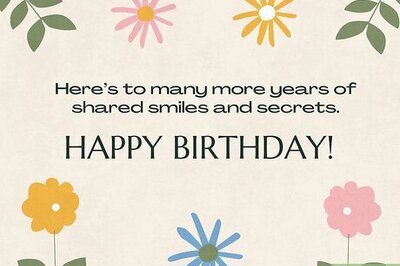
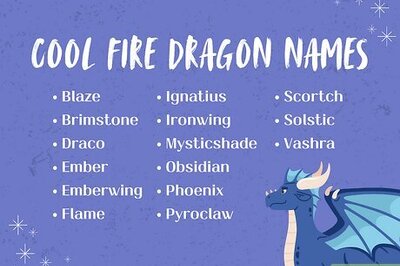
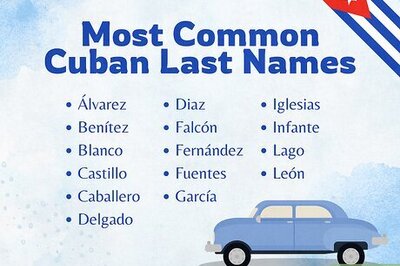
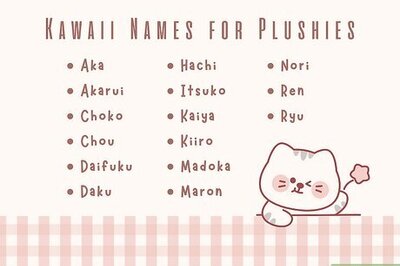
Comments
0 comment