
views
How to Turn Instagram Quiet Mode On
Go to your profile in the Instagram app. You can do this by tapping the profile button in the bottom-right corner of the screen. Quiet mode can only be enabled on the Instagram Android or iPhone app. You can't adjust your quiet mode settings on the web version of Instagram.
Tap the three-line menu icon in the upper-right of your profile. This will open up your Instagram settings.
Tap on Notifications > Quiet mode. Both of these menu options are near the top of their respective screens. The Notifications button has an icon of a bell.
Tap the toggle to turn on quiet mode. Once you enable quiet mode, you can adjust a few settings on this screen as well: Select a Start time and End time. By default, these are set to 11 pm and 7 am. To change the start and end time, tap the timestamp and select a new one. You can only set your quiet mode window for up to 12 hours. Choose the days of the week you want quiet mode enabled. If one of the days of the week is highlighted, that means it's turned on. By default, quiet mode is enabled every day of the week. Tap the days to turn quiet mode on or off to your preference.
What Quiet Mode Is
Quiet mode allows you to silence Instagram notifications temporarily. By default, quiet mode will pause your Instagram notifications between 11 pm and 7 am, but these hours can be altered to fit your needs. Once quiet mode turns off for the day, Instagram will give you a recap of what notifications you got while they were paused. When you enable quiet mode, you can still use Instagram like normal (including sending and receiving messages). However, your status will change to "in quiet mode," letting your friends know you have turned on quiet mode. When someone messages you with your quiet mode turned on, they will get an auto-reply message that says, "[username] wasn't notified about this message because they're in quiet mode." You'll still get your message but you won't be notified immediately. Quiet mode can only silence notifications for up to 12 hours a day. If you want to turn off your Instagram notifications altogether, learn how in this wikiHow article.














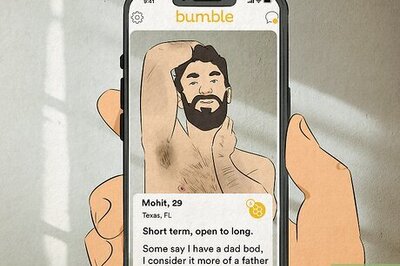



Comments
0 comment