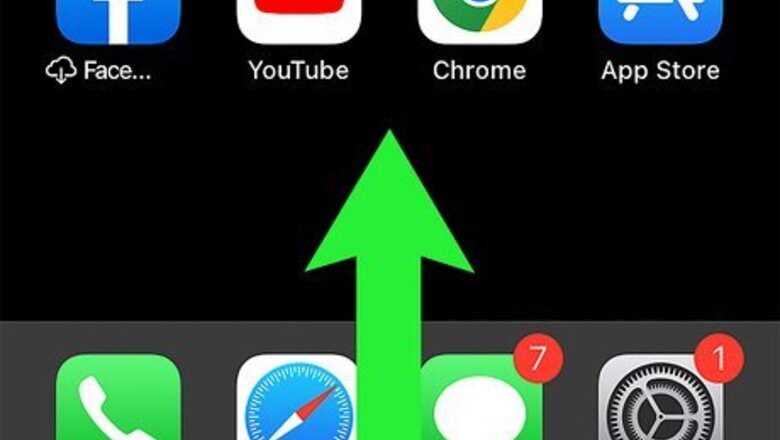
views
- Toggle Airplane Mode on and off to reset your cellular settings.
- Ensure both MMS and Group Messaging are enabled in the "Messaging" section of your iPhone's Settings.
- Delete old text messages to make sure you have enough space for new ones.
- Check to see if you have accidentally blocked an Android user's number in Settings > Phone > Blocked Contacts.
Turn Airplane Mode On and Off
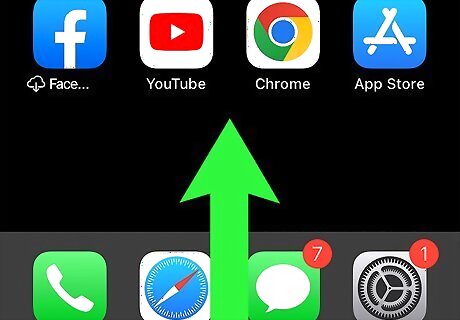
Swipe down on your screen to open the Control Center. Texts from an Android are traditional SMS messages, and therefore require a cellular network connection. If you are used to sending messages via iMessage, you may not have even noticed if your iPhone has lost its cellular data momentarily. Open your Control Center to toggle Airplane Mode on and off, hopefully resolving the issue. The iPhone X and later places the Control Center atop the screen. Swipe up from the bottom instead if you own an iPhone 8 or earlier. If you notice that you are already connected to a cellular network, you can still try these steps. Sometimes reconnecting to the network can still resolve the issue, but you can always try one of our other methods as well.
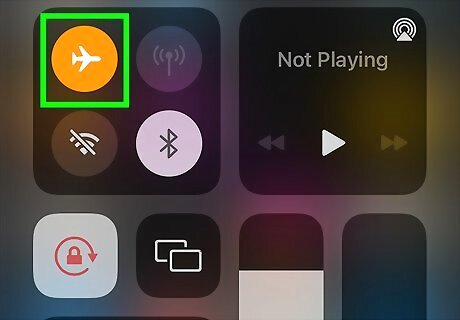
Tap the airplane icon. This turns Airplane Mode on. When Airplane Mode is on, the icon circle will turn orange.
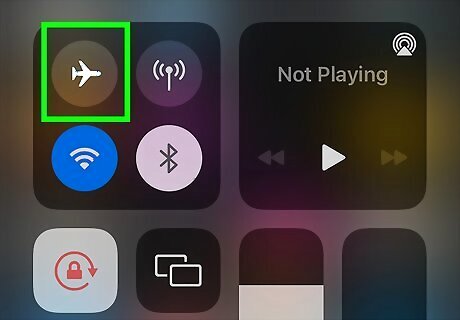
Wait a few seconds and tap the airplane icon again. Allow your device to remain on Airplane Mode for a brief moment before turning it back off. The icon will turn grey, and Airplane Mode will turn off. You should see your cellular data return momentarily, and any incoming SMS texts will soon appear. If you do not notice a change in your cellular data connection, make sure you have data turned on.
Activate MMS Messaging
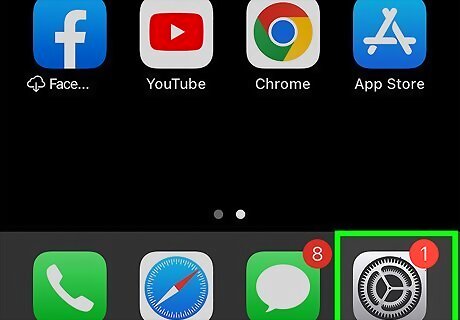
Open the Settings app on your iPhone. It is represented by a series of overlapping gears.
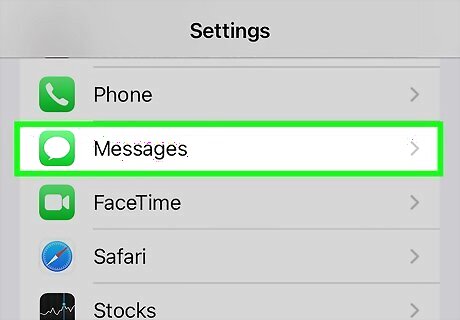
Scroll down and tap Messages. Tap to open the Messages section of your Settings.
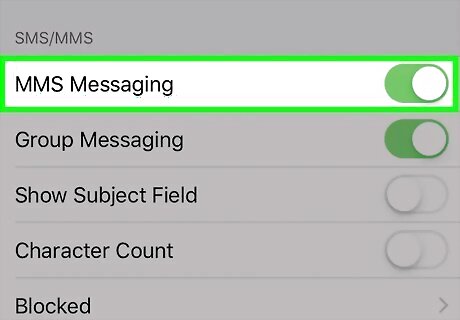
Turn on MMS Messaging. Find the SMS/MMS section and activate the slider next to MMS Messaging. This allows your device to receive MMS messages, including group texts or individual texts with files attached. If the slider is already activated, toggle it off, and then back on to see if this resolves your issue.
Enable Group Messaging
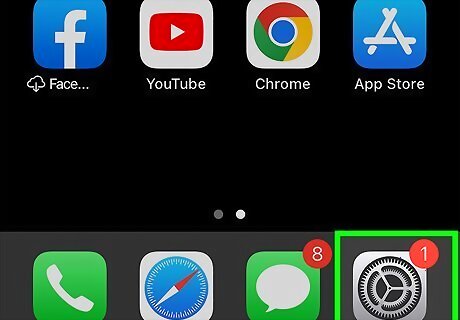
Open the Settings app on your iPhone. It is represented by a series of overlapping gears.
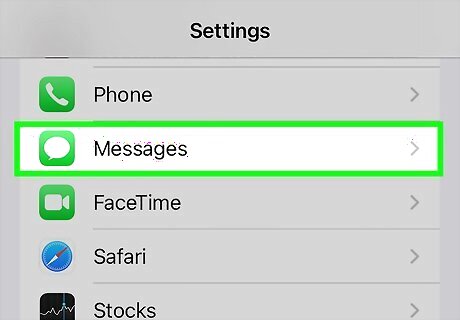
Scroll down and tap Messages. Tap to open the Messages section of your Settings.
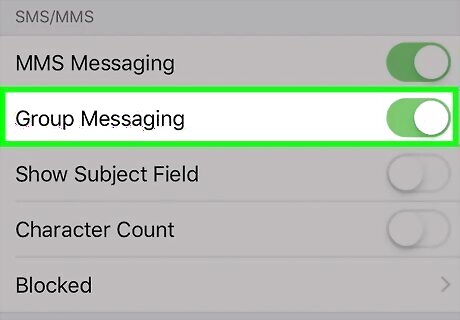
Turn on group messaging. In addition to MMS messaging, your iPhone requires that you enable group messaging as well. You can find the Group Messaging slider directly beneath the MMS Messaging slider. If you are having trouble receiving texts in a group chat with one or several Android members, this could very well be your issue. If you are unable to receive texts from an individual Android owner, continue reading to try another method!
Reset Your Network Settings
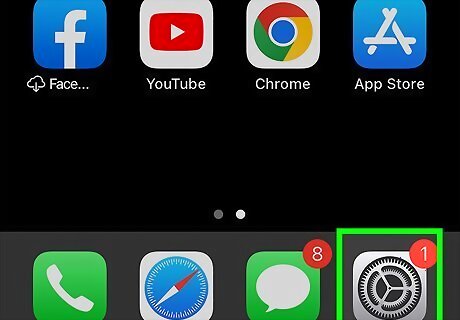
Open the Settings app on your iPhone. If none of the above methods resolved your issue, you may consider resetting your iPhone's network settings. Keep in mind that doing so will erase all saved Wi-Fi and Bluetooth connections. If you are ready to reset your networks settings, visit your Settings app, represented by a series of overlapping gears. Resetting your network settings will erase any stored Wi-Fi passwords and paired Bluetooth devices. You will need to manually reconnect to any Wi-Fi networks or Bluetooth devices you use frequently.
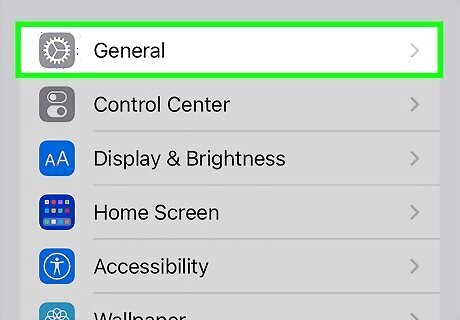
Tap General. Open the General section of your Settings by tapping to open.
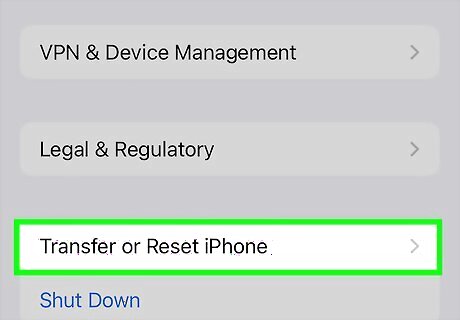
Tap Transfer or Reset iPhone. This will initiate a series of panels for resetting your iPhone. You will not need to reset your device completely.
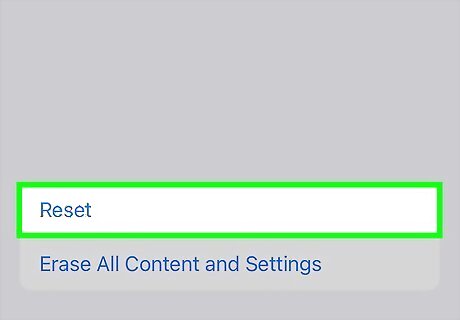
Tap Reset. Ignore the central panel for transferring data from one iPhone to another. Rather, tap Reset at the bottom of the screen to open a pop-up menu with alternate reset options.
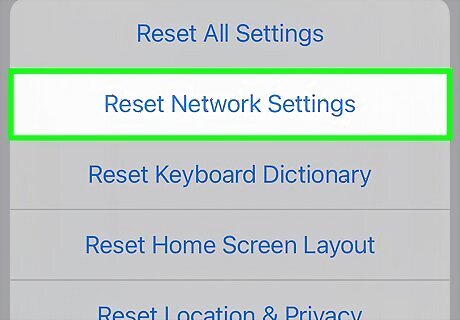
Select Reset Network Settings. Tap on it, then confirm your decision to reset your network settings. Your iPhone will take a moment to restore your network settings to the factory default.
Unblock a Number
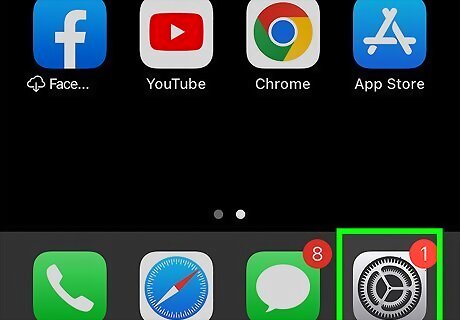
Open the Settings app on your iPhone. It is represented by a series of overlapping gears. It is possible that you previously blocked the Android owner's phone number, which would prevent you from receiving text from it. Open your Settings to find out if this is the case.
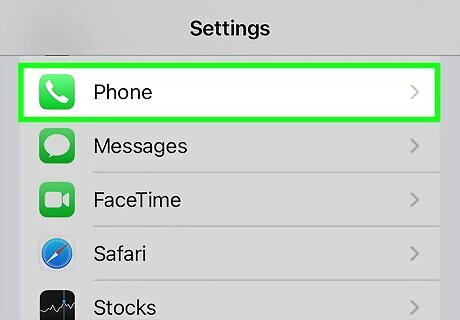
Scroll down and tap Phone. Navigate to your Phone settings and tap to open that section.
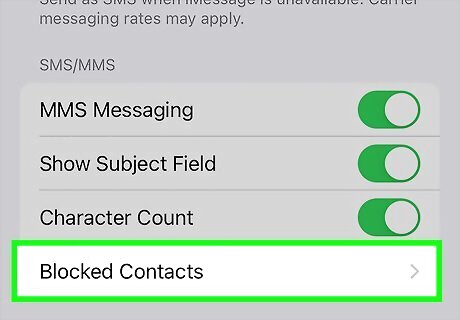
Tap Blocked Contacts. This will open a list of all the phone numbers you have blocked.
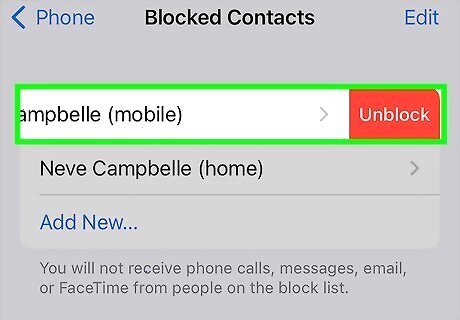
Unblock the Android number you are trying to text. If you recognize a phone number as the one from which you have been unable to receive messages, you can unblock it by swiping it to the left and tapping Unblock.



















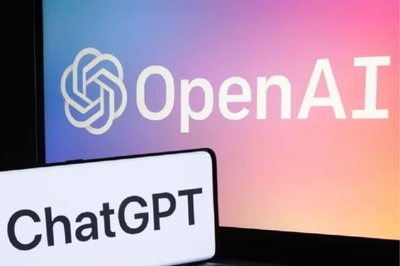
Comments
0 comment