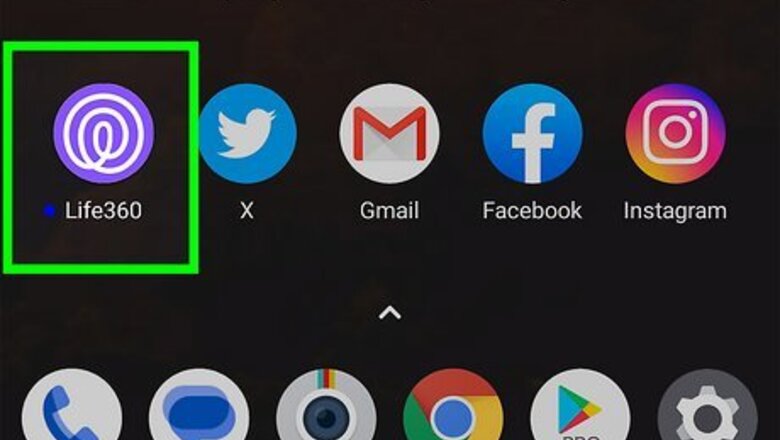
views
- Navigate to Location Sharing within your Life360 Settings.
- Select the Circle for which you want to pause your location using the drop-down menu atop the page.
- Toggle the slider under "Your location sharing" so it is greyed out and set to the left.
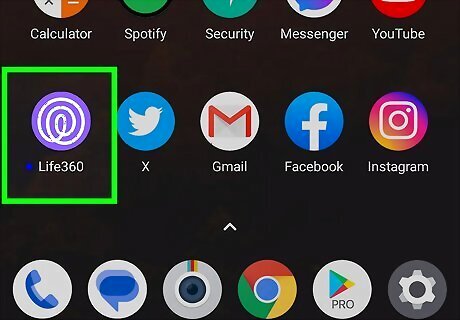
Open the Life360 app on your iPhone or Android. Its icon is a hand-drawn spiral.

Open your Settings. Tap the Settings icon in the upper-left corner of your screen.
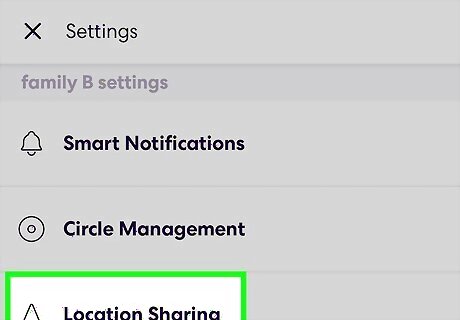
Select Location Sharing. If you are in multiple Circles, you can use the drop-down menu atop the page to select the Circle for which you want to pause your location. You cannot pause your location across all Life360 Circles with a single change to your Settings. You must manually pause your location in each Circle.

Toggle the slider under "Your location sharing". It will be greyed out and set to the left when disabled. When viewing Life360, others in your Circle will see "Location Sharing Paused" next to your name. You can still check in with your location at any time by pressing the Check In button. You can then choose a nearby location or name a location to be shared with your Circle. If you press the SOS button on Life360's homepage, it will update your location in every Circle even if location sharing is paused. Return to these Settings at any time to enable location sharing.











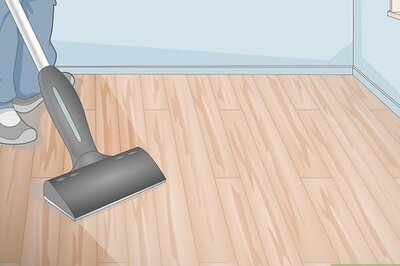

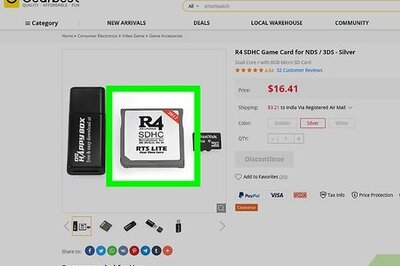






Comments
0 comment