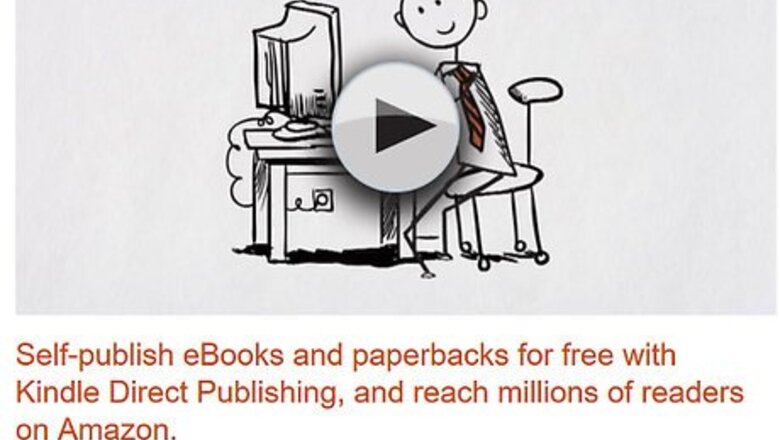
views
Checking Where You Can Publish
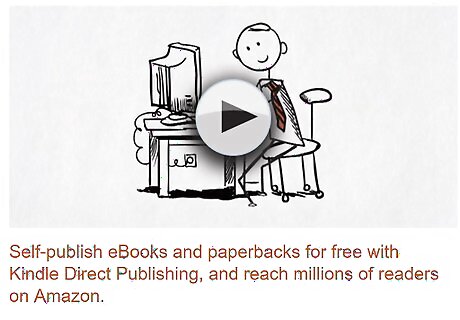
Identify possible publishing platforms. You can sell directly on many popular Internet vendors, which also serve as publishing platforms. You upload your electronic file and they convert it into an eBook. You then include information about the book and choose a sales price. If you choose not to go through one of these platforms, then you'll need to create your own eCommerce site and fight for visibility. The most popular platforms include the following: Amazon Kindle Direct Publishing Apple iBooks Barnes and Noble Nook Press Google Play Kobo Writing Life
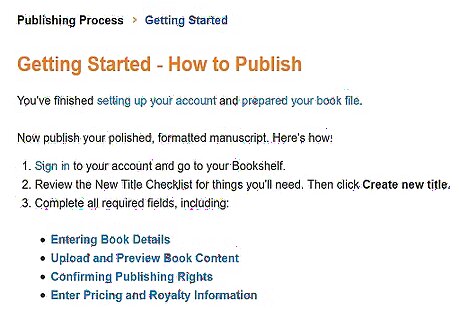
Obtain publishing requirements from vendors. Each has different rules for publishing content. You should look around the sites and find each site's terms of service. Read it thoroughly to see whether the vendor allows you to publish public domain content and what terms/conditions apply. Kobo, for example, will only give you a 20% royalty for public domain titles. Apple iBooks and Nook Press have also refused to sell public domain work in the past.
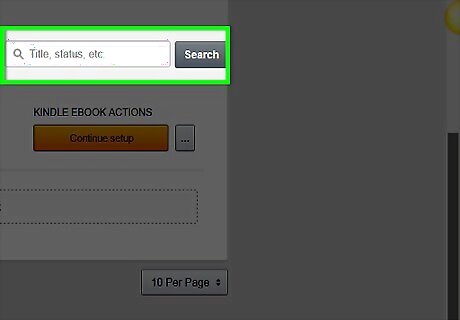
Check if a free version already exists. Amazon won't allow you to publish a public domain title if there is already a free version in their store. You should search the Amazon site to see if a title already is for sale. It's okay if there is a title so long as it is not for sale for free.
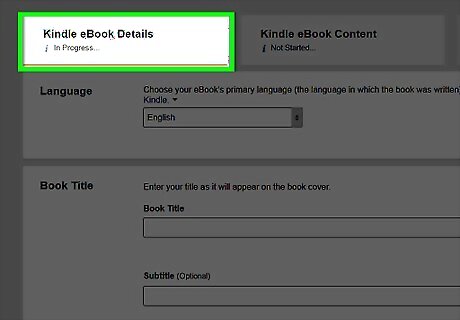
Determine how to make your book different. Amazon, for example, will let you publish the public domain title if you differentiate your book. Your book will be differentiated if you do the following: Offer a unique translation. This means you translate the book. Don't use an online translation app or use a translation that is in the public domain. Include unique annotations, such as literary critiques, study guides, detailed biographies or historical context. Provide 10 or more unique illustrations that relate to the book.
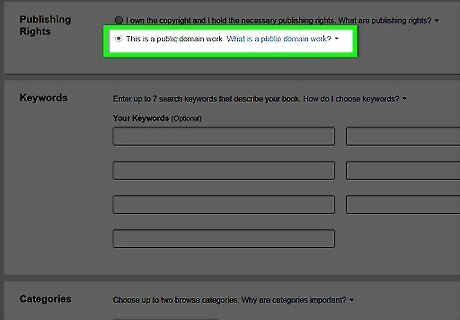
Confirm that the work is in the public domain. Don't assume that because you found a book on the Internet that it is in the public domain. Also, you shouldn't assume a work isn't copyrighted because it lacks a copyright notice. Instead, you need to individually analyze each book based on the following: Certain work is not eligible for copyright protection because it is common property, such as calendars or works by the U.S. government. In the U.S., a book is in the public domain if it was published before 1923. Pre-1923 material is the safest material you can use. If the work was published after 1923 but before 1978, then it is in the public domain if it was published without a valid copyright notice. If the book was published after 1923 but before 1964, it is in the public domain if the copyright was not renewed. You can check if a work was renewed by searching at the Copyright Office. Be careful, however. Works might have been registered under different names. You're inviting a copyright infringement lawsuit if you publish a work that is protected. The copyrights for books published after 1978 will not expire until the middle of this century. The only way it is in the public domain is if the author dedicated it to the public domain. There should be a notice to that effect on the work.
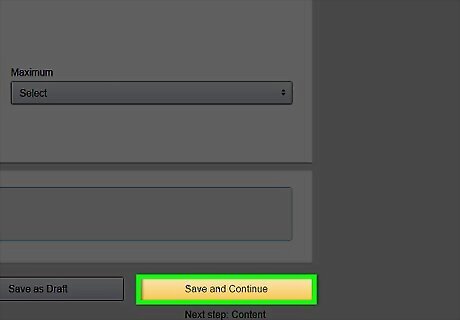
Stay informed. Online publishing changes rapidly. Vendors change their terms and conditions at will, and what was legal six months ago might no longer be allowed. Accordingly, stay up to date on publishing requirements. Join different message boards for indie publishers so that you can keep up on changes to each publisher's terms and conditions. Also check your accounts regularly. Books might be removed from sale without notice, so you always want to check.
Creating the Ebook
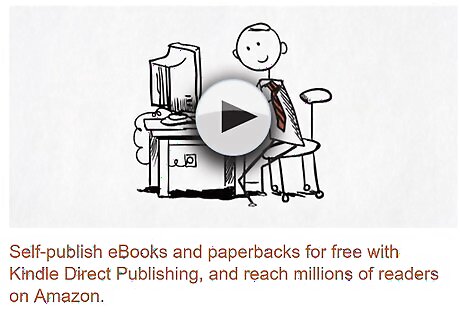
Establish publisher accounts. You can upload content directly to most publishing platforms, but you must create an account first. Each vendor should walk you step-by-step to creating an account with them. For example, do the following: Amazon Kindle Direct Publishing: You can create a publishing account by signing in with your Amazon customer account. If you don't have a customer account, then create one. Kindle will ask you for contact information and bank information so that they can pay you. Apple iBooks: You need a Mac with OS X 10.9 in order to create an account. Alternately, you will have to go through an aggregator, but many of these aggregators such as Smashwords and Draft2Digital do not accept public domain books. Barnes and Noble Nook Press: Provide your email address and a password to create an account. Google Play: You need a Gmail account to create a Google Play account. Google only occasionally allows people to create publisher accounts on Play, so keep checking back. Kobo Writing Life: Visit https://www.kobo.com/ph/en/p/writinglife and click on “Create an Account.” Provide your email address and password.
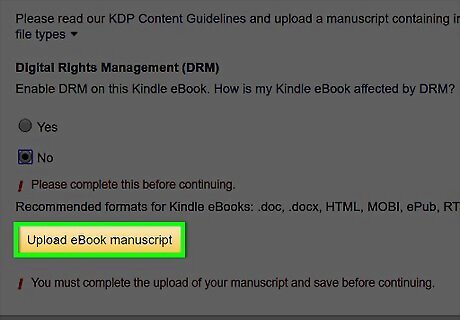
Prepare your book file. Online publishers allow you to upload different document formats, which they then convert into eBooks. For example, Amazon KDP will let you upload in Word, EPUB, MOBI, Rich Text Format (RTF), Plain Text (TXT), Adobe PDF, or HTML. However, Amazon recommends you upload in Word, using either the .DOC or .DOCX format. Remember to include a title page at the front. You should identify the title and author of the public domain work. Also identify any original contributions, such as the creator of illustrations. Include your copyright notice for any original contributions. Also insert a table of contents. This is tricky. You should use the “Insert Table” feature in Word.
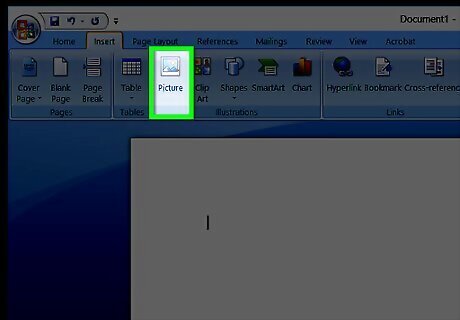
Format your book. The formatting must be done correctly, otherwise the book will look funny after it goes through the conversion process. If you're publishing on Amazon KDP, then remember the following tips for a clean presentation: Don't us “Tab” to create an indent. Instead, go into “Layout” or “Page Layout.” Then under “Special” select “First line.” Pick the indentation, such as 0.5 inches. You should set the paragraph indent before you even compile the book. Also insert a page break after each chapter. If you don't, then the text will all run together. To insert a picture using Word, select “Insert” > “Picture” > and then the file you want to insert.
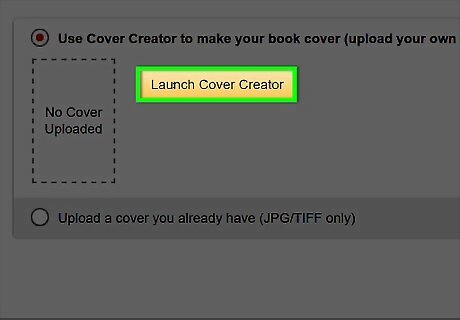
Create a cover. You can create your own cover or use Amazon's Cover Creator. The Cover Creator will walk you through the steps of choosing a design and the layout. You can wait to use it when you upload your files. Remember the following tips when creating a cover: KDP accepts both JPEG and TIFF file types for your cover image. The height/width ratio should be 8:5. The shortest side should be at least 625 pixels, while the longer side should be at least 1,000 pixels. The cover image cannot be greater than 50MB. Cover art that is white or a very light color should have a thin border added to them so that they stand out.
Publishing and Selling
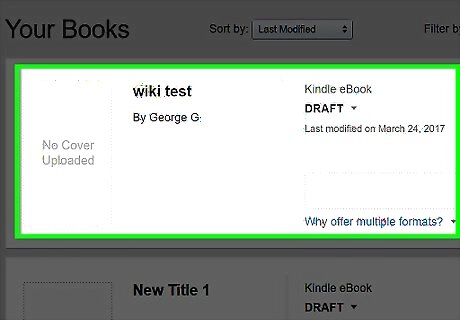
Create the book details. At Amazon KDP, you should go to the bookshelf page: https://kdp.amazon.com/bookshelf. You have to fill out information about the book, such as the following: The book's language. Book title. Remember to include the words “Translated,” “Illustrated,” or “Annotated” to the book's title. The tag you use will depend on the original content you provided. For example, if you provide detailed biographical essays or a study guide, then you would use “Annotated.” Author's name. Remember to include the name of the person who authored the public domain work. Contributors. For example, you can select “Translator” and then include your name. Description. You get 4000 characters to describe the book. Remember to include information about what you added to the book. For example, “New illustrations.” Public domain work. Keywords. You can select up to seven keywords. These keywords help customers find your book. If you are publishing Emily Bronte's Wuthering Heights, don't pick generic keywords like “gothic.” Instead, be creative. The category, such as “Fiction,” “Non-Fiction,” etc. The age and grade range of your reader.
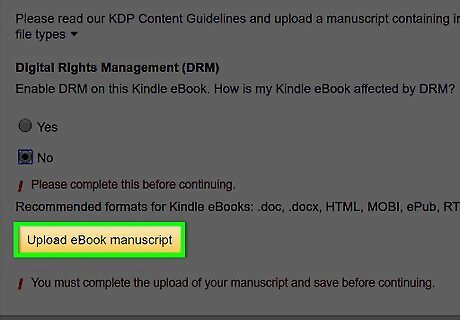
Upload files. You're now ready to upload your Word document (or other file) and your cover image. If you need to use Cover Creator to make a cover, then you can do so now. You should also preview your book by using the Online Previewer. Read through the entire eBook looking for errors. KDP will also identify typos. Review these carefully because the program sometimes identifies words that are spelled correctly. Common errors include using “Tab” to indent and not inserting pictures properly. If you find something wrong with the formatting, then go back through your Word document and make corrections before uploading the corrected document again.
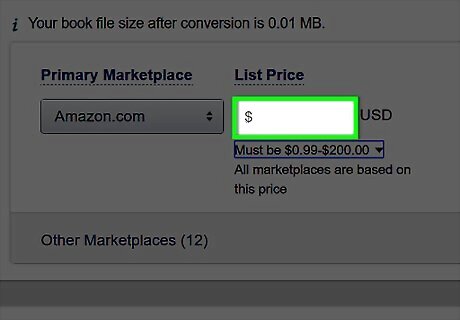
Select a price. Amazon KDP sets a minimum price of $0.99. To get a 70% royalty, you must price your book between $2.99 and $9.99. If you price below or above those amounts, then you get a 35% royalty. Generally, public domain work is only eligible for the 35% royalty. To be eligible for the 70% royalty, you must publish an original translation or add substantial original content to your public domain title. KDP does not define “substantial,” which will probably be decided on a case-by-case basis. You also must price competitively. Look what other versions of the book are selling for on each vendor's website. You can price a little higher if you are providing substantial extra value. However, you generally don't want to be too high.
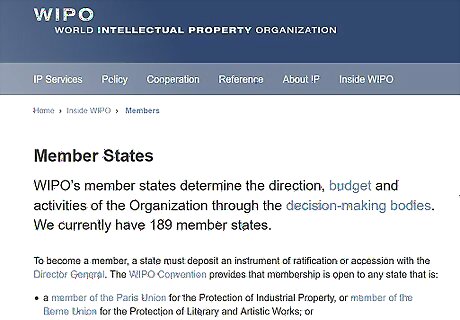
Register the copyright in your original contribution. If you provide a study guide or academic essays to a public domain title, then be sure to register the copyright in your material. You can't copyright the public domain material, but you should protect your own original contributions. You don't have to register in order to have a copyright in your material. However, you must register before you can bring a lawsuit in the U.S. for copyright infringement.











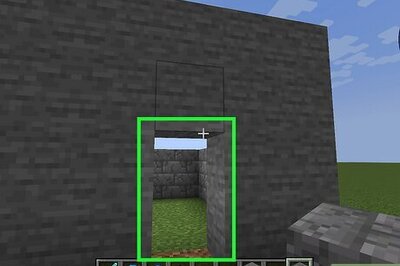



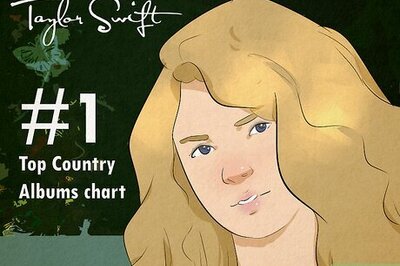

Comments
0 comment