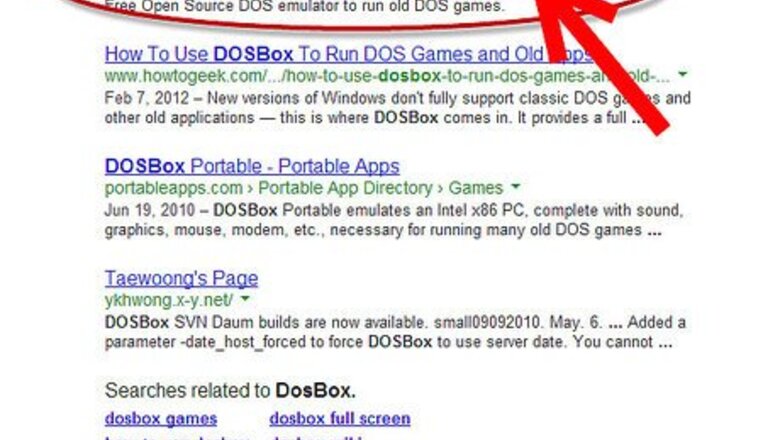
views
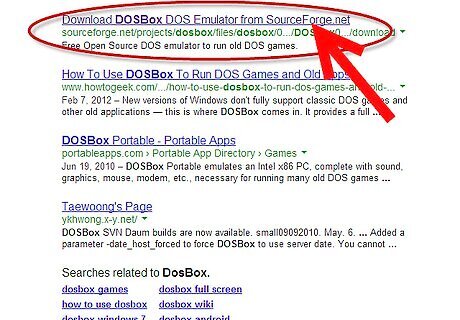
Download Turbo C++ IDE for your operating system. Turbo C++ may not work in Windows Vista and Windows 7. You may have to run it through another program called DosBox.Start Learning C Programming in Turbo C++ IDE Step 1Bullet1.jpg Install the software DOSBox version 0.74Start Learning C Programming in Turbo C++ IDE Step 1Bullet2.jpg Create a folder,for example "Turbo" (C:\Turbo\):Start Learning C Programming in Turbo C++ IDE Step 1Bullet3.jpg Download and extract TC into the Turbo folder (c:\Turbo\):Start Learning C Programming in Turbo C++ IDE Step 1Bullet4.jpg Run the DOSBox 0.74 from the icon located on the desktop:Start Learning C Programming in Turbo C++ IDE Step 1Bullet5.jpg Type the following commands at the command prompt [Z]: mount d c:\Turbo\ [The folder TC is present inside the folder Turbo]Start Learning C Programming in Turbo C++ IDE Step 1Bullet7.jpg Now you should get a message which says: Drive D is mounted as a local directory c:\Turbo\Start Learning C Programming in Turbo C++ IDE Step 1Bullet8.jpg Type d: to shift to d:Start Learning C Programming in Turbo C++ IDE Step 1Bullet9.jpg Next follow the commands below: cd tccd bintc or tc.exe [This starts you the Turbo C++ 3.0] In the Turbo C++ go to Options>Directories> Change the source of TC to the source directory [D] ( i.e. virtual D: refers to original c:\Turbo\ . So make the path change to something like D:\TC\include and D:\TC\lib respectively )Start Learning C Programming in Turbo C++ IDE Step 1Bullet12.jpg You can save yourself some time by having DOSBox automatically mount your folders and start TurboC++: For DOSBox versions older then 0.74 browse into program installation folder and open the dosbox.conf file in any text editor. For version 0.73 go to Start Menu and click on “Configuration” and then “Edit Configuration“. Then scroll down to the very end, and add the lines which you want to automatically execute when DOSBox starts.
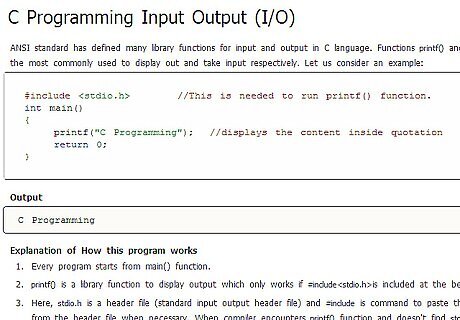
Once you have got yourself the Turbo C++ compiler, learn about the #include, printf (Printf is used to print a message onto the console) and scanf (Scanf is used to scan a message from the console to the memory) functions.
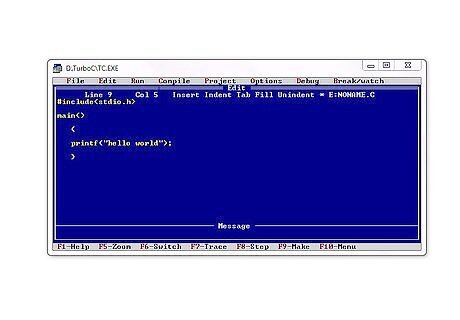
Create a basic Hello World program and run it. Congratulate yourself, you're starting to learn C programming in Turbo C++ IDE!
Remember, C is a High Level Language (HLL). It is case sensitive, modular and structured.
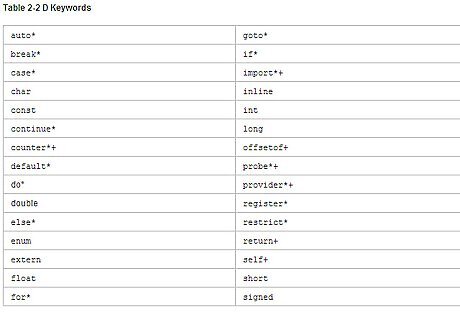
Learn about keywords. These are predefined words reserved by the language. Each keyword has a specific function. We cannot use keywords for any other purpose. There are 32 keywords in C language.Start Learning C Programming in Turbo C++ IDE Step 5Bullet1.jpg Every keyword is case sensitive. A keyword cannot be an identifier, variable or a function. Examples of keywords : void, if, else, do.
Learn about variables. Variables are names given to certain memory blocks where the program will store certain values. To use a variable, the programmer will have to declare it first.
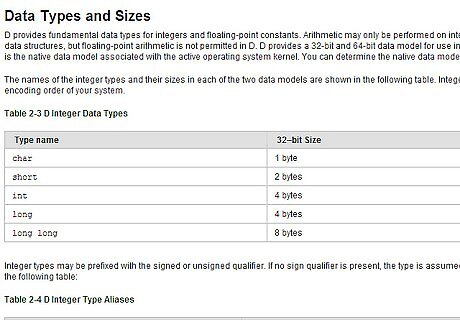
Datatype : These indicate the type of value represented by certain variable. Given below are the 4 most common and important data types and on the right hand side is their format-specifier. int --> %d float --> %f char --> %c double --> %f (Yes, float & double have the same format specifier) Strings are a part of char but the format specifier for strings is %s
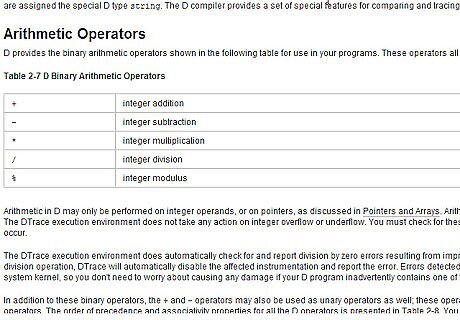
Learn about Arithmetic operators, logical operators, increment/ decrement operators, conditional operator, control flow structure (if-else, if statement, nested if) and looping (while, do-while, for).
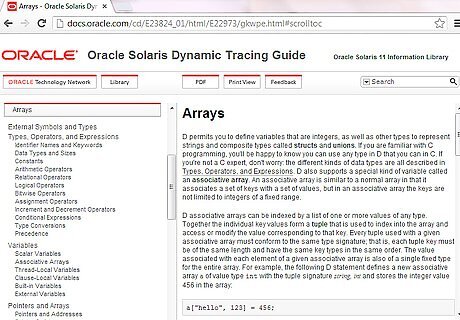
Learn about arrays, sorting.
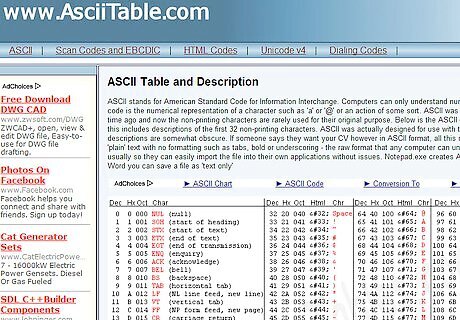
Learn about the ASCII (American Standard Code for Information Interchange). ASCII is used occasionally in C programming.
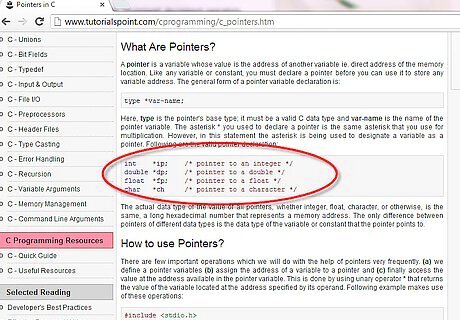
Learn about pointers.
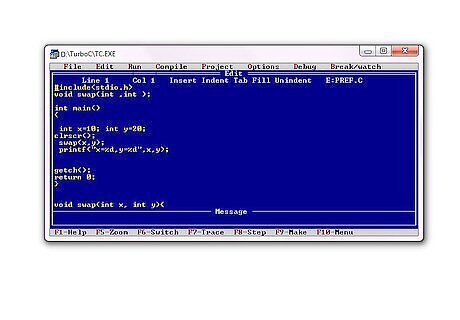
Start with basic and small programs and then move on to more complicated ones.
Get enrolled with certain courses to improve your command over C programming. Read books related to C programming. Remember, you cannot master any language without determination and hard work.










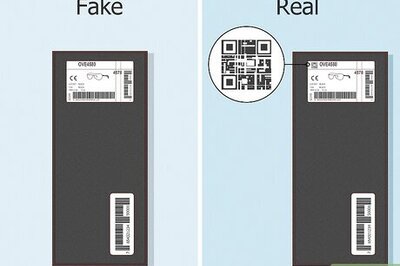
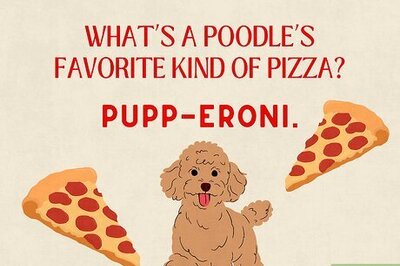

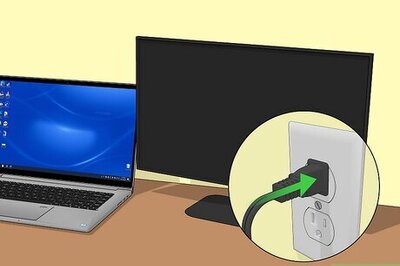
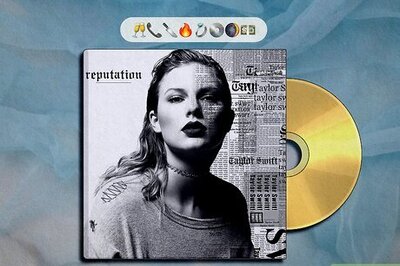

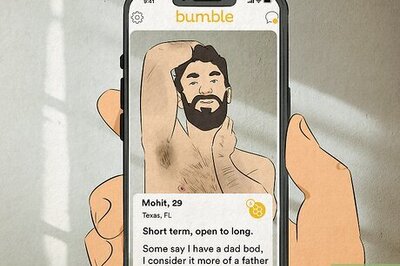
Comments
0 comment