
views
Many cameras come with software to download pictures from your camera to your hard drive. This article will cover how to get the pictures using either the camera’s software, or your operating system.
Transferring using camera software

Run the software that came with your camera. Pop the CD into your computer and go through the setup steps. If you bought the camera used, or for one reason or another, just don't seem to have the CD, you can probably find one on eBay. You might even be able to find it available for download on the camera manufacturer’s website.

Connect the camera to the computer. Most of the time, you'll hear a sound or something will pop-up if the camera is connected properly and working.

Sync the camera to the computer and transfer the pictures. With most camera software, as soon as you connect the camera to the computer, something will pop up asking if you would like to sync the pictures to the computer. After that it's pretty self-explanatory. If nothing pops up or it was never supposed to pop up in the first place, find and open the camera software.

Delete pictures from camera’s memory. Now that the pictures should be safely on your hard drive, the software should have an option for you to delete the files on the camera.
Transferring using the operating system software

If the camera has a USB connection, just connect it to computer. If your computer has a memory card reader, it is even more convenient to plug the memory card in directly.
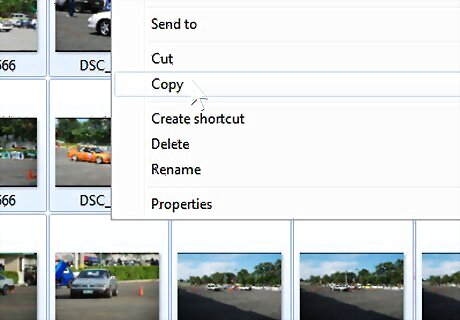
Open the camera folder, find the picture files, and copy them to your desired location.
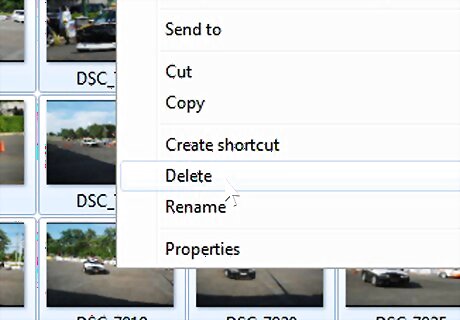
Remove the files from the camera’s memory. After you are sure the files are safely on your computer’s hard drive, delete the originals on your memory card. Some cameras allow you to transfer files but do not support writing changes to the memory card (i.e. deleting). In this case you may need to clean the card using the camera controls (most cameras have a button or a sequence of buttons to clear the card).











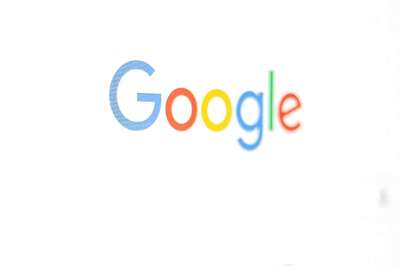






Comments
0 comment