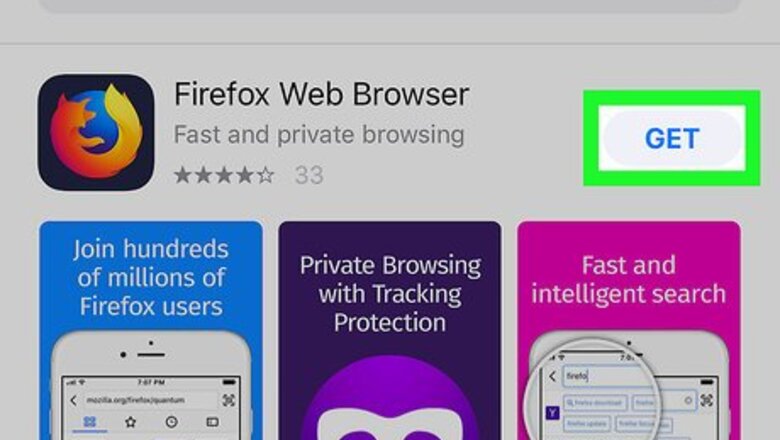
views
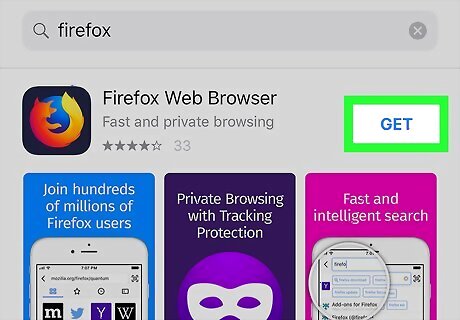
Install the browser you want to use. You can download alternatives to Safari (such as Chrome or Firefox) for free from the App Store.
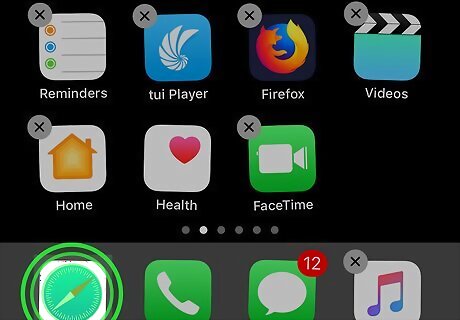
Free up space on the dock. If you already have 4 apps on the dock (the row of icons at the bottom of the home screen), you’ll need to remove one to make room for your browser. For example, if you don’t want Safari on the dock, remove it and replace it with a different browser. Here’s how: Tap and hold the app you wish to remove. Drag it up off of the dock. Lift your finger to release it over the home screen.
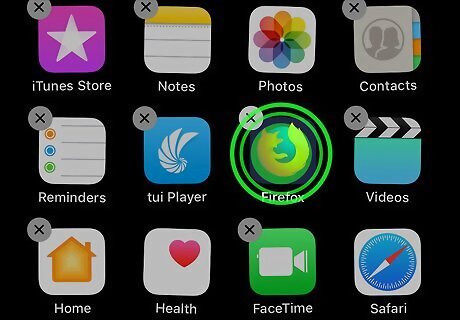
Tap and hold the app you want to add to the dock. You’ll find it on one of your home screens. After a moment, all of the icons on the screen will start wiggling.
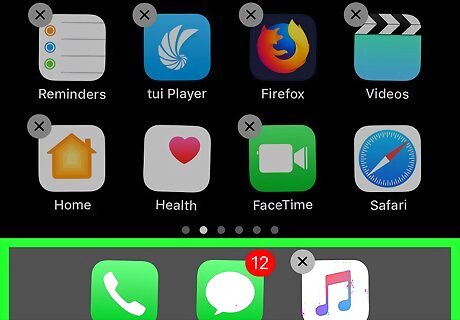
Drag the app to the dock. Once the icon is over the dock, lift your finger so it settles in place.
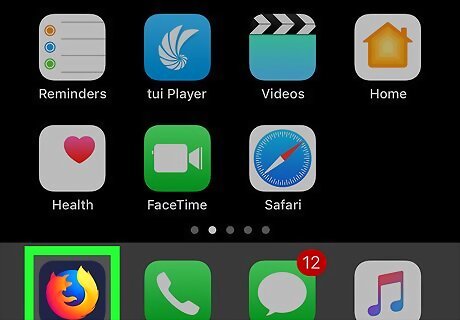
Press the Home button. This is the button at the bottom-center part of the screen. The icons will stop wiggling, and your alternative browser is now on the dock.
Tap the browser on the dock. Do this any time you want to browse the web.
















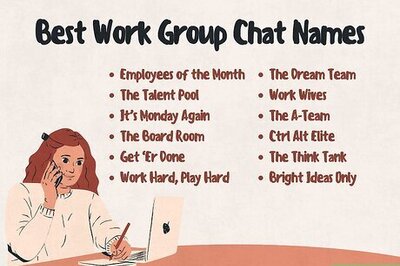
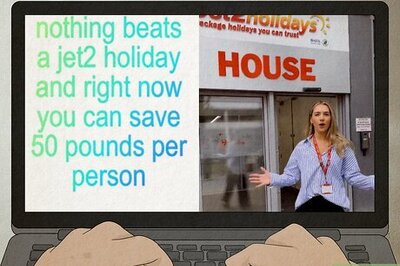
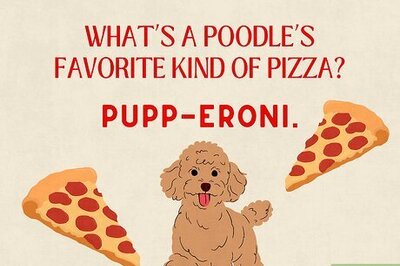
Comments
0 comment