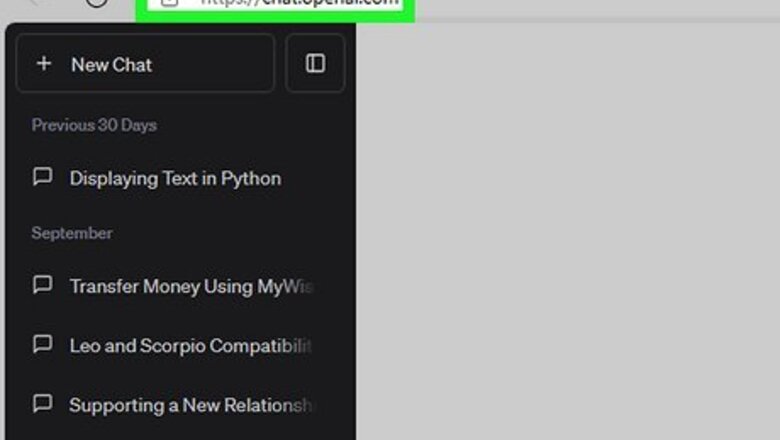
views
- To use ChatGPT plugins, click "•••" → "Settings" → "Beta features" → toggle on "Plugins".
- Hover over "GPT-4" and select "Plugins." Click "Plugin store" to browse the selection.
- Download up to three plugins at a time. Enter a relative prompt to use the plugins with ChatGPT-4.
Enabling Plugins

Go to https://chat.openai.com in a web browser and log in. You'll need an OpenAI account to use ChatGPT, so be sure to create an account if you don't have one already. You must have access to ChatGPT-4, which requires a ChatGPT Plus subscription.
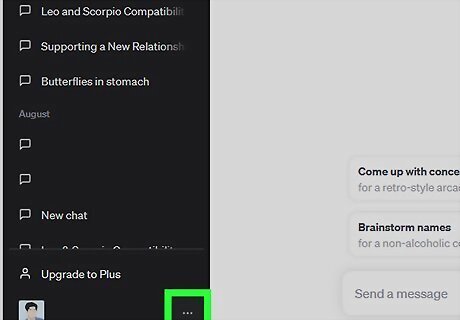
Click ••• . You can find this in the bottom-left corner, next to your email address.

Click Settings. This will be underneath My plan.
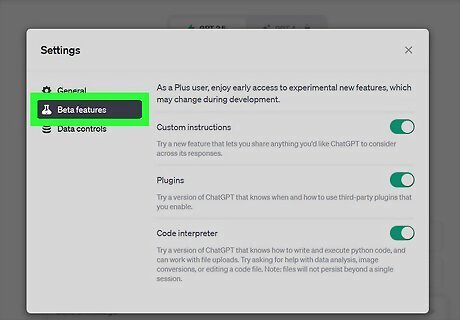
Click Beta features. This is the tab underneath General.
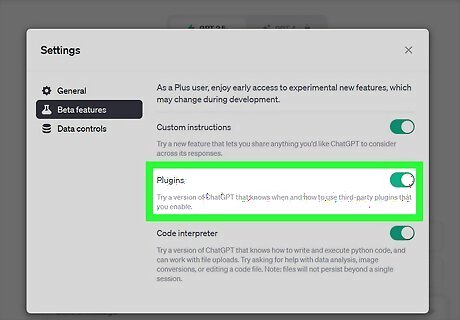
Toggle on iPhone Switch On Icon "Plugins". This will enable plugins with ChatGPT.
Using Third-Party Plugins
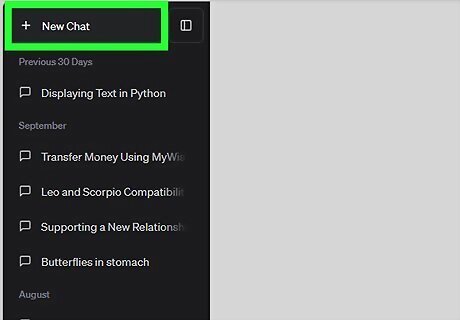
Start a new chat. Click the + New Chat button in the top-left corner.

Hover over "GPT-4". You can find this at the top. A pop-up menu will open.

Click Plugins. This will be below Default. You should see a drop-down menu.

Click the drop-down menu and select "Plugin store." This will open OpenAI's Plugin store. You can browse the available third-party plugins to use with ChatGPT-4.
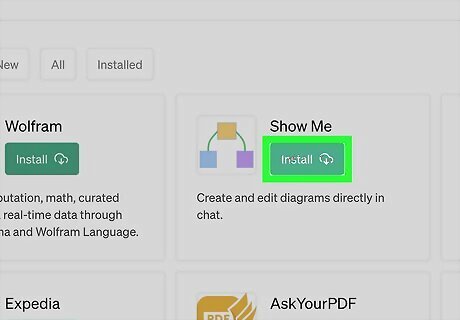
Click Install next to a plugin. This should take a few seconds. For the best experience, download no more than three (3) plugins at a time. Return to the chat page when you're finished.
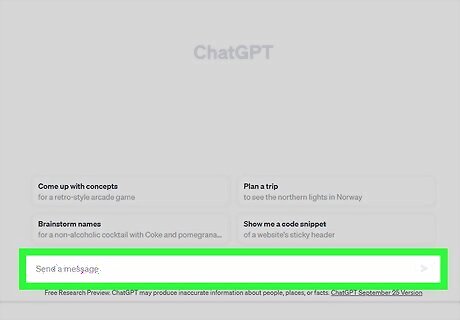
Enter a prompt that relates to the downloaded plugins. For example, if you downloaded the OpenTable and Instacart plugins, you can ask ChatGPT to list the ingredients for a simple recipe (using OpenTable) and order them (using Instacart).
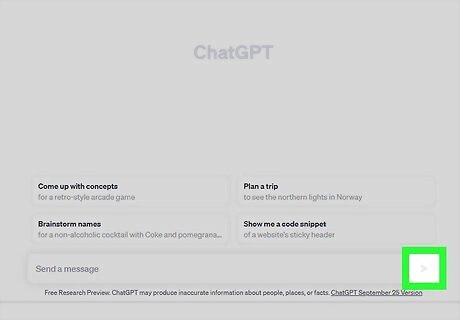
Send the prompt. Click the airplane icon or press Enter on your keyboard. ChatGPT-4 should generate a response using the downloaded plugins if relevant to your prompt. If you want to uninstall a plugin, return to the Plugin store and click Uninstall next to the plugin.
Using Code Interpreter
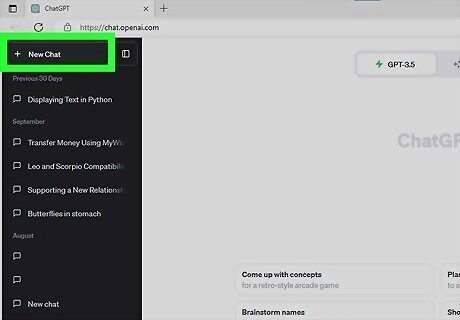
Start a new chat. Click the + New Chat button in the top-left corner.
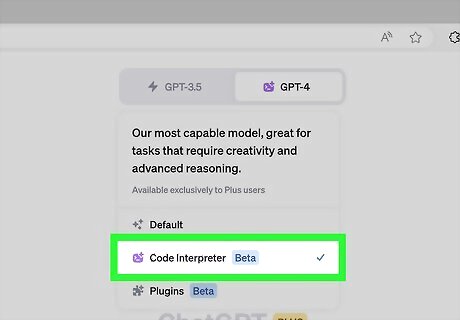
Select the "Code Interpreter" Model. Hover over "GPT-4" at the top and click the Model drop-down menu. Click Code Interpreter.

Enter a prompt. You can ask ChatGPT-4 to solve quantitative and qualitative math problems, generate data analysis and visualization, and even convert image files to different formats. Here are some prompts you can give Code Interpreter: "Plot function 1/sin(x)" Upload a .csv file and ask, "What are the columns of this dataset?" Upload a .csv file and ask, "Create some basic visualization charts." Upload a logo and ask, "make this 5x smaller" or "make this image grayscale."
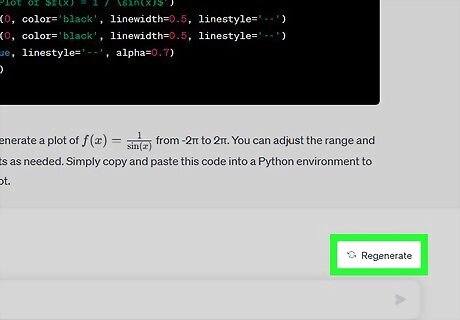
Click Regenerate response if necessary. If ChatGPT-4 freezes, you may need to regenerate the response. Keep in mind you'll still have the 50 message limit for ChatGPT-4, so use each prompt wisely.












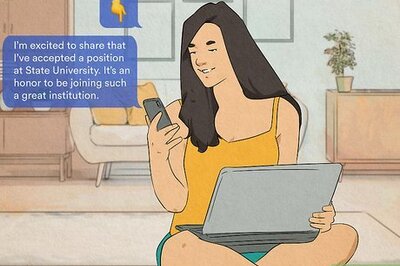







Comments
0 comment