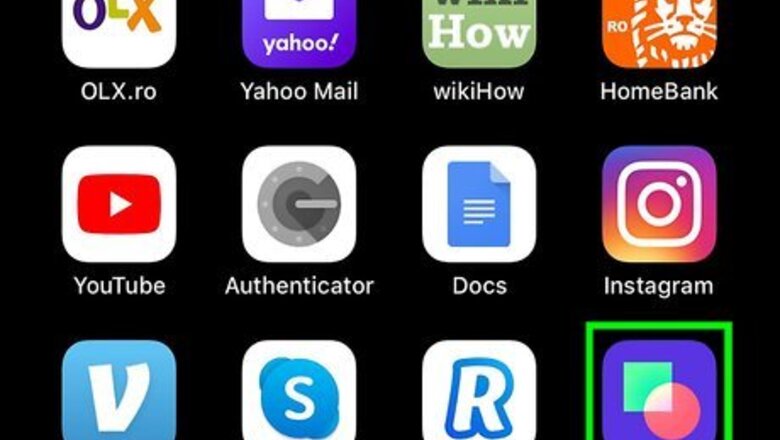
views
Watching Videos and Adding Comments
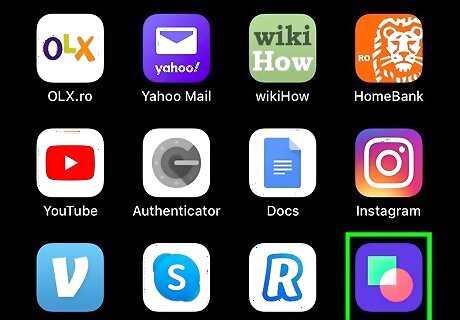
Open Byte. This app icon looks like a red circle overlapping a green square on a blue background that you will find on one of your Home screens, in the app drawer, or by searching.
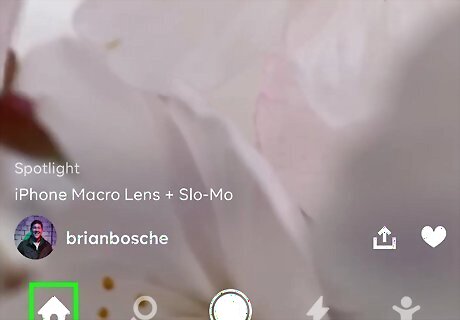
Tap the home icon. This is the Home screen and will generally open when you open the app.
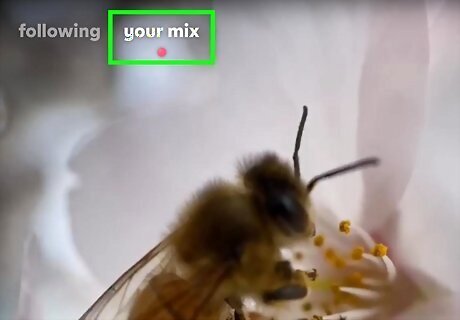
Tap your mix. This tab at the top of the page will show you trending and popular videos on the platform. The creator of the video will appear in the lower left corner of the video. Tap on the video to see comments as well as how many times it's been watched.
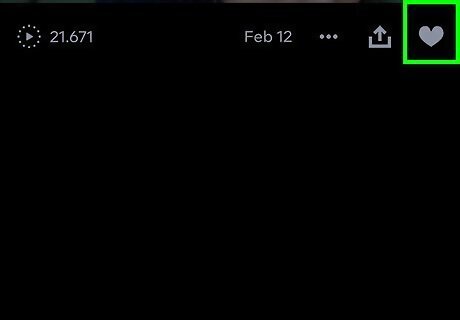
Tap the heart icon to "like" the video. You can also double-tap on the video to "like" it.
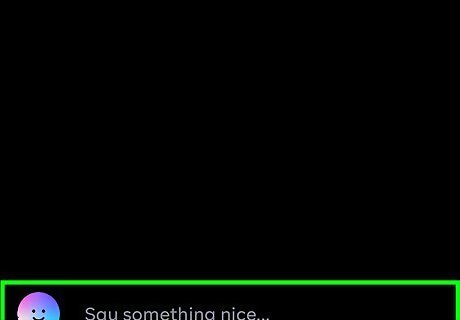
Tap in the text field with "Say something nice" to leave a comment. As soon as you tap in the text field, your keyboard should activate and slide up from the bottom of your screen.
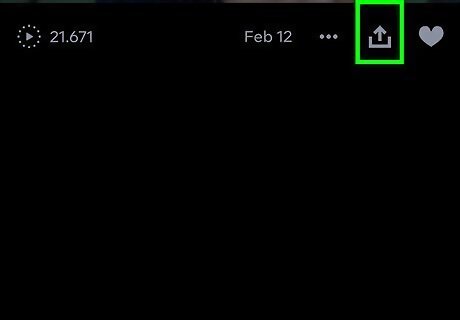
Tap the arrow icon to share the Byte. You'll find this diagonally pointing arrow next to the heart icon. A menu of sharing options will appear: You can share the Byte externally, such as in a Facebook post. You can copy the link to the Byte. You can export the Byte to your local storage. You can "rebyte" or repost the video with your account. You can tap the three-dot menu to pull up additional menus if you want to report the video or block that account.

Swipe up from the bottom of the screen to see another video. The scroll is essentially limitless.
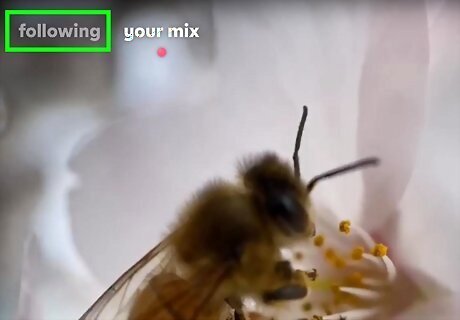
Tap Following if you are following others and want to see those videos. You'll see this tab at the top of the page.
Using the Explore Tab
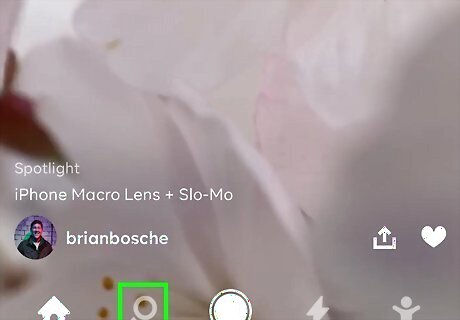
Tap the magnifying glass icon Android 7 Search. You'll see this along the bottom of your screen.
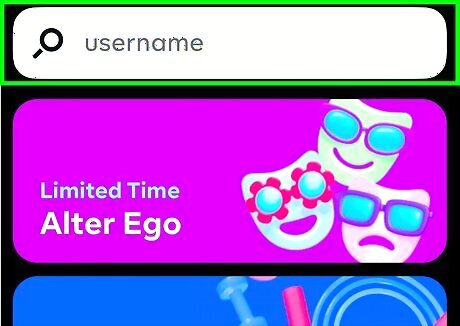
Tap in the search bar (if you know a username to search). You'll see this at the top of your screen. Right now, you can only use this feature to search usernames.
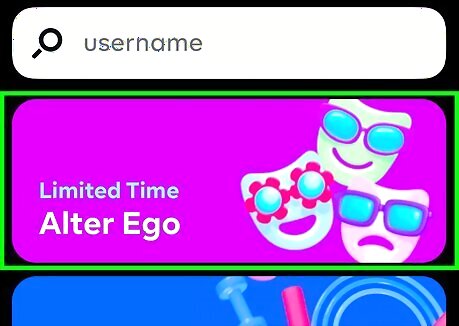
Tap a category to explore. You can watch videos in categories like Spotlight, New & Trending, Popular Now, Comedy, Chill, and Pets. The videos will appear in a similar format to those on the Home page; swipe up to see another video; tap a video to see comments, make your comment, and see video views; double-tap the video to "like" it.
Following Users
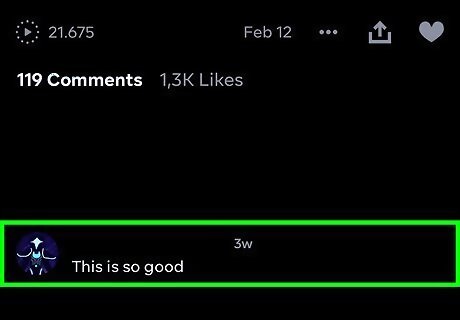
Tap a user's profile picture. You'll see these in the bottom left corner of videos as well as next to comments. Tapping a username will open that user's profile page.
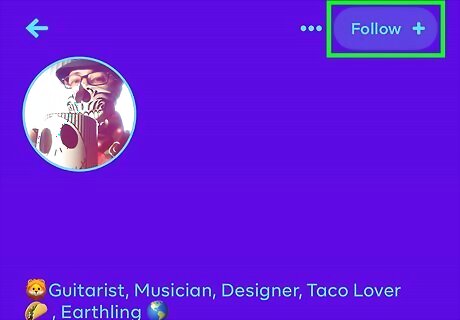
Tap Follow. You'll see this in the top right corner of your screen. You'll also see all the videos they've created. You can watch and comment on these if you'd like.
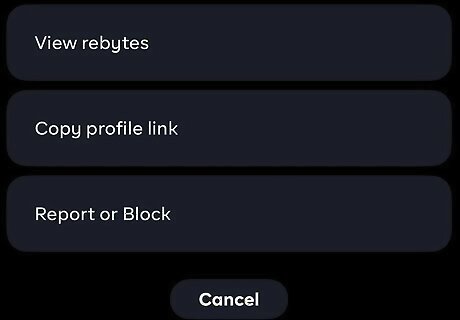
Tap the three-dot menu for more options. You can view that user's rebytes, copy their profile link, or report/block that user.
Deleting Comments From Your Videos
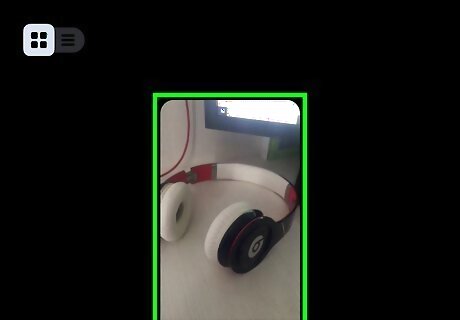
Navigate to the video with the comment you want to delete. To find all your videos, go to your profile page. You might also find a notification of the comment in your activity. Tap the lightning bolt icon to go to your activity page.
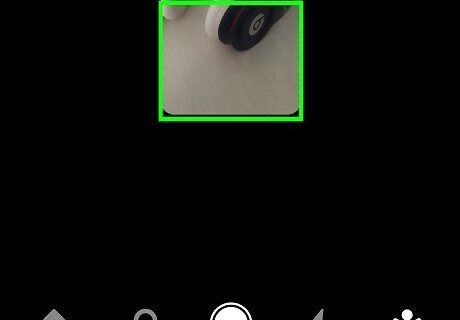
Press and hold your finger on the comment until a menu appears. This will only work for comments on your videos so far.
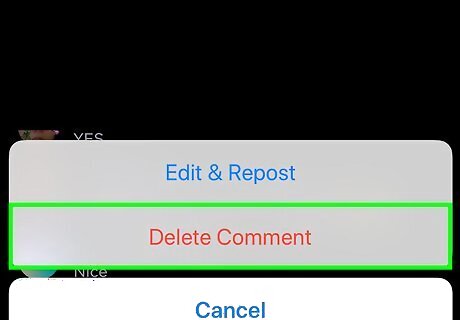
Tap Delete Comment. You'll see this at the bottom of the pop-up menu.
Deleting Bytes
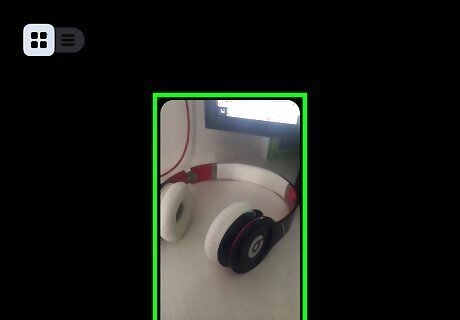
Navigate to the video/Byte you want to delete. To find all your videos, go to your profile page.
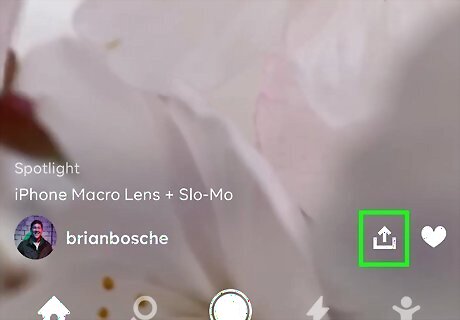
Tap the diagonal arrow icon. You'll see this next to the heart icon.
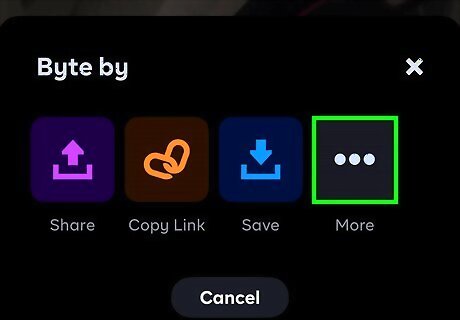
Tap ⋮. You might need to swipe to see this icon.
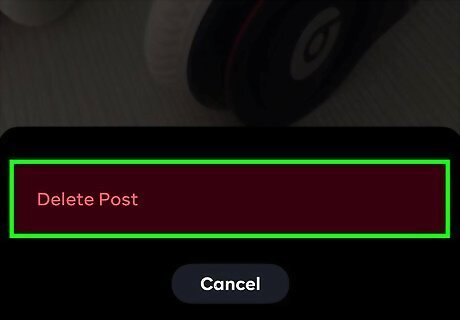
Tap Delete Post. That Byte, or post, and all its stats, comments, and likes, will disappear.




















Comments
0 comment