
views
Navigating to a Page
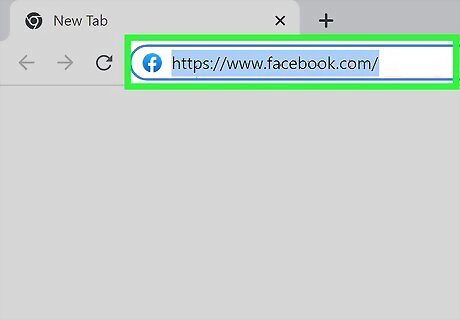
Go to Facebook. On your preferred web browser, type in facebook.com to the top search bar. If you are using a mobile device, simply open up the Facebook application on your device.
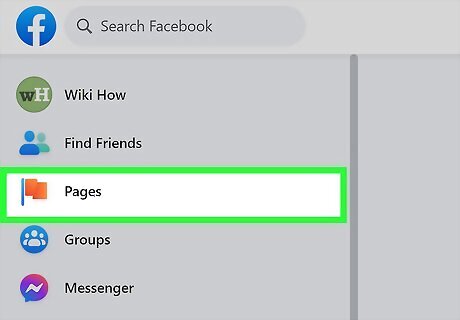
Click on the “Pages” tab. This is located in the left menu bar and there is a red flag icon next to the text. On your mobile device, tap on the "Menu" icon that looks like three lines located in the bottom right of your screen. From there, tap on the rectangle labeled "Pages."
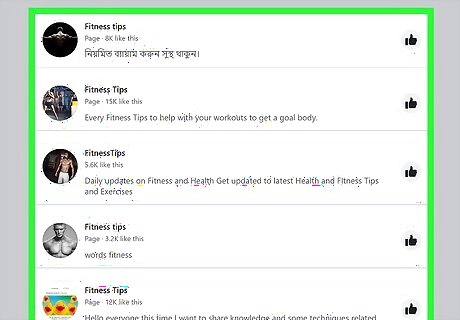
Go to a Page. Click on the "Liked Pages" tab in the left menu bar and then click on the title of a Page. If you want to search for a Page instead, click on the search bar up top, type in the name of a Page, and then click on its title within the search results. On a mobile device, tap on the "Liked Pages” button at the top of your screen and then tap on the title of a Page. To search for a Page instead, navigate to the “Menu” section, tap on the magnifying glass in the upper right corner, type in the name of a Page, and tap on its title from the search results.
Finding the Admin of a Facebook Page
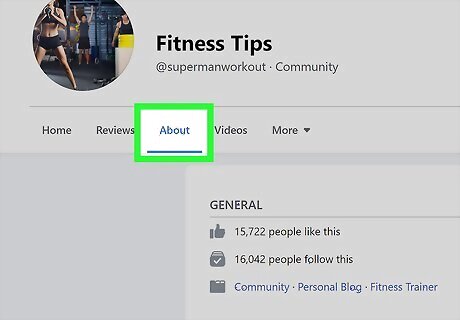
Go to the About section. Once you're on the Facebook Page, click on the "About" tab located in the left menu bar. If you're using the mobile app, tap the “About” tab located in the menu bar underneath the header. “About” is directly to the right of “Home.”
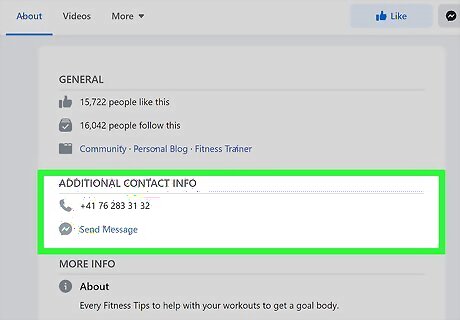
Look through the provided information. In this About section, a Page may list various contact and business information such as an email, a website address, the founders of the company, and the business overview. While Facebook does not allow you to see the specific Admin, this About information may help you find out who is behind a Facebook Page. Keep in mind that a Page is not obligated to provide all of this information. Therefore, it may be a bit harder to find the Admin if there is less visible information. If this is the case, follow the next step for an alternative method!
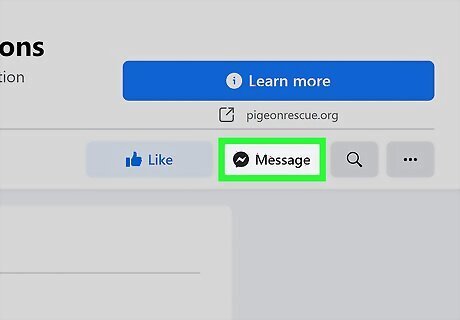
Send a message. Another way to find the Admin is to simply ask them yourself by sending a message through Facebook. To do this, click/tap on the Message button on the Page. This will either appear as a blue button labeled “Send Message,” or as a smaller gray button with the Facebook Messenger icon (shaped like a speech bubble). On both the website and mobile app, this button will be located directly underneath the Page title. Keep in mind that sending a message uses Facebook Messenger, so you will be redirected to the Facebook Messenger app if you are using a mobile phone.
Contacting a Facebook Admin
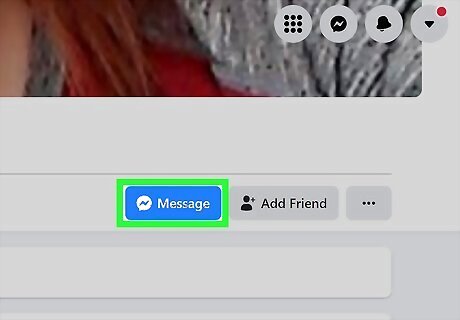
Choose your method of contact. You should first choose one of the contact methods we outlined above. This may be through an email or a Facebook message.
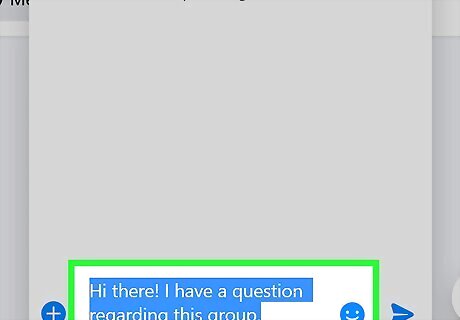
Type out your message. This should include the overall message, question, or issue you want to raise with the Admin. We recommend keeping it relatively short (a few sentences); you can provide additional information once you hear back from them.
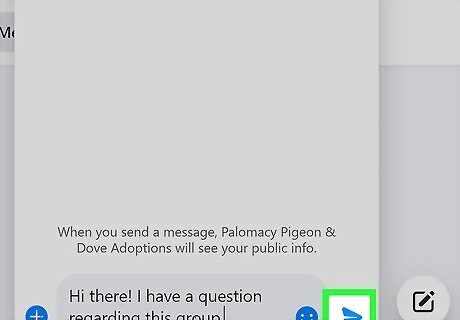
Send your message. If you are using the email provided in the About section, simply send an email as you normally would. Your subject line can be something such as, "Inquiry." If you are using Facebook Messenger, type out your message into the pop-up chat box at the bottom of the screen and then click the blue airplane icon to send it. If you are sending a Facebook Message on your mobile device, you will automatically be redirected to the Facebook Messenger app after tapping on "Send Message." Simply type out your message into the chat box that appears for the Page. Tap on the blue arrow button to send the message.
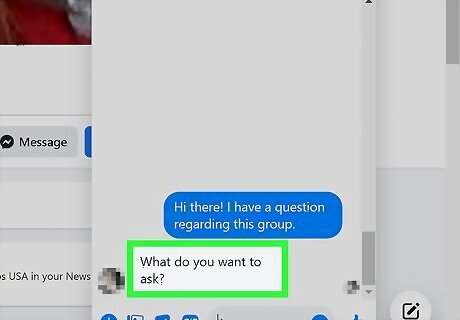
Wait for a reply. It may take a little while for the Admin to email or message you back. If you are not friends with the Admin on Facebook, keep in mind that they will need to first accept your message request before replying. If it's been more than a few days and you still haven't heard back, you can consider sending a follow-up message or friendly reminder.
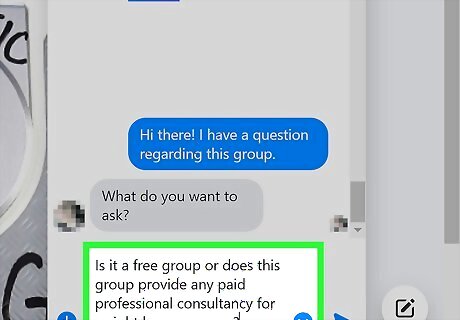
Send a message back. Once the Admin gets back to you, consider replying to them. This is also when you can elaborate on your first message to provide more detailed information if wanted.




















Comments
0 comment