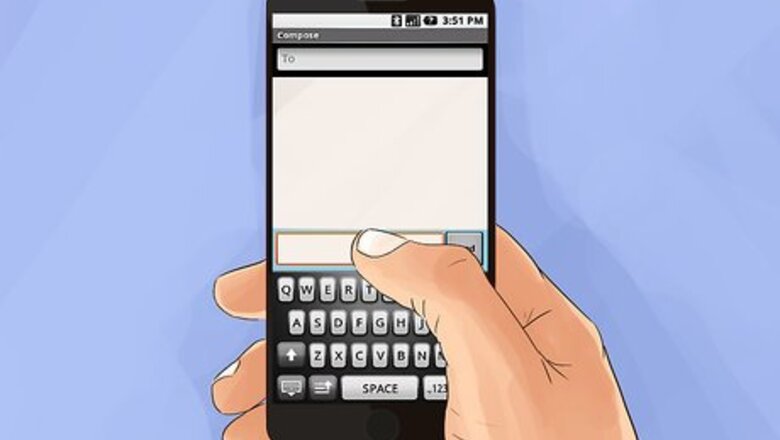
views
Increasing Speed with Practice

Spend time trying the different texting interfaces for your phone. There is a learning curve with any new text input interface. To learn how to type quickly on a computer keyboard, most people need time to become accustomed to it, and the same is true for your phone's texting software. You might find that the swiping style is quickest and most reliable, or you may find that you touch type your messages quickest. If there are a few different styles for texting on your phone, you'll likely want to give each a try for at least a couple of days. This way you'll have time to learn the pros and cons for each while getting the hang of the style of input.
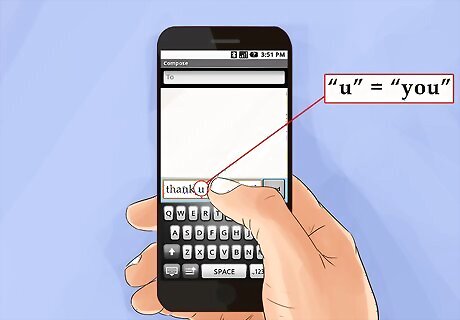
Study texting shorthand. To quickly express ideas and thoughts through text, many people use shortened forms of words. Some of these will be evident right off the bat, like the use of the letter "u" to represent the word "you." Others may be less obvious, like the use of "pbb" to indicate "probably." Some common texting shorthand includes... to/too = 2 for = 4 your/you're = ur are = r be = b be right back = brb talk to you later = ttyl by the way = btw see you later = c u l8r heart/love = <3 oh my god = omg never mind = nvm / nm I don't know = idk ta ta for now = ttfn just kidding = jk best friend forever= bff no problem = np thank you = ty
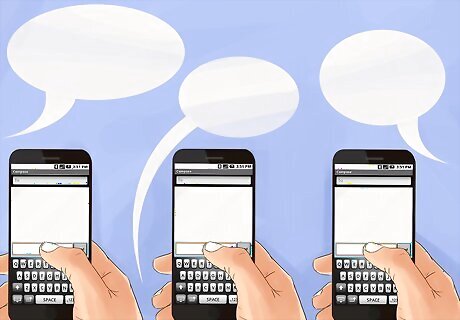
Persevere while learning. While learning anything new, it can be easy to get discouraged. This can lead you to giving up or trying with halfhearted effort. It may be daunting at first, but texting with your friends and family members regularly will only improve your speed. When you come across a text expression you are unsure of, don't be afraid to ask! Some communities use less common texting expressions that may be confusing. For example, gamers will often use the expression "FTW" (for the win) to express appreciation or admiration.
Making the Most of Your Text Interface
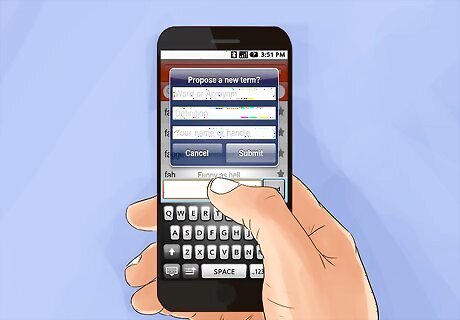
Train your dictionary. Most cell phone texting software allows you to customize your dictionary so it doesn't auto-correct certain words or so that it learns new words it wasn't initially programmed with. This feature can usually be accessed in the system/settings app of your phone, which is often represented by a gear icon. Select this, and find your language/keyboard options. Phones notoriously have difficulty telling names and other proper nouns apart from ordinary words. For example, you may have to put the name "Tere" in your phone to prevent it from auto-correcting the name to the word "there."
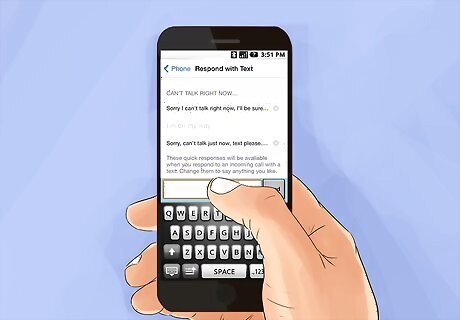
Use templates for common phrases. If you find that you frequently use certain expressions, you can save yourself from typing out the whole phrase by teaching your texting software the expression. Much like training your dictionary, you'll have to go to the system/settings of your phone (often represented by a gear), and set this up in the language/keyboard options. Some phrases to consider include... What are you up to? Sorry, I'm busy right now. Where are you? I'll be right there. I'm running late. Let's catch up soon.
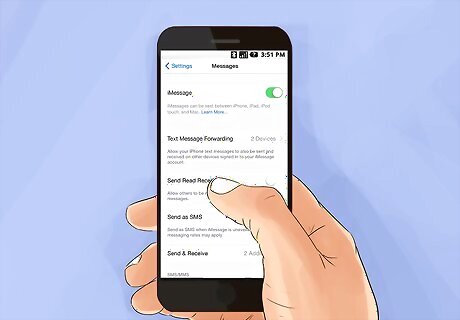
Investigate special features of your text interface. Some texting software comes with a tutorial that teaches you the basic workings of your phone's texting app. However, these often leave out unique or advanced features, some of which might help you text even faster! To learn the ins and outs of your phone's texting software, you should read a detailed description of its features online. A common feature that you might find helpful, especially for larger phones, is a split keyboard layout. This aligns half of your keyboard to either side of your screen. This may make it easier, and quicker, for your thumbs to reach keys that would have otherwise been hard to reach in the middle of your screen.
Familiarizing Yourself with Your Texting App

Learn your keypad. Knowing where all the letters and symbols are on your keypad will significantly speed up your ability to text. Different phones, regions, and languages sometimes make use of different keypad layouts. Depending on these factors, you may have to relearn your cell phone keypad layout. If your goal is to text super quick, you may want to take some time to firmly ingrain the keypad in your mind. Take a few days and doodle out the keypad on scrap paper as a way of memorizing your cell phone keypad. Some texting apps allow you to customize your keypad. This can help you organize your keypad so its set up naturally for you. If this option is available to you with your texting app, you may want to customize your keypad.
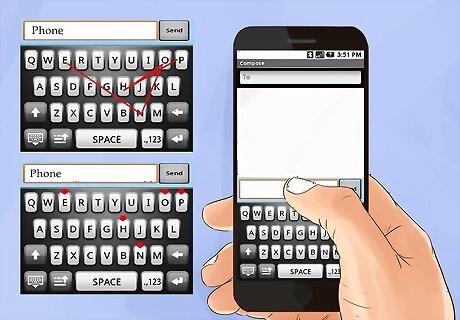
Experiment with different styles of texting for touchscreen phones. The two main styles of texting for touchscreen phones are generally called "swiping" and "touch type." These two techniques are a matter of preference, and you may find that one works best for you over another. You may also find that your phone only supports one and not the other. You'll have to experiment to see which works best for you and check the user manual of your phone to see what style of texting is supported. Swiping involves touching the first letter of the word you want to type on the touchscreen of your phone and pathing your finger through the rest of the letters of the word without taking your finger off the screen. Once you have finished your word, you should remove your finger from the screen. Touch type is much like the typing you would do on a keyboard. For each letter of the word you are trying to type, you should tap your screen where the letter appears on your on-screen keyboard.

Use predictive or manual texting for non-touchscreen phones. Non-touchscreen phones rely on a button based keypad, where each number of your pad generally corresponds to a set of letters of the alphabet. Some phones may also have small keyboards, which you can use as you would a normal computer keyboard, pressing each letter on the keyboard to type words. Phones that use a number pad with corresponding letters often have predictive texting software, like... T9 predictive text. T9 stands for "text on 9 keys," with the 9 keys being the numerals 1 through 9 on your keyboard. Zero is often used for punctuation. By pressing the numbers that correspond to the letters you need for the word you are trying to text, T9 software should suggest likely options. For example, on many T9 keypads, "43556" will suggest the word "hello." Once you have pressed the keys that contain the letters you need to spell your word, you may have many suggested words to choose from. Generally, you'll have to select from among these options by using a directional pad on your phone. Manual texting involves pushing the numbers on your number pad to cycle through the letters associated with that particular number. To manually type the "h" in "hello," you'd have first to press the number 4 two times in rapid succession. The first press would suggest "g" and the second "h." In this fashion, you'll have to type your words to text. With manual texting, you may have to press a select key, like a button in the center of your directional pad, to select the letter after rapidly pushing the number key. In some cases, your phone will interpret a long pause after pressing the key as the selection of the letter. Some predictive software will offer suggestions for likely words before you finish typing. This can speed up your text time, removing unnecessary keystrokes. To make the most of this feature, you may have to practice using your texting software to develop an intuition for it.













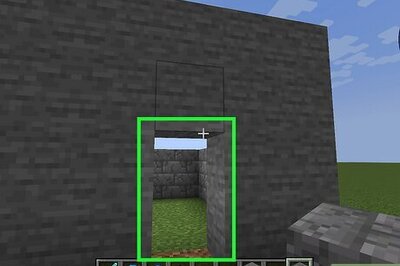
Comments
0 comment