views
Click the Windows Start Windows Start menu. It's the button with the Windows icon on the far left side of the Windows Task tray. This displays the Start menu.
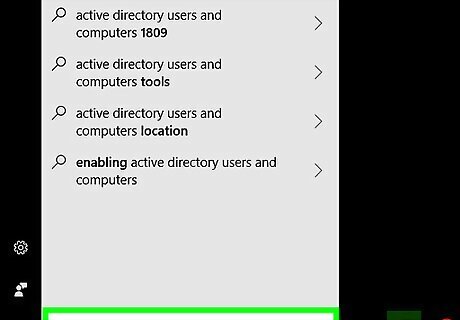
Type Active Directory Users and Computers. This displays Active Directory Users and Computers in the Start menu.
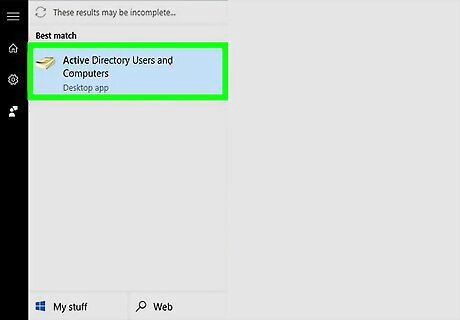
Click Active Directory Users and Computers. It's the program that has an icon that resembles a yellow pages phone book. This opens Active Directory Users and Computers. If you don't have Active Directory Users and Computers installed on your computer, contact your system administrator.
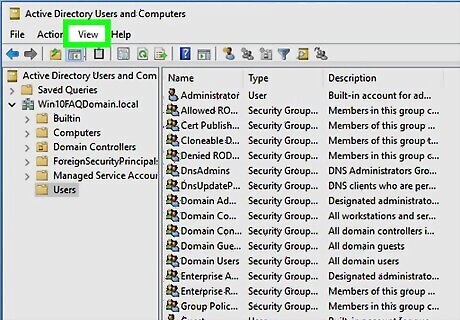
Click View. It's in the menu bar at the top of Active Directory. Click "View" to display the drop-down menu.
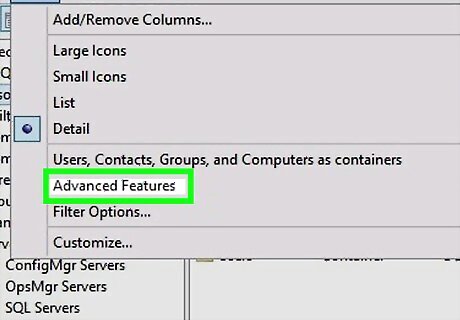
Check Advanced Features. If you don't see a checkmark to the left of "Advanced Features" click it to turn on Advanced Features.
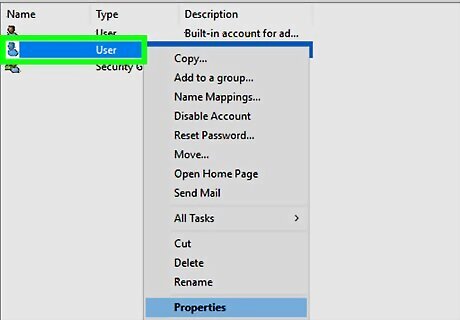
Right-click a user-object you want to edit. User-objects are listed in the main window of Active Directory. Right-clicking a user-object displays a pop-up menu next to the object.
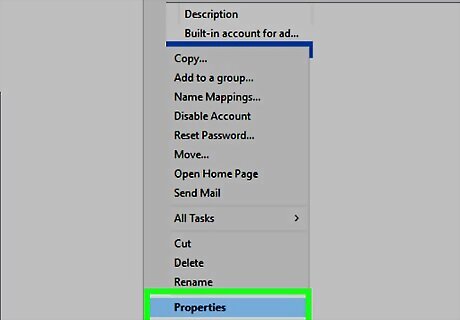
Click Properties. This opens the properties window of the user-object.
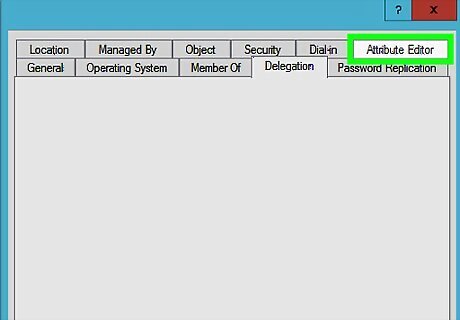
Click Attribute Editor. With Advanced Features checked, the Attribute Editor tab is displayed at the top of an user-object properties window.












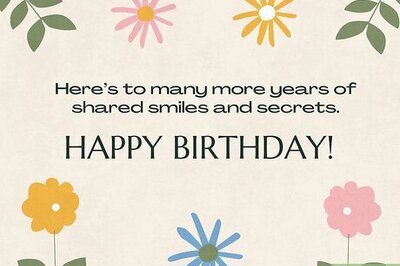
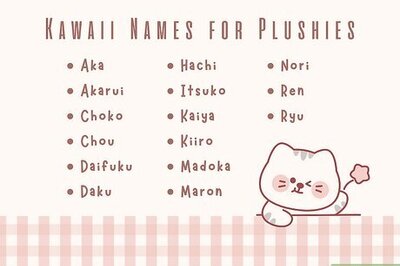
Comments
0 comment