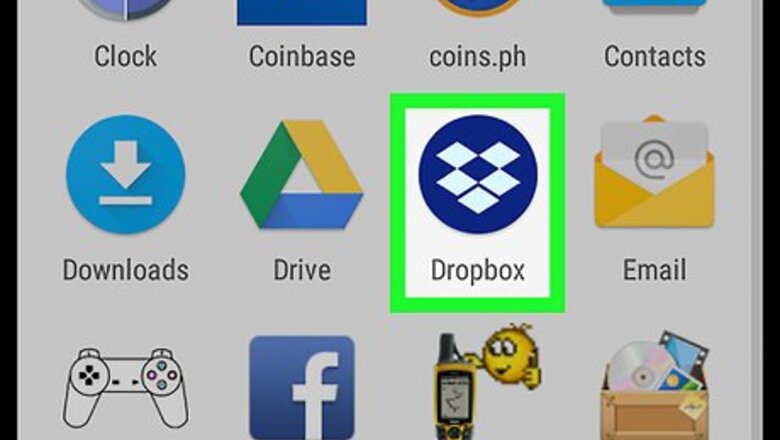
views
Getting the Android App Ready
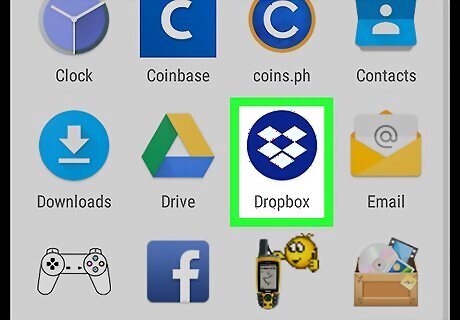
Open Dropbox on the Android. It's the blue icon with a white open box inside. You'll usually find it in the app drawer. You must be able to access the computer to use this method.
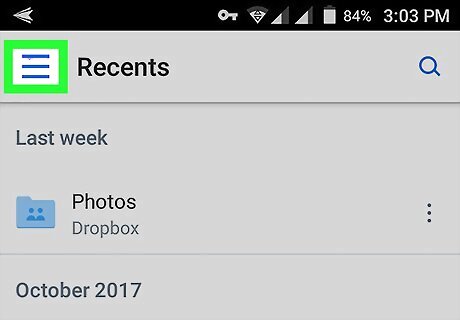
Tap ☰. It's at the top-left corner of the screen.
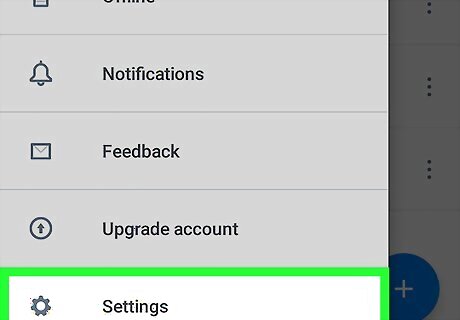
Tap Settings. It's at the bottom of the menu.
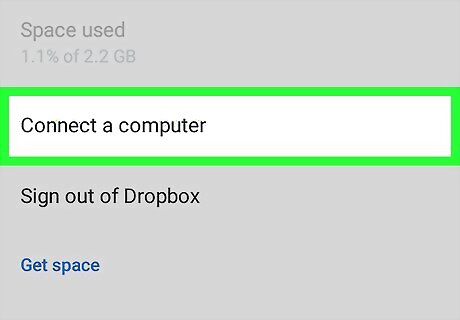
Tap Connect a computer. It's under the “Dropbox account” header.
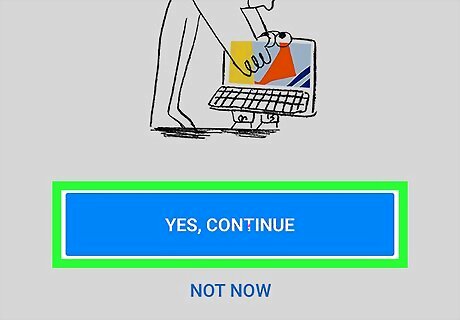
Tap YES, CONTINUE.
Connecting the Computer
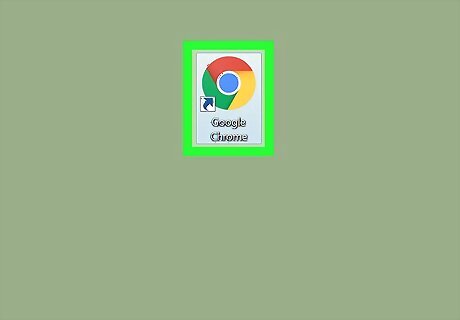
Open a web browser on your computer. You can use any browser, such as Chrome, Firefox, or Safari.
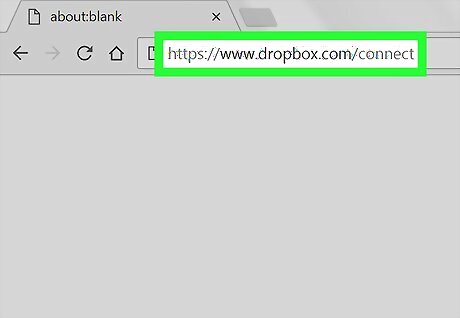
Navigate to https://www.dropbox.com/connect. A website with a QR code will appear.
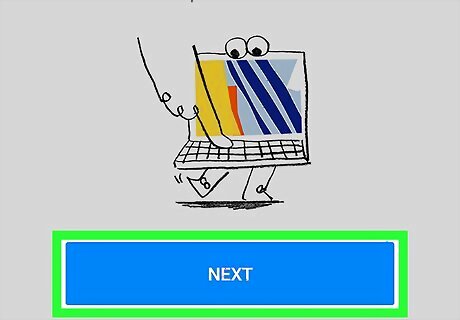
Tap NEXT on your Android. This opens a screen with a camera lens.

Aim the Android's camera at the QR code on the computer. Once the code is properly aligned, Dropbox will automatically scan it, and you will be logged into Dropbox on the computer.
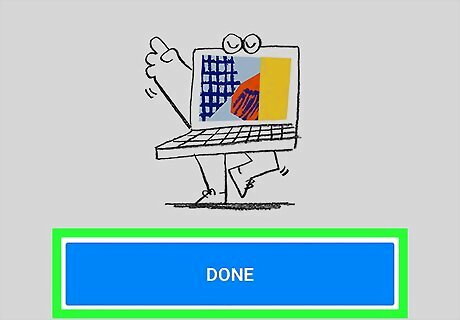
Tap DONE on the Android.
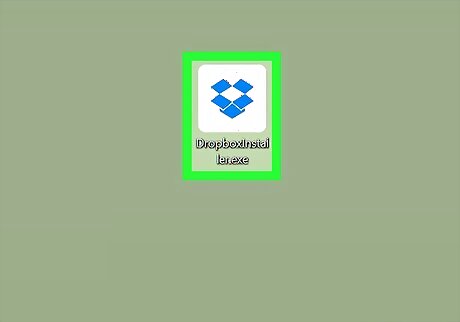
Install Dropbox on the computer. Now that the computer is connected to Dropbox, you'll be prompted to install Dropbox for PC or macOS. Follow the prompts to complete the installation.










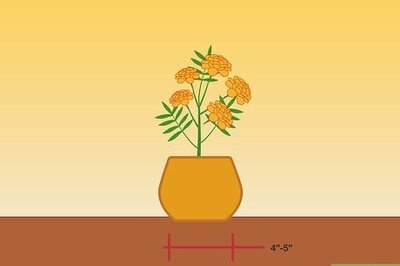

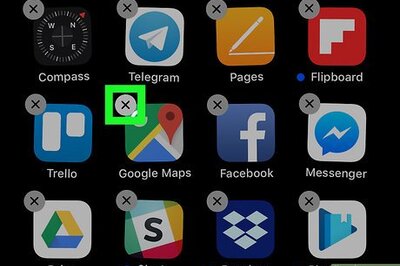





Comments
0 comment